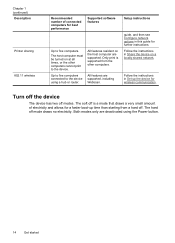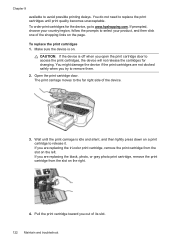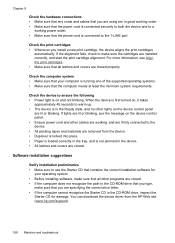HP Officejet J6400 Support Question
Find answers below for this question about HP Officejet J6400 - All-in-One Printer.Need a HP Officejet J6400 manual? We have 4 online manuals for this item!
Question posted by ghjenar on June 7th, 2014
Officejet J6400 Won't Print
The person who posted this question about this HP product did not include a detailed explanation. Please use the "Request More Information" button to the right if more details would help you to answer this question.
Current Answers
Related HP Officejet J6400 Manual Pages
Similar Questions
My Hp Photosmart 310 Printer Won't Print Says A Device Door Is Open
(Posted by shace 9 years ago)
Hp Officejet 4500 Series Will Scan But Won't Print> Printer Is In An Error State
(Posted by marelunn 10 years ago)
Hp Officejet J6400 Won't Print Black
(Posted by akamldonjoh 10 years ago)
Hp Officejet J6400 Will Not Print From Windows 7 Machine
(Posted by MohdbWebpa 10 years ago)