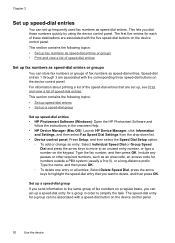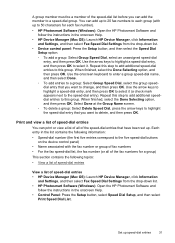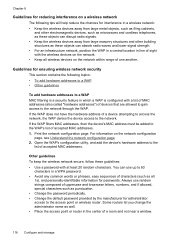HP Officejet J6400 Support Question
Find answers below for this question about HP Officejet J6400 - All-in-One Printer.Need a HP Officejet J6400 manual? We have 4 online manuals for this item!
Question posted by farmiJul on May 3rd, 2014
How To See J6400 Mac Addres
The person who posted this question about this HP product did not include a detailed explanation. Please use the "Request More Information" button to the right if more details would help you to answer this question.
Current Answers
Related HP Officejet J6400 Manual Pages
Similar Questions
How Do I Locate The Mac Address For The Hp Officejet/ Pro Device Wireless
8500g?
8500g?
(Posted by rajbwi 9 years ago)
How To Use Wifi Hp Officejet J6400 Mac
(Posted by dribat 9 years ago)
How To Set Up Hp Officejet J6400 Mac
(Posted by alerwin 10 years ago)
Why Won't My Officejet J6400 Printer Scan To My Mac
(Posted by NJMRav 10 years ago)
Printer Driver For Officejet 5700 For Mac Os X V10.7
Does HP support Max OS 10.7 for it Officejet 5700?
Does HP support Max OS 10.7 for it Officejet 5700?
(Posted by henryreath 11 years ago)