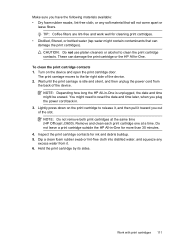HP Officejet J3600 Support Question
Find answers below for this question about HP Officejet J3600 - All-in-One Printer.Need a HP Officejet J3600 manual? We have 2 online manuals for this item!
Question posted by Fatejdebb on September 2nd, 2014
How To Scan Using Hp Officejet J3600
The person who posted this question about this HP product did not include a detailed explanation. Please use the "Request More Information" button to the right if more details would help you to answer this question.
Current Answers
Related HP Officejet J3600 Manual Pages
Similar Questions
Hp Officejet J3600 Starter Cd Broken. Can I Download From Hp Website
HP Officejet J3600 starter CD broken. can I download from HP website
HP Officejet J3600 starter CD broken. can I download from HP website
(Posted by willian8920 9 years ago)
How To Scan With Hp Officejet J3600
(Posted by guyhBig 10 years ago)
How To Add My Laptop To Scan Using Hp Officejet Pro 8600
(Posted by adirigloom 10 years ago)
I Cant Use The Fax (hp Officejet J3600), Error With The Cartridge
I can not use the fax (HP Officejet J3600), the screen tells me I have error with the cartridge, I c...
I can not use the fax (HP Officejet J3600), the screen tells me I have error with the cartridge, I c...
(Posted by rodriguezdiaz63 11 years ago)