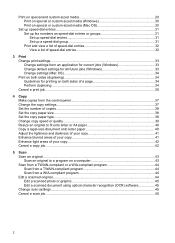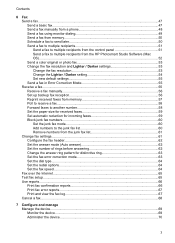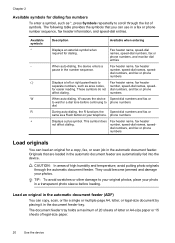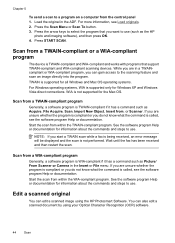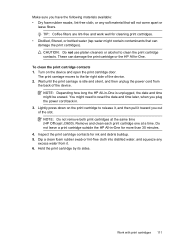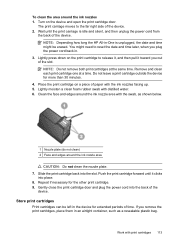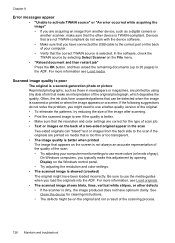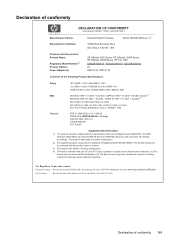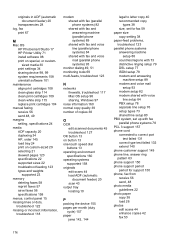HP Officejet J3600 Support Question
Find answers below for this question about HP Officejet J3600 - All-in-One Printer.Need a HP Officejet J3600 manual? We have 2 online manuals for this item!
Question posted by ananthsrinvasan on August 12th, 2011
How To Reduce Scanned File Size
Ihave a hp J3600 scanner printer. I want to reduce the size scanned document half the original size. how can i do it?
regards
a.srinivasan
Current Answers
Related HP Officejet J3600 Manual Pages
Similar Questions
How To Reduce Scan File Size For Hp Officejet J6400
(Posted by tkadisco 9 years ago)
How To Scan Document With Hp Officejet J3600
(Posted by eduargul 10 years ago)
My J3608 Printer Do Not Give Pdf Option For Scan Document
When I scan, it gives option of TIFF, JPEG etc but not PDF
When I scan, it gives option of TIFF, JPEG etc but not PDF
(Posted by ngk25 10 years ago)
Officejet 4500 Plus: How To Reduce File Size Scanned
(Posted by bunDjrunt 10 years ago)
What Is The Paper Setting For My Hp Officejet J3600 If I Want To Print On Index
The paper is feeding into the printer correctly but it is still printing outside of the card itself....
The paper is feeding into the printer correctly but it is still printing outside of the card itself....
(Posted by LizCampbell1212 11 years ago)