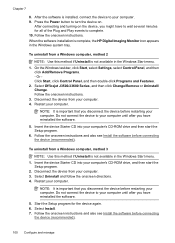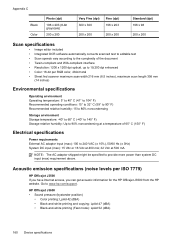HP Officejet J3500 Support Question
Find answers below for this question about HP Officejet J3500 - All-in-One Printer.Need a HP Officejet J3500 manual? We have 2 online manuals for this item!
Question posted by VENKAT15 on August 22nd, 2011
How To Do Scan Setup
I WANT TO SETUP SCAN IN HP OJ J3500
Current Answers
Related HP Officejet J3500 Manual Pages
Similar Questions
How To Scan Hp Laserjet 3027 In Pc With Lan Cable.
Any file scan hp laserjet 3027 in to pc with lan cable.i m already completed this process folder sha...
Any file scan hp laserjet 3027 in to pc with lan cable.i m already completed this process folder sha...
(Posted by janomalik9599 2 years ago)
I Need Programs Starter Hp Officejet J3500 For Windows 7 In My Computer, Thanks.
(Posted by valhs 12 years ago)
How Do I Setup My Hp Officejet Pro 8500 Wireless To Scan?
I want to setup my HP Officejet Pro 8500 A910 Printer so I can scan without out having to set it up ...
I want to setup my HP Officejet Pro 8500 A910 Printer so I can scan without out having to set it up ...
(Posted by janiecet 12 years ago)
Setup Scan
i like use scan ,but i dont now how to setup my printer hp officejet j3508
i like use scan ,but i dont now how to setup my printer hp officejet j3508
(Posted by dhin 13 years ago)
Hp Officejet J3500
How do I get hp officejet j3500 icon o n desk top ?
How do I get hp officejet j3500 icon o n desk top ?
(Posted by sanchezd0382 13 years ago)