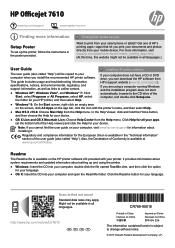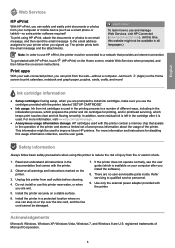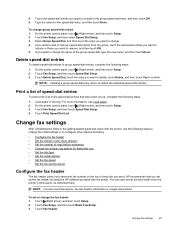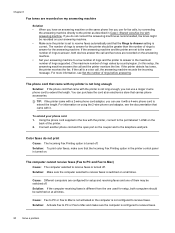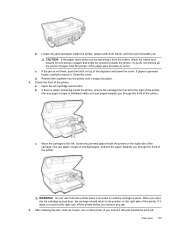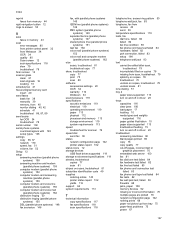HP Officejet 7610 Support Question
Find answers below for this question about HP Officejet 7610.Need a HP Officejet 7610 manual? We have 3 online manuals for this item!
Question posted by cevdesign on August 22nd, 2022
Plastic Printhead Pull Ribbon Came Loose
Current Answers
Answer #1: Posted by SonuKumar on August 22nd, 2022 10:14 PM
https://parts.hp.com/
please replace that part
Please respond to my effort to provide you with the best possible solution by using the "Acceptable Solution" and/or the "Helpful" buttons when the answer has proven to be helpful.
Regards,
Sonu
Your search handyman for all e-support needs!!
Answer #2: Posted by hzplj9 on August 23rd, 2022 12:48 PM
Normally the cables are connected via ZIF connections and so need to be aligned and then pushed together. There is part of the video showing the two cables going into the printhead along with the left and right white cables. patience is the keyword.
www.youtube.com/watch?v=_hskuPaatKk
Hope that is what your issue is and maybe solves it.
Answer #3: Posted by Irasmith on August 22nd, 2022 9:32 PM
Switch off the printer from the power board
Open the printer top lid and remove the printhead carefully.
Clean the print head with lint-free cloth.
Wait for seconds and then put back the print head in printer
Also remove any jam stuck in paper tray
Trun on the printer
I hope all these steps helps you to fix the issue. Also you can find the solution to reset the printer print head and fix the printer print head failed or missing error.