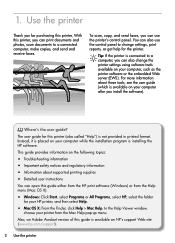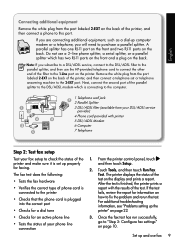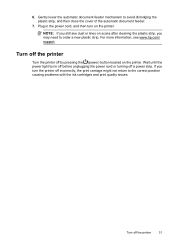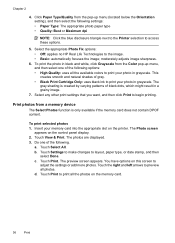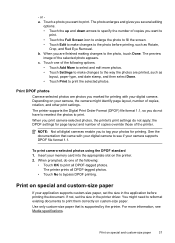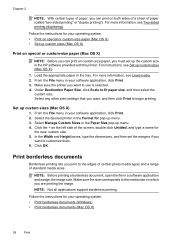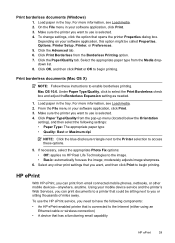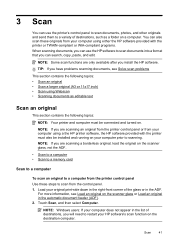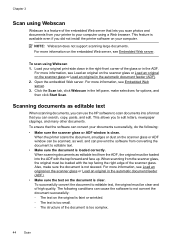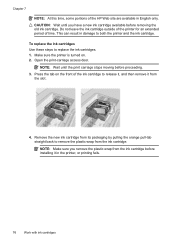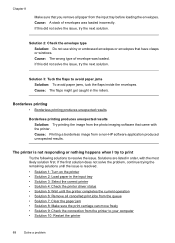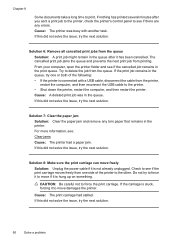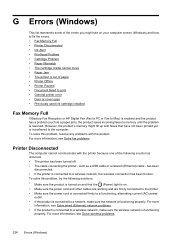HP Officejet 7500A Support Question
Find answers below for this question about HP Officejet 7500A - Wide Format e-All-in-One Printer.Need a HP Officejet 7500A manual? We have 3 online manuals for this item!
Question posted by lovettgraphics on April 21st, 2013
How Do I Fix A Carriage Stall
The remedy is not apparent
CEKL
Current Answers
Related HP Officejet 7500A Manual Pages
Similar Questions
Hp Officejet Pro 7500a Wide Format Carriage Will Not Move
(Posted by jkacwilc 10 years ago)
Hp Officejet Wide Format Duplexer
How do you install the HP OfficeJet Wide Format Duplexer in the HP OfficeJet 7500A Printer?
How do you install the HP OfficeJet Wide Format Duplexer in the HP OfficeJet 7500A Printer?
(Posted by pkphil 10 years ago)
How To Fix Carriage Jam On Hp C6180 Printer
(Posted by scottcyb 10 years ago)
Why Carriage Stalled Printer Hp Officejet K8600
(Posted by jj85234slf 10 years ago)
Successful Ink Refill Kits Hp 7500a Wide Format Printer?
I recently purchased this printer, and purchased an ink refill system that required removal of the r...
I recently purchased this printer, and purchased an ink refill system that required removal of the r...
(Posted by leonardsean 11 years ago)