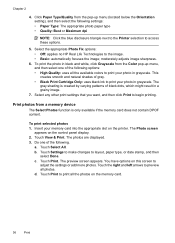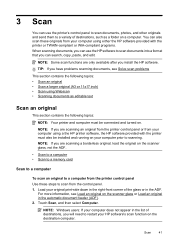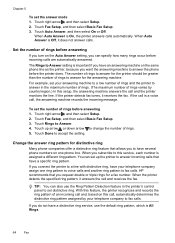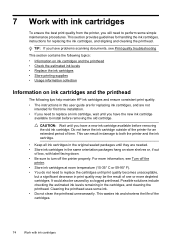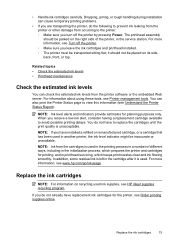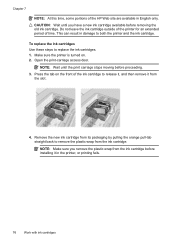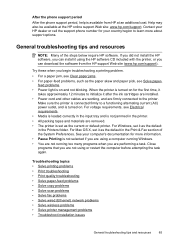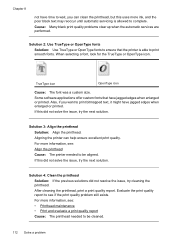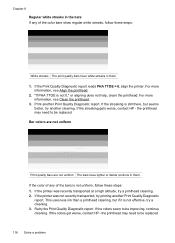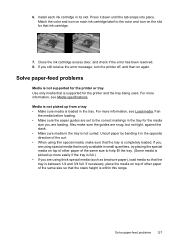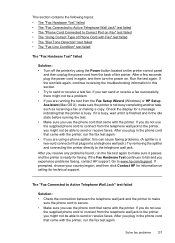HP Officejet 7500A Support Question
Find answers below for this question about HP Officejet 7500A - Wide Format e-All-in-One Printer.Need a HP Officejet 7500A manual? We have 3 online manuals for this item!
Question posted by rleakzi on June 8th, 2014
Cant Use Refillable Ink In My Officejet 7500a
The person who posted this question about this HP product did not include a detailed explanation. Please use the "Request More Information" button to the right if more details would help you to answer this question.
Current Answers
Related HP Officejet 7500A Manual Pages
Similar Questions
Non Hp-cartridge Installed Error When Using Refilled Ink Cartridge Hp D110
(Posted by luBPJone 9 years ago)
Hp Officejet Wide Format Duplexer
How do you install the HP OfficeJet Wide Format Duplexer in the HP OfficeJet 7500A Printer?
How do you install the HP OfficeJet Wide Format Duplexer in the HP OfficeJet 7500A Printer?
(Posted by pkphil 10 years ago)
How To Change My Printers Settings To Use Refillable Ink Cartridges On An
office jet 4620
office jet 4620
(Posted by eewswalk 10 years ago)
Successful Ink Refill Kits Hp 7500a Wide Format Printer?
I recently purchased this printer, and purchased an ink refill system that required removal of the r...
I recently purchased this printer, and purchased an ink refill system that required removal of the r...
(Posted by leonardsean 11 years ago)
Hp Officejet 7500a Wide Format
When printer is turned on it cuts access to internet.
When printer is turned on it cuts access to internet.
(Posted by cedwards22 11 years ago)