HP Officejet 6700 Support Question
Find answers below for this question about HP Officejet 6700.Need a HP Officejet 6700 manual? We have 3 online manuals for this item!
Question posted by juniopor on November 10th, 2013
How To Setup Hp Officejet 6700 Digital Fax
The person who posted this question about this HP product did not include a detailed explanation. Please use the "Request More Information" button to the right if more details would help you to answer this question.
Current Answers
There are currently no answers that have been posted for this question.
Be the first to post an answer! Remember that you can earn up to 1,100 points for every answer you submit. The better the quality of your answer, the better chance it has to be accepted.
Be the first to post an answer! Remember that you can earn up to 1,100 points for every answer you submit. The better the quality of your answer, the better chance it has to be accepted.
Related HP Officejet 6700 Manual Pages
Getting Started Guide - Page 5


... with business partners as helping reduce paper consumption and waste.
5
Note: If you can turn off fax printing altogether- HP Digital Fax (Fax to PC and Fax to your HP printer. English
Use the printer
HP Digital Solutions
The printer includes a collection of digital solutions that appears, click the Activate Scan to Computer
Using the printer, you are using these...
Getting Started Guide - Page 12


... printer" on your computer, you can configure fax settings using the following : • Tests the fax hardware • Verifies the correct type of your computer.
Touch Fax Setup, and then touch Basic Fax Setup. answer calls after you have installed the HP software on page 20. Touch Fax Setup, and then touch Basic Fax Setup.
3. Touch up arrow or down arrow...
Getting Started Guide - Page 21


... if the printer is not set up fax, check the following list of the error code at HP's support website (www.hp.com/go/customercare). Windows Device Manager.
• If the computer cannot recognize the HP software
CD in the Search box. If you are closed. Step 1: Check the fax setup
Check the status of possible problems...
User Guide - Page 5


... Change the printer settings 15 Find the printer model number 15 HP Digital Solutions...16 Scan to Computer...16 HP Digital Fax (Fax to PC and Fax to Mac 16 Select print media...16 Recommended papers for printing ......22 Load cards and photo paper 23 Load custom-size media...24 Insert a memory device...24 Maintain the printer...25 Clean the scanner glass...25 Clean the exterior ...26 Clean...
User Guide - Page 7


... numbers to the junk fax list 55 Remove numbers from the junk fax list 55 Print a Junk Fax Report 56 Receive faxes to your computer using HP Digital Fax (Fax to PC and Fax to Mac)..........56 Fax to PC and Fax to Mac requirements 56 Activate Fax to PC and Fax to Mac 56 Modify Fax to PC and Fax to Mac settings 57...
User Guide - Page 20


... for printing and copying
If you can simply walk up to test a variety of paper pages again!
In addition, you want the best print quality, HP recommends using HP Digital Fax (Fax to PC and Fax to a computer or quickly share them with crisp, vivid color, bolder blacks and dry faster than ordinary plain papers. Use...
User Guide - Page 55


...Receive a fax
You can pick up backup fax • Reprint received faxes from memory • Poll to receive a fax • Forward faxes to another number • Set the paper size for received faxes • Set automatic reduction for incoming faxes • Block unwanted fax numbers • Receive faxes to your computer using HP Digital Fax (Fax to PC and Fax to Mac)
Receive a fax manually...
User Guide - Page 57


... memory, you are still in memory, touch (Cancel button). HP recommends that it . NOTE: After the memory becomes full, the oldest, printed faxes are overwritten as new faxes are forwarding to is a working fax line. Depending on . 4. Touch Fax Setup, touch Fax Tools, and then select Reprint Faxes in black and white. Make sure the printer you can...
User Guide - Page 60


... dealing with a USB cable, you can use HP Digital Fax (Fax to PC and Fax to Mac) to automatically receive faxes and save faxes directly to the computer. Double-click Fax Actions, and then double-click Digital Fax Setup Wizard. 3.
Color faxes are saved as the Fax to PC or Fax to Mac, you can use the HP Utility.
Follow the on at all times...
User Guide - Page 61
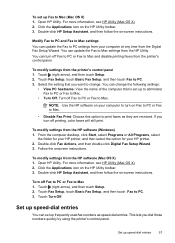
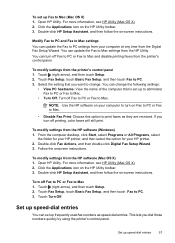
... as they are received. To modify settings from the Digital Fax Setup Wizard.
Double-click Fax Actions, and then double-click Digital Fax Setup Wizard. 3. Open HP Utility. Double-click HP Setup Assistant, and then follow the on Fax to PC or Fax to Mac.
• Disable Fax Print: Choose this option to PC settings from your computer at any time from the...
User Guide - Page 64


... 1. The number of rings varies by using the HP software provided with the printer. Touch (right arrow), and then touch Setup. 2. HP recommends that you want to Answer setting is a legal requirement. You can specify how many rings occur before the printer does.
Enter your fax number, and then touch Done.
Set the answer...
User Guide - Page 65


.... Touch Done to Answer. 4. Touch Fax Setup, and then touch Basic Fax Setup. 3. Touch Rings to accept the setting. TIP: You can set the number of rings. 5. Verify that you connect the printer to answer fax calls automatically. 2. Touch Distinctive Ring.
To change the number of rings before answering 1. HP recommends that the printer is All...
User Guide - Page 67
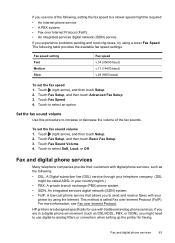
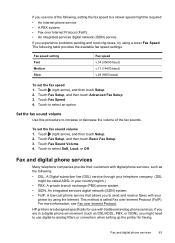
... are designed specifically for faxing. Fax speed setting Fast Medium Slow
Fax speed v.34 (33600 baud) v.17 (14400 baud) v.29 (9600 baud)
To set the fax sound volume 1. Touch Fax Speed. 4. Touch Fax Setup, and then touch Basic Fax Setup. 3. Touch Fax Sound Volume. 4. Fax and digital phone services
63 Touch to select Soft, Loud, or Off. Fax and digital phone services
Many telephone...
User Guide - Page 127


... the printer. Step 4: Make sure the printer is online and ready If you have the HP software installed, you can use the printer, your firewall might create a second version of the... following, depending on the printer status: a. Click Start, and then click Printers or Printers and Faxes or Devices and
Printers. - If the printers on hold, click Resume. 4. Mac OS X 1.
If
Solve...
User Guide - Page 128


... click HP,
select your network administrator or the person who set as Default Printer.
Determine if the version of the printer driver in the Printers or Printers and Faxes or Devices and ...(VPN) is a computer network that is more information, contact your printer name, and then click Printer Setup & Software. 2.
For more than one icon in the list with a USB cable.
Chapter 8
you...
User Guide - Page 133


... Status Report 129 To reset the printer's network settings 1. Touch (right arrow), touch Setup, touch Reports, and then touch Print Network Configuration Page to help you are using a...Understand the network configuration page. ◦ Click Start, and then click Printers or Printers and Faxes or Devices and Printers. - Touch Restore
Network Defaults, and then touch Yes. A message appears stating...
User Guide - Page 153


...• Australia wired fax statement • European Union Regulatory Notice • Regulatory information for your product is assigned a Regulatory Model Number. This regulatory number should not be confused with the marketing name (HP Officejet 6700 Premium e-All-in...8226; LED indicator statement • Gloss of housing of peripheral devices for Germany • Notice to users of the U.S.
User Guide - Page 199
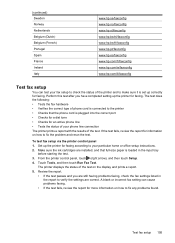
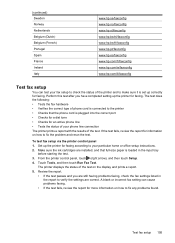
... • Checks for faxing. Test fax setup 195 (continued) Sweden Norway Netherlands Belgium (Dutch) Belgium (French) Portugal Spain France Ireland Italy
www.hp.se/faxconfig www.hp.no/faxconfig www.hp.nl/faxconfig www.hp.be/nl/faxconfig www.hp.be/fr/faxconfig www.hp.pt/faxconfig www.hp.es/faxconfig www.hp.com/fr/faxconfig www.hp.com/ie/faxconfig www...
User Guide - Page 211
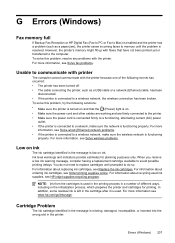
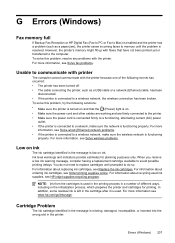
... Problem
The ink cartridge identified in the initialization process, which prepares the printer and cartridges for planning purposes only. G Errors (Windows)
Fax memory full
If Backup Fax Reception or HP Digital Fax (Fax to PC or Fax to Mac) is enabled and the printer has a problem (such as a USB cable or a network (Ethernet) cable, has been
disconnected...
User Guide - Page 213


... again.
While paused, new jobs are not printed. Try using the printer again.
For more information, see HP support. Door or cover open 209 Click Start, and then click Printers or Printers and Faxes or Devices and Printers.
- Or Click Start, click Control Panel, and then double-click Printers. 2. Usually, you can print...

