HP Officejet 6700 Support Question
Find answers below for this question about HP Officejet 6700.Need a HP Officejet 6700 manual? We have 3 online manuals for this item!
Question posted by yztSelin on May 1st, 2014
How To Select Copies On Officejet 6700
The person who posted this question about this HP product did not include a detailed explanation. Please use the "Request More Information" button to the right if more details would help you to answer this question.
Current Answers
There are currently no answers that have been posted for this question.
Be the first to post an answer! Remember that you can earn up to 1,100 points for every answer you submit. The better the quality of your answer, the better chance it has to be accepted.
Be the first to post an answer! Remember that you can earn up to 1,100 points for every answer you submit. The better the quality of your answer, the better chance it has to be accepted.
Related HP Officejet 6700 Manual Pages
Getting Started Guide - Page 4


... printer from the Help menu (Mac OS X):
• Windows: Click Start, select Programs or All Programs, select HP, select the folder for your computer
when you installed the HP software.
You can also change... software (Microsoft® Windows®) or from
the Mac Help pop-up menu. To scan, copy, and send faxes, you can open this printer!
Also, the Declaration of this printer (also ...
Getting Started Guide - Page 5


...the printer, touch a button on your computer desktop, select Programs or All Programs, select HP, select the folder for your HP printer, and then select your computer. For information about setting up to Mac,...your HP software's scan function on the printer's control-panel display, you can store digital copies of your work.
HP Digital Fax (Fax to PC and Fax to
restart your computer ...
Getting Started Guide - Page 15


... sending fax
connected to the printer). Be sure you are copying a document when a fax arrives, the fax is loaded. Touch Fax, and then select Start Black or Start Color.
1. Make sure the printer ...receives faxes after the number of fax pages that is stored in the printer's memory until the copying finishes. a. Receive a fax manually
When you are on their fax machine.
If you are ...
Setup Poster - Page 1


... alerts. www.hp.com
EN FR
ES
Printed in this poster might hear some residual ink is left in the cartridge after it is used . OFFICEJET 6600/6700
1
1a
1b
Start
www.hp.com/support
2
Remove tape and packing materials.
Lift up the printer, including:
Setting the language and location
Installing the...
User Guide - Page 5


......16 Scan to Computer...16 HP Digital Fax (Fax to PC and Fax to Mac 16 Select print media...16 Recommended papers for printing and copying 16 Recommended papers for photo printing 18 Tips for selecting and using media 18 Load an original on the scanner glass 19 Load an original in the...
User Guide - Page 18


... generating reports, changing fax and other options.
Displays a screen where you can send a fax, or choose fax settings. Displays a screen where you can make copies or select other maintenance settings, and accessing the Help screen. For more information about the ink cartridges, including fill levels.
For more information, see information about the...
User Guide - Page 20


... the ColorLok logo are independently tested to work . This section contains the following topics: • Recommended papers for printing and copying • Recommended papers for photo printing • Tips for selecting and using HP papers that can simply walk up to the printer, touch a button on paper and ink, and reduce paper...
User Guide - Page 21


...other everyday documents.
HP Printing Paper
HP Printing Paper is a high-quality multifunction paper. It is acid-free for copies, drafts, memos and other supplies, go to www.hp.com. It ...smudging. Features an instant-dry finish for less smearing, bolder blacksm and vivid colors.
Select print media
17
They are the ideal solution for less smearing, bolder blacks, and vivid...
User Guide - Page 24


... media. The ADF does not support double-sided documents.
b.
this might cause damage to Page copy feature, do not work when you are loading an original printed in landscape orientation, place the pages ... feeder (ADF). You must load your photos.
If you hear a tone or see Tips for selecting and using the ADF. Slide the media into the ADF.
If you load your original print-side...
User Guide - Page 42


...on the scanner glass, not the ADF.
• Scan to a computer • Scan to a memory device
Scan to a computer
To scan an original to a computer from the printer control panel
NOTE: If your ...HP printer, and then select the option for your computer using Webscan • Scanning documents as a folder on computers running prior to scanning. NOTE: If you can search, copy, paste, and edit...
User Guide - Page 43


Load your HP printer, and then select HP Scan. • Mac OS X: Double-click the HP Scan 3 icon.
Scan to a memory device
You can scan directly to a memory device, such as editable text. To scan an original to search, copy, paste, and edit within the scanned document. Insert a memory device. Scan using Webscan
Webscan is in...
User Guide - Page 44
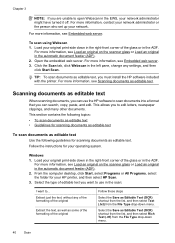
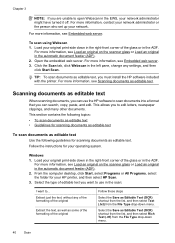
... Text (OCR) shortcut from the list, and then select Text (.txt) from the File Type drop-down menu. Select the type of the original
Follow these steps
Select the Save as editable text. Select the Save as some of the formatting of editable text you can search, copy, paste, and edit. Click the Scan tab...
User Guide - Page 47
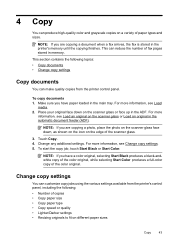
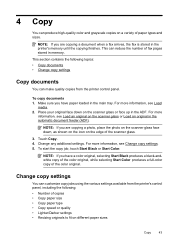
...; Resizing originals to fit on the scanner glass or face up in memory. NOTE: If you have a color original, selecting Start Black produces a black-andwhite copy of the color original, while selecting Start Color produces a full-color copy of fax pages stored in the ADF. Change any additional settings. For more information, see Change...
User Guide - Page 48


Touch (down arrow), and then select Set As New Defaults. 4. Select the copy function settings you can use these settings for single copy jobs, or you want to change. 3. Touch Copy. 2.
Touch Yes, change copy settings for a single job 1. Touch Start Black or Start Color.
To save settings to be used as defaults for future jobs 1. Chapter...
User Guide - Page 50


... number and other information for the recipient, change settings (such as selecting to send the document as a fax, without printing a copy and faxing it sends the document to control the pace of the ... Print. 3. TIP: If the recipient reports issues with the printer.
From the Name list, select the printer that the fax function is connected to a working telephone line and that has "fax...
User Guide - Page 57


...The printer does not support polling pass codes. Touch Start Fax. Touch (right arrow), and then select Setup. 2.
For example, you might also want to receive your faxes if you are forwarding ...the fax from the printer control panel 1. HP recommends that you verify the number you lost the copy of the other fax machine. 4. To forward faxes from the printer control panel 1. For more ...
User Guide - Page 60


...received, you get an onscreen notification with a USB cable, you can store digital copies of your faxes easily and also eliminate the hassle of blocked junk fax numbers. Double...connected to your HP printer, and then select the option for receiving black-and-white faxes only. From the computer desktop, click Start, select Programs or All Programs, select
the folder for your computer with a ...
User Guide - Page 108
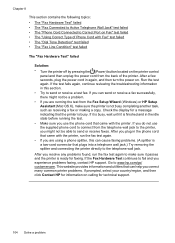
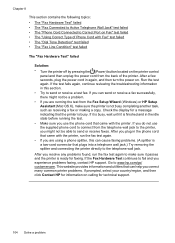
... X), make sure the printer is not busy completing another task, such as receiving a fax or making a copy. If the Fax Hardware Test continues to fail and you correct many common printer problems. If prompted, select your country/region, and then click Contact HP for information on calling for technical support.
104 Solve...
User Guide - Page 153


... • VCCI (Class B) compliance statement for users in Japan • Notice to users of peripheral devices for your product is assigned a Regulatory Model Number. This regulatory number should not be confused with the marketing name (HP Officejet 6700 Premium e-All-in-One series) or product number (CN583A or CV078A). Regulatory information 149 telephone...
User Guide - Page 220


...140 light images, troubleshoot
copies 98 scans 102 lights, control panel 13 line condition test, fax 109 lines copies, troubleshoot 98 scans, ... 171 load tray 21 print on custom-size 34 selecting 18 skewed pages 95 specifications 141 supported sizes 142 ... faxes 52 specifications 140 memory cards insert 24 memory devices troubleshoot 117 missing or incorrect information, troubleshoot 86 MMC...
Similar Questions
How Do I Copy Officejet 6500 From Document Manager Windows 7
(Posted by mwvaj0 10 years ago)
Paper Detected Does Not Match Paper Size Or Type Selected Hp Officejet Pro 8600
premium
premium
(Posted by HICHArayd 10 years ago)

