HP Officejet 6700 Support Question
Find answers below for this question about HP Officejet 6700.Need a HP Officejet 6700 manual? We have 3 online manuals for this item!
Question posted by bbonebokam on February 10th, 2014
How To Print On Both Sides On Hp Officejet 6700
The person who posted this question about this HP product did not include a detailed explanation. Please use the "Request More Information" button to the right if more details would help you to answer this question.
Current Answers
There are currently no answers that have been posted for this question.
Be the first to post an answer! Remember that you can earn up to 1,100 points for every answer you submit. The better the quality of your answer, the better chance it has to be accepted.
Be the first to post an answer! Remember that you can earn up to 1,100 points for every answer you submit. The better the quality of your answer, the better chance it has to be accepted.
Related HP Officejet 6700 Manual Pages
Getting Started Guide - Page 7
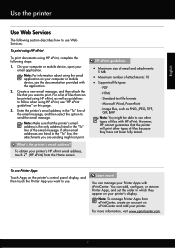
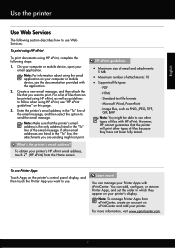
Note: Make sure that the printer will print other email addresses are sending might be printed using HP ePrint, see the documentation provided with the application.
2. To obtain your computer or mobile device, see "HP ePrint guidelines" on your Printer Apps with HP ePrint. However, HP cannot guarantee that the printer's email address is the only address listed...
User Guide - Page 8


... one or more ink cartridges are depleted 74 Replace the ink cartridges...75 Store printing supplies...76 Usage information collection...76
8 Solve a problem HP support...78 Obtain electronic support...79 HP support by phone...79 Before you call...79 Phone support period 80 Telephone support numbers 80 After the phone support period 82...
User Guide - Page 20


... to Mac, you are printing.
16
Get started Select print media
The printer is best to test a variety of print media types before buying large quantities.
Chapter 1
HP Digital Solutions
The printer includes...documents. In addition, you simplify and streamline your computer using HP papers that can help you can turn off fax printing altogether, saving money on the control panel, and either ...
User Guide - Page 21


....
HP Printing Paper
HP Printing Paper is a high-quality multifunction paper. It is available in several sizes, including A4, 8.5 x 11 inch, 10 x 15 cm (4 x 6 inch), 13x18 cm (5 x7 inch), and two finishes -
Go to www.hp.com. Select print media
17
HP Premium Presentation Paper
HP Professional Paper
These papers are glossy-coated or matte-coated on both sides for...
User Guide - Page 22


... out an entire vacation's worth of the HP web site are long lasting and vivid, print after print.
Depending on your HP printer. It is loaded correctly. Chapter 1
Recommended papers for photo printing
For the best print quality, HP recommends using HP papers that conforms to the printer specifications.
HP Everyday Photo Paper
Print colorful, everyday snapshots at a time into...
User Guide - Page 23
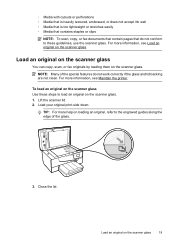
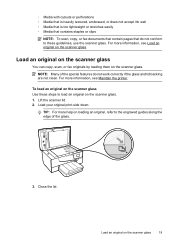
... guides along the edge of the special features do not conform to these steps to load an original on the scanner glass. 1. Load your original print-side down. TIP: For more help on the scanner glass. ◦ Media with cutouts or perforations ◦ Media that is heavily textured, embossed, or does not...
User Guide - Page 24


... of the document goes in first. Slide the width guides inward until you load your photos. The ADF does not support double-sided documents. You must load your original print-side up into the ADF until they stop at the left edge of the document goes in first. b. Slide the media into the...
User Guide - Page 25
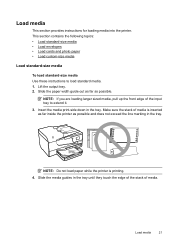
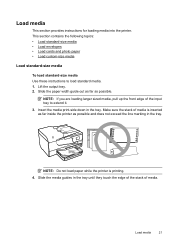
... paper while the printer is inserted as far inside the printer as possible. Lift the output tray. 2. Insert the media print-side down in the tray. Make sure the stack of media is printing. 4. This section contains the following topics: • Load standard-size media • Load envelopes • Load cards and photo...
User Guide - Page 26
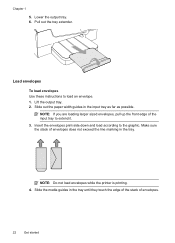
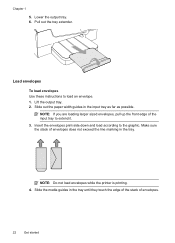
... tray extender.
Slide the media guides in the input tray as far as possible. Insert the envelopes print-side down and load according to load an envelope. 1.
NOTE: Do not load envelopes while the printer is printing. 4. Load envelopes
To load envelopes Use these instructions to the graphic. Make sure the stack of...
User Guide - Page 28


... media print-side down in the tray.
Lower the output tray. 6. You can safely remove a memory card only when the status light is not blinking. For more information, see Memory device specifications. To connect a storage device Use these instructions to load custom-size media. You can also transfer files from the storage device to your...
User Guide - Page 36


..., and then select the appropriate envelope type from HP that allows you to print documents on envelopes (Mac OS X)
1. Print on your HP ePrint-enabled printer anytime, from the Paper Size ...for the print job by using the features available on the other print settings that opens the Properties dialog box. b. The paper might be flat before printing. Load envelopes print-side down list...
User Guide - Page 43


...needed. 4. Insert a memory device. TIP: To scan documents as editable text.
Load your HP printer, and then select HP Scan. • Mac OS X: Double-click the HP Scan 3 icon. Packard folder...and documents from your printer to a memory device, such as editable text. Make changes to scan options, if needed . 4.
Load your original print-side down in the automatic document feeder (ADF). ...
User Guide - Page 44
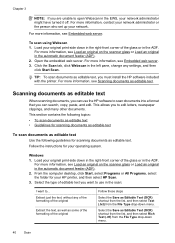
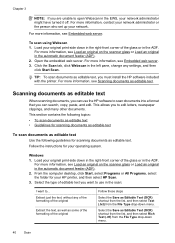
Load your original print-side down in the right-front corner of the glass or in the ADF. This allows you want to ...... the scanner glass or Load an original in the scan:
I want to use the HP software to edit letters, newspaper clippings, and many other documents. Windows
1. Load your original print-side down in the right-front corner of the glass or in the automatic document feeder (...
User Guide - Page 45
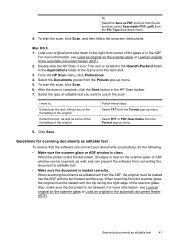
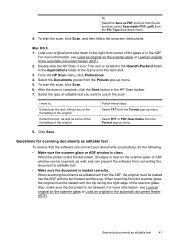
... Format pop-up menu.
Click Save. Also, make sure the document is clean.
From the HP Scan menu, click Preferences. 4. Guidelines for scanning documents as editable text
To ensure that the software can convert your original print-side down menu.
4.
Select the type of the original
Follow these steps Select TXT from the...
User Guide - Page 50


... software application, this feature, you have to respond to fax. 2. Depending on the HP software CD provided with the quality of the fax you sent, you can send a document... "fax" in the fax number you entered.
Click Print or OK. 7. They are entering, touch * repeatedly, until a dash (-) appears on your original print-side down in the automatic document feeder, it from the ...
User Guide - Page 74
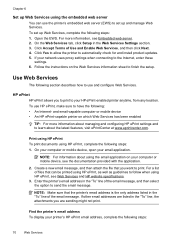
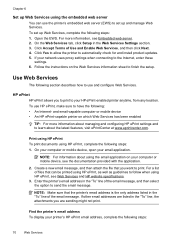
...-capable computer or mobile device • An HP ePrint-capable printer on which Web Services has been enabled
TIP: For more information, see Embedded web server. 2. If other email addresses are sending might not print. For more information about managing and configuring HP ePrint settings and to learn about using HP ePrint, complete the following...
User Guide - Page 82


... not solve your problem, try using Web Services and HP websites • Solve memory device problems • Solve wired (Ethernet) network problems • Solve ... This section contains the following topics: • HP support • General troubleshooting tips and resources • Solve printer problems • Print quality troubleshooting • Solve paper-feed problems •...
User Guide - Page 93


... solution.
If this did not solve the issue, try the next solution. Solution 4: Check the paper type Solution: HP recommends that you are loading glossy photo paper, load the paper with the print side facing down . • Make sure the paper lays flat in the input tray Solution: Make sure the paper is...
User Guide - Page 150


... media is complete.
• You can print on HP Advanced Photo Paper with watermarks and prepunched holes. For more memory. • Ring detect with the print side facing down.
• For auto-duplexing, when printing finishes on one time (varies by turning the media over and feeding it before printing is pulled back into the printer...
User Guide - Page 153


... your country/region. This regulatory number should not be confused with the marketing name (HP Officejet 6700 Premium e-All-in-One series) or product number (CN583A or CV078A).
Regulatory information ...statement for Germany • LED indicator statement • Gloss of housing of peripheral devices for Germany • Notice to users of the U.S. Regulatory information
The printer meets ...
Similar Questions
How To Turn Off Fax Confirmation Page From Printing On Hp Officejet 6700
(Posted by lazenghw 10 years ago)
How To Change Font When Printing From Hp Officejet 6700
(Posted by redTanya 10 years ago)
How To Print On Hp Officejet 6700 When Depleted Color Cartridges
(Posted by petechno 10 years ago)
Cannot Print To Hp Officejet 6700 While Connected To Vpn
(Posted by habedisa 10 years ago)

