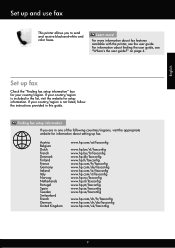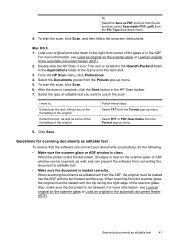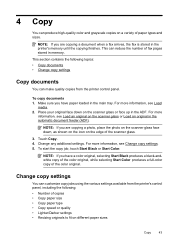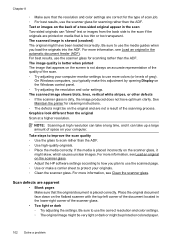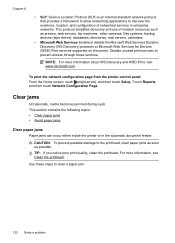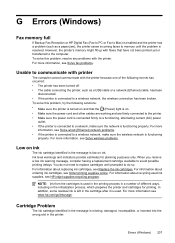HP Officejet 6700 Support Question
Find answers below for this question about HP Officejet 6700.Need a HP Officejet 6700 manual? We have 3 online manuals for this item!
Question posted by annuvi on August 22nd, 2014
Do You Place Fax Face Up Or Face Down In Hp Officejet 6700
The person who posted this question about this HP product did not include a detailed explanation. Please use the "Request More Information" button to the right if more details would help you to answer this question.
Current Answers
Answer #1: Posted by freginold on October 17th, 2014 3:38 AM
If you are loading your original in the document feeder, load it face up. If you are placing it on the scanner glass, place it face down.
Related HP Officejet 6700 Manual Pages
Similar Questions
What Way Do I Face Documents I Am Faxing In My Hp Officejet 6700
(Posted by SONGsergf 10 years ago)
What Do I Plug Into The Printer To Make The Fax Work On Hp Officejet 6700?
(Posted by joanvwood 10 years ago)
How Can I Recieve A Fax On My Hp Officejet 6700 Premium Equipment, I Can Send
I can fax but do not know how to receive a fax on my officejet 6700 premium equpment, can you please...
I can fax but do not know how to receive a fax on my officejet 6700 premium equpment, can you please...
(Posted by awmunoz 11 years ago)