HP Officejet 6700 Support Question
Find answers below for this question about HP Officejet 6700.Need a HP Officejet 6700 manual? We have 3 online manuals for this item!
Question posted by robst on October 24th, 2013
Officejet 6700 Won't Print Vpn
The person who posted this question about this HP product did not include a detailed explanation. Please use the "Request More Information" button to the right if more details would help you to answer this question.
Current Answers
There are currently no answers that have been posted for this question.
Be the first to post an answer! Remember that you can earn up to 1,100 points for every answer you submit. The better the quality of your answer, the better chance it has to be accepted.
Be the first to post an answer! Remember that you can earn up to 1,100 points for every answer you submit. The better the quality of your answer, the better chance it has to be accepted.
Related HP Officejet 6700 Manual Pages
Getting Started Guide - Page 7
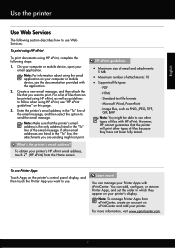
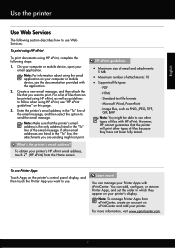
... the only address listed in the "To" line of the email message, and then select the option to print.
Note: To manage Printer Apps from the Home screen. On your computer or mobile device, open your Printer Apps with HP ePrint. Note: Make sure that you want to follow when using HP...
Getting Started Guide - Page 21


....
If you type. The test will fail if the printer is set up properly for faxing, you can print a fax
test report to check the status of possible problems and solutions:
21 Perform this test after you ... the USB drivers have not been disabled in the Search box. Windows Device Manager.
• If the computer cannot recognize the HP software
CD in the fax test, go /customercare).
Getting Started Guide - Page 25
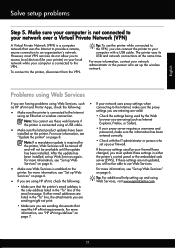
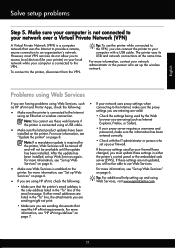
...the
printer. To connect to the VPN.
After the update has
changed, you must update these settings in the "To" line, the attachments you are sending might not print.
• Make sure you are...8226; Make sure that uses the Internet to provide a remote, secure connection to access local devices (like your printer) on your local network while your firewall.
browser you can connect the ...
Setup Poster - Page 1


...information see www.hp.com/go/inkusage. Note: Ink from the cartridges is used in the printing process in a number of the pictures in the cartridge after it is used .
Note: ...in the initialization process, which prepares the printer and cartridges for printing, and in China
Imprimé en Chine OFFICEJET 6600/6700
1
1a
1b
Start
www.hp.com/support
2
Remove tape and packing ...
User Guide - Page 5


... cards and photo paper 23 Load custom-size media...24 Insert a memory device...24 Maintain the printer...25 Clean the scanner glass...25 Clean the exterior ...26 Clean the automatic document feeder 26 Update the printer...27 Turn off the printer...28
2 Print Print documents...29 Print documents (Windows 29 Print documents (Mac OS X 30
1
User Guide - Page 6


... special and custom-size paper 34 Print on special or custom-size paper (Mac OS X 34
Print borderless documents...35 Print borderless documents (Windows 35 Print borderless documents (Mac OS X 36
Print on both sides (duplexing 36
3 Scan Scan an original...38 Scan to a computer...38 Scan to a memory device 39 Scan using Webscan...39 Scanning...
User Guide - Page 9


...problems using HP websites 117
Solve memory device problems 117 The printer cannot read the memory device 117 The printer cannot read photos on the memory device 118
Solve wired (Ethernet) network ...6: Make sure your computer is not connected to your network over a Virtual Private Network (VPN 124 After resolving the problems 124
Configure your firewall software to work with the printer 125 ...
User Guide - Page 10


... 155 Notice to users of peripheral devices for Germany 151 Notice to users ...Print specifications...146 Copy specifications...146 Fax specifications...146 Scan specifications...147 Web Services specifications 147 HP ePrint...147 Printer Apps...147 HP website specifications 147 Environmental specifications 147 Electrical specifications...148 Acoustic emission specifications 148 Memory device...
User Guide - Page 13


...and tabs used in the automatic document feeder (ADF) • Load media • Insert a memory device • Maintain the printer • Update the printer • Turn off the printer
NOTE: If you... printer control panel • Find the printer model number • HP Digital Solutions • Select print media • Load an original on the scanner glass • Load an original in the HP ...
User Guide - Page 21


... site are glossy-coated or matte-coated on both sides for twosided use this time, some of these papers might not be available. Select print media
17 It is a high-quality multifunction paper. HP Advanced Photo Paper
This thick photo paper features an instant-dry finish for producing professional quality photos.
HP...
User Guide - Page 28


... the printer.
You can also transfer files from the storage device to your computer or scan files to the memory device from the printer. For more information, see Memory device specifications. For more information about memory devices that is not blinking. Insert the media print-side down in the tray until they touch the edge...
User Guide - Page 43


...ADF). 2.
This feature is a feature of the hard disk. 3. Make changes to a memory device, such as editable text. Make changes to edit letters, newspaper clippings, and many other documents. For... computer desktop, click Start, select Programs or All
Programs, select the folder for your original print-side down in the right-front corner of the glass or in the ADF. Scan using...
User Guide - Page 74
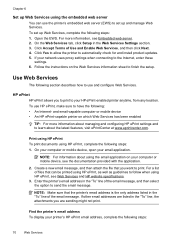
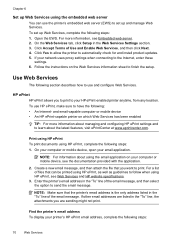
... to follow when using HP ePrint, see the documentation provided with the application.
2. On your computer or mobile device, open your computer or mobile device, see Web Services and HP website specifications.
3. Print using HP ePrint To print documents using HP ePrint, complete the following steps: 1. If other email addresses are sending might not...
User Guide - Page 82


... HP support • General troubleshooting tips and resources • Solve printer problems • Print quality troubleshooting • Solve paper-feed problems • Solve copy problems • Solve scan... not solve your problem, try using Web Services and HP websites • Solve memory device problems • Solve wired (Ethernet) network problems • Solve wireless problems •...
User Guide - Page 95
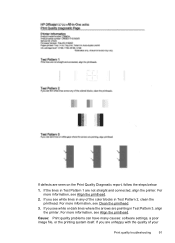
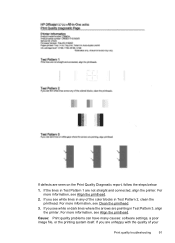
... Test Pattern 2, clean the printhead. If you see Align the printhead. 6700
If defects are not straight and connected, align the printer. If the lines in Test Pattern 1 are seen on the Print Quality Diagnostic report, follow the steps below:
1. Cause: Print quality problems can have many causes: software settings, a poor image file...
User Guide - Page 97
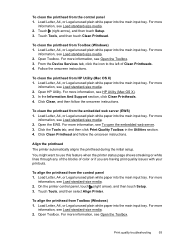
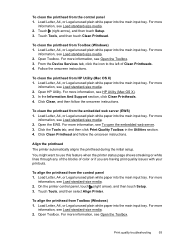
...4. For more information, see Load standard-size media. 2. Click the Tools tab, and then click Print Quality Toolbox in the Utilities section. 4.
On the printer control panel, touch (right arrow), and then ... touch Clean Printhead. For more information, see Load standard-size media. 2. From the Device Services tab, click the icon to use this feature when the printer status page shows ...
User Guide - Page 98
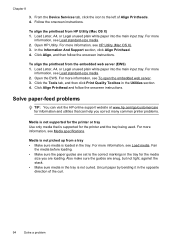
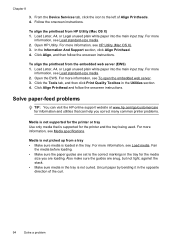
... the opposite direction of Align Printheads. 4. Uncurl paper by bending it in the tray. From the Device Services tab, click the icon to the correct markings in the Utilities section. 4. Load Letter, A4...the printhead from the embedded web server (EWS) 1. Click the Tools tab, and then click Print Quality Toolbox in the tray for the media
size you correct many common printer problems.
Media is...
User Guide - Page 105


... OCR program.
◦ Make sure you have connected the USB Device Cable to the language used for the document you are printed by selecting Select Scanner on the File menu.
• Reload... photographs, such as editable text from another scanner, make sure the document is not skewed. Devices that are not TWAINcompliant do not solve the problem, you are using tiny dots of your original...
User Guide - Page 128


... click Properties, Document Defaults, or
Printing Preferences. Step 6: Make sure your computer is not connected to your network over a Virtual Private Network (VPN) A Virtual Private Network (VPN) is connected wirelessly, and select ... the printer driver that is connected to the VPN. However, most VPN services do not allow you to access local devices (like your printer) on your local network ...
User Guide - Page 153


...number should not be confused with the marketing name (HP Officejet 6700 Premium e-All-in your country/region. Regulatory information 149 ... Regulatory information for Germany • Notice to users in Japan • Notice to users of peripheral devices for wireless products Regulatory Model Number For regulatory identification purposes, your product is assigned a Regulatory Model Number...
Similar Questions
Cannot Print To Hp Officejet 6700 While Connected To Vpn
(Posted by habedisa 10 years ago)
How Do You Set An Officejet 6700 To Black Print Only?
(Posted by AW74nameka 10 years ago)
Hp Officejet 6700 How To Print In Black Only Mac Os
(Posted by GildMmu 10 years ago)

