HP Officejet 6700 Support Question
Find answers below for this question about HP Officejet 6700.Need a HP Officejet 6700 manual? We have 3 online manuals for this item!
Question posted by lrsplMrEd on May 21st, 2014
Officejet 6700 Scanner Communication Cannot
The person who posted this question about this HP product did not include a detailed explanation. Please use the "Request More Information" button to the right if more details would help you to answer this question.
Current Answers
There are currently no answers that have been posted for this question.
Be the first to post an answer! Remember that you can earn up to 1,100 points for every answer you submit. The better the quality of your answer, the better chance it has to be accepted.
Be the first to post an answer! Remember that you can earn up to 1,100 points for every answer you submit. The better the quality of your answer, the better chance it has to be accepted.
Related HP Officejet 6700 Manual Pages
Getting Started Guide - Page 3


... before cleaning.
4. Do not install or use fax...9 Set up fax...9 Use fax...14 Fax and digital phone services 17
Set up wireless (802.11) communication 18 Solve setup problems...20
Problems setting up the printer 20 Problems installing the software 21 Problems setting up fax...21 Wireless (802.11) setup...
Getting Started Guide - Page 21


..."fax error codes" in the fax test, go to Step 2.
Tip: If you receive a fax communication error that the USB drivers have when setting up fax for the printer. If you are still having ... software
• Before installing software, make sure it is set up properly for faxing.
Windows Device Manager.
• If the computer cannot recognize the HP software
CD in the
to solve the...
Getting Started Guide - Page 24


...off the power and then turning it back on the network
within range of sight with the wireless devices on the network.
• Keep all wireless devices on recovers from a wired (Ethernet) to a wireless connection, disconnect the Ethernet cable.
If you... information, see the documentation provided with your wireless router, you still are changing from a network communication issue.
Setup Poster - Page 1


....
3a
3c
4b
3b
Connect the power cord and the adapter. If you can enjoy quicker service, more information see www.hp.com/go/inkusage. OFFICEJET 6600/6700
1
1a
1b
Start
www.hp.com/support
2
Remove tape and packing materials.
User Guide - Page 5


... for photo printing 18 Tips for selecting and using media 18 Load an original on the scanner glass 19 Load an original in the automatic document feeder (ADF 20 Load media...21 Load...Load cards and photo paper 23 Load custom-size media...24 Insert a memory device...24 Maintain the printer...25 Clean the scanner glass...25 Clean the exterior ...26 Clean the automatic document feeder 26 Update ...
User Guide - Page 9


... scan problems...99 Scanner did nothing...99 ... HP websites 117
Solve memory device problems 117 The printer cannot read the memory device 117 The printer cannot read photos on the memory device 118
Solve wired (Ethernet) ...connected to your network 121 Step 3: Check to see if the firewall software is blocking communication 122 Step 4: Make sure the printer is online and ready 123 Step 5: Make ...
User Guide - Page 13


... those who are color blind, colored buttons and tabs used in the HP software and on the scanner glass • Load an original in the automatic document feeder (ADF) • Load media • Insert a memory device • Maintain the printer • Update the printer • Turn off the printer
NOTE: If you...
User Guide - Page 18


... Apps.
Shows that HP ePrint is indicated by the number of the Auto Answer function. For more information, see Set up the printer for wireless communication.
Displays the Setup screen for generating reports, changing fax and other options. Touch Auto Answer to change scan settings. Change printer settings
Use the control...
User Guide - Page 29


... in order to a certain page size.
▲ Insert the USB storage device. Perform these maintenance procedures as fitting copies to use your device with this port due to size limitations, or if the connector on the scanner glass, scanner lid backing, or scanner frame can slow down performance, degrade the quality of scans, and affect...
User Guide - Page 42


...: If you install the HP recommended software. NOTE: If you are scanning a borderless original, load the original on the scanner glass, not the ADF.
• Scan to a computer • Scan to a memory device
Scan to a computer
To scan an original to a computer from the printer control panel
NOTE: If your printer is...
User Guide - Page 43


...To scan documents as editable text. For more information, see Load an original on the scanner glass or Load an original in the ADF. Touch Start Scan. On the computer, open... to a memory device, such as editable text. Scan to a memory device
You can scan directly to the scan settings, if needed. 4.
For more information, see Load an original on the scanner glass or Load...
User Guide - Page 95
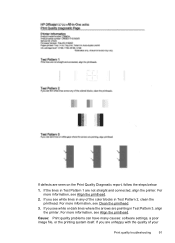
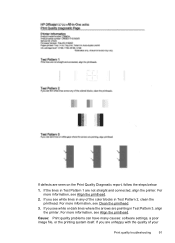
.... For more information, see Align the printhead. Cause: Print quality problems can have many causes: software settings, a poor image file, or the printing system itself. 6700
If defects are pointing in Test Pattern 3, align the printer. If you see Clean the printhead.
3. For more information, see white or dark lines where...
User Guide - Page 105


... linked to the language used for the document you are scanning. Also, make sure that the other device is TWAIN-compliant. For more information, see Load an original on the back of the scanner glass. Make sure that the correct TWAIN source is scanned or printed or when the image appears on...
User Guide - Page 129
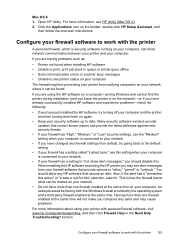
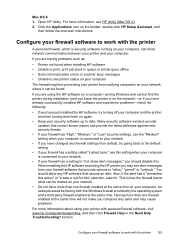
...updates that causes an alert. You should disable this " selection, select it can block network communication between your printer and your firewall software to your network.
• If you are using ...to print, print job stuck in queue or printer goes offline • Scan communication errors or scanner busy messages • Unable to work with personal firewall software, visit www.hp....
User Guide - Page 153


...; European Union Regulatory Notice • Regulatory information for users in Japan • Notice to users of peripheral devices for your country/region. This regulatory number should not be confused with the marketing name (HP Officejet 6700 Premium e-All-in Japan about the power cord • Noise emission statement for Germany • LED indicator...
User Guide - Page 154
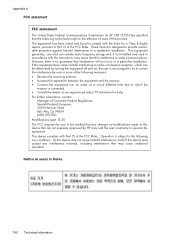
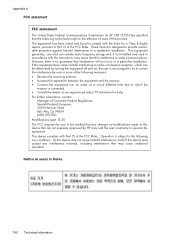
...• Consult the dealer or an experienced radio/TV technician for a Class B digital device, pursuant to operate the equipment. If this product. These limits are not expressly approved by...occur in Korea
150 Technical information
Appendix A
FCC statement
FCC statement The United States Federal Communications Commission (in 47 CFR 15.105) has specified that the following notice be brought ...
User Guide - Page 159


...
Notice to users in the Radio Interference Regulations of the Canadian Department of this device is minimized. This digital apparatus does not exceed the Class B limits for radio ...le brouillage radioélectrique édicté par le ministère des Communications du Canada. Regulatory information for wireless products This section contains the following regulatory information ...
User Guide - Page 221


Index
view and print settings 201 wireless communication
setup 196 wireless settings 130 noise information 148
O
OCR edit scanned documents 40 ...from receive 51 send, 47 photo media sizes supported 143 Photo screen 14 photos insert memory cards 24 troubleshoot memory
devices 118 poll to receive fax 53 ports, specifications 139 power
specifications 148 troubleshoot 83 power input, locating 12 print ...
User Guide - Page 222
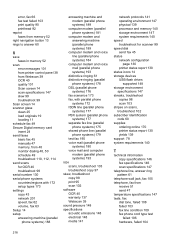
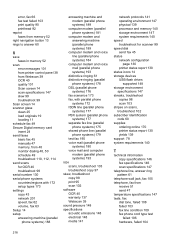
...quality 101 Scan screen 14 scan specifications 147 slow 99 troubleshoot 99
Scan screen 14 scanner glass
clean 25 load originals 19 locating 11 schedule fax 49 Secure Digital memory card...system requirements 140 speed troubleshoot for scanner 99 speed dial send fax 45 status network configuration
page 130 printer status report 130 status icons 14 storage devices USB flash drives
supported 148 storage...
User Guide - Page 223


...105 firewalls 84 jams, paper 135 media not picked up from
tray 94
memory devices 117 missing or incorrect
information 86 multiple pages are
picked 95 network configuration
page ... 35 print brochures 30 Print photos 33 print settings 29 system requirements 140 wireless communication advanced wireless
troubleshooting 120 basic wireless
troubleshooting 119 radio, turn off 201 reducing interference...
Similar Questions
Hp Officejet 6600 Scanner Communication Cannot Be Established Through My
macbook pro
macbook pro
(Posted by benbrfra 9 years ago)
Hp Officejet 6600 Scanner Communication Cannot Be Established
(Posted by Matomor 10 years ago)
Hp 6700 Wireless Printer Scanner Communication Cannot Established
(Posted by ewje 10 years ago)
Hp Officejet 6700 Scanner Communication Cannot Be Established
(Posted by Jambkaydi 10 years ago)

