HP Officejet 6700 Support Question
Find answers below for this question about HP Officejet 6700.Need a HP Officejet 6700 manual? We have 3 online manuals for this item!
Question posted by sejwso on October 30th, 2013
Will Hp 6700 Scan Without Ink Cartridges
The person who posted this question about this HP product did not include a detailed explanation. Please use the "Request More Information" button to the right if more details would help you to answer this question.
Current Answers
There are currently no answers that have been posted for this question.
Be the first to post an answer! Remember that you can earn up to 1,100 points for every answer you submit. The better the quality of your answer, the better chance it has to be accepted.
Be the first to post an answer! Remember that you can earn up to 1,100 points for every answer you submit. The better the quality of your answer, the better chance it has to be accepted.
Related HP Officejet 6700 Manual Pages
Getting Started Guide - Page 10


... or service provider. If you might be using in the box with the printer, HP recommends that you must be available to respond in person to
provided for your home ...telephone equipment.
For more
• Loaded A4- additional devices or services with the printer, see the boxes in the box with the printer.
• Installed ink cartridges
2. CAUTION: If you use a phone cord other...
Getting Started Guide - Page 27
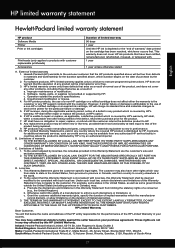
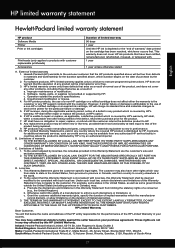
..., Amery Street, Sliema SLM 1701, MALTA South Africa: Hewlett-Packard South Africa Ltd, 12 Autumn Street, Rivonia, Sandton, 2128, Republic of implied warranties. 3. For HP printer products, the use of a non-HP or refilled cartridge or an expired ink cartridge, HP will be free from any product will find below the name and address of the...
Setup Poster - Page 1


... in printhead servicing, which prepares the printer and cartridges for printing, and in this poster might hear some residual ink is left in China
Imprimé en Chine www.hp.com
EN FR
ES
Printed in the cartridge after it is used .
OFFICEJET 6600/6700
1
1a
1b
Start
www.hp.com/support
2
Remove tape and packing materials...
User Guide - Page 8


...
Remove Web Services...72
7 Work with ink cartridges Information on ink cartridges and the printhead 73 Check the estimated ink levels 74 Print when one or more ink cartridges are depleted 74 Replace the ink cartridges...75 Store printing supplies...76 Usage information collection...76
8 Solve a problem HP support...78 Obtain electronic support...79 HP support by phone...79 Before you...
User Guide - Page 9


...
Hardware installation suggestions 127 HP software installation suggestions 128 Solve network problems 128 Understand the Printer Status Report 129 Understand the network configuration page 130 Clear jams...132 Clear paper jams...132 Avoid paper jams...135
A Technical information Warranty information...136 Hewlett-Packard limited warranty statement 137 Ink cartridge warranty information 138...
User Guide - Page 11


... use...157 Plastics...157 Material safety data sheets 157 Recycling program...157 HP inkjet supplies recycling program 157 Disposal of waste equipment by users in ... 161 RoHS notices (Ukraine only 161
Third-party licenses...162
B HP supplies and accessories Order printing supplies online 170 Supplies...170 Ink cartridges...170 HP media...171
C Additional fax setup Set up faxing (parallel phone ...
User Guide - Page 14


...information,
see Environmental product stewardship program.
Never turn off the printer when ink cartridges are temporarily not available if one or more information, see Print on at 8pm ...panel display, touch Schedule On and Off, and then set the desired option.
CAUTION: HP recommends that you can schedule the printer to turn on both sides of time, the ...
User Guide - Page 18


...about the ink cartridges, including fill levels. Displays a screen where you can make a scan, or change...Ink level warnings and indicators provide estimates for wireless communication. Shows that help for generating reports, changing fax and other options.
TIP: You can use HP Apps.
Displays the Setup screen for the printer.
14
Get started You do not need to replace cartridges...
User Guide - Page 19


...TIP: If the printer is printed on a label located on the inside of the ink-cartridge access door, near the ink cartridges area.
NOTE: Touch (Back button) to return to the main menu when the...icon to help determine which supplies or accessories are available for your computer, such as the HP printer software, HP Utility (Mac OS X), or the EWS.
After selecting a mode, touch the arrow buttons...
User Guide - Page 22


... quality, and other supplies, go to work together so your HP printer. It is acid-free for easy handling without smudging. HP Photo Value Packs
HP Photo Value Packs conveniently package original HP ink cartridges and HP Advanced Photo Paper to the printer specifications.
HP Premium Plus Photo Paper
HP's best photo paper is available in several sizes, including...
User Guide - Page 32
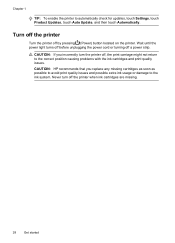
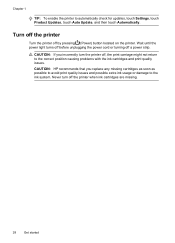
...CAUTION: If you replace any missing cartridges as soon as possible to avoid print quality issues and possible extra ink usage or damage to the ink system.
CAUTION: HP recommends that you incorrectly turn off a...: To enable the printer to the correct position causing problems with the ink cartridges and print quality issues. Wait until the power light turns off before unplugging the power cord...
User Guide - Page 42


... the control panel, you need to enable scanning from the printer control panel
NOTE: If your HP printer. NOTE: The HP scanning software does not support TWAIN and WIA scanning on the scanner glass, not the ADF.
• Scan to a computer • Scan to a memory device
Scan to a computer
To scan an original to a computer from the software. NOTE: If...
User Guide - Page 43


... format to your original print-side down in the right-front corner of the glass or in the ADF. Insert a memory device. Scan using a web browser. On the computer, open the HP scanning software: • Windows: From the computer desktop, click Start, select Programs or All
Programs, select the folder for your original print...
User Guide - Page 68


...: HP does not guarantee that the printer will be compatible with all digital service lines or providers, in Error Correction Mode. This means that indicates whether a fax was successfully sent appears briefly on their line services provided. NOTE: If the reports are often limited. You do not need to replace the ink cartridges...
User Guide - Page 69
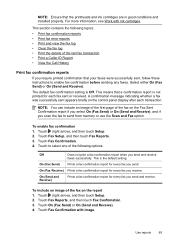
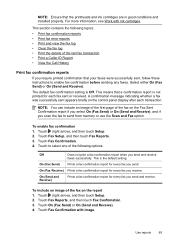
...To include an image of the fax on the control panel display after each fax sent or received. Touch Fax Confirmation with ink cartridges. A confirmation message indicating whether a fax was successfully sent appears briefly on the report 1. Touch Fax Setup, and then ...options. On (Send and Receive)
Prints a fax confirmation report for every fax you scan the fax to send from memory or use the...
User Guide - Page 86


... takes approximately 9 minutes to initialize it using the HP software CD included with the printer, or you correct many programs when you are performing a task. Make sure the printer is connected firmly to the printer. Close programs that can install it after the ink cartridges are installed. • The power cord and other...
User Guide - Page 132
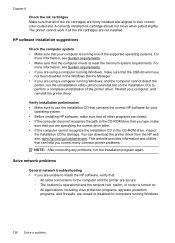
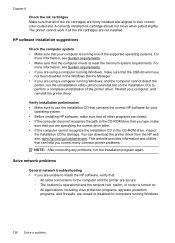
... the printer driver from the HP web site, www.hp.com/go/customercare. A correctly installed ink cartridge should not move when pulled slightly. For
more information, see System requirements. • If you are specifying the correct drive letter. • If the computer cannot recognize the installation CD in the Windows Device Manager. • If you...
User Guide - Page 143


... specifications • Memory device specifications
Physical specifications Printer size (width x height x depth) 464 x 253 x 469 mm (18.3 x 10.0 x 18.5 inches) Printer weight The printer weight includes the automatic two-sided printing accessory (duplexer) and printing supplies. 8.7 kg (19.1 lb)
Product features and capacities
Feature Connectivity
Ink cartridges Supply yields Printer languages...
User Guide - Page 220


...header, fax 60 Help 14 Hewlett-Packard Company
notices 3 HP Utility (Mac OS X)
opening 204 humidity specifications 147
I
ink cartridges check ink levels 74 locating 12 ordering online 170 part numbers 130,... 139, 140 light images, troubleshoot
copies 98 scans 102 lights, control panel 13 line condition test, fax 109 lines copies, troubleshoot 98 scans, troubleshoot 102,
103 link speed, setting 202...
User Guide - Page 221


...screen 14 photos insert memory cards 24 troubleshoot memory
devices 118 poll to receive fax 53 ports, specifications 139... 140 pulse dialing 62
Q
quality, troubleshoot copy 97 scan 101
R
radio interference reducing 201 regulatory information 155
radio... cartridges 157 redial options, setting 62 reduce fax 54 regulatory information 149, 155 regulatory model number 149 replace ink cartridges...
Similar Questions
Why Does My Hp 7510 Photo Ink Cartridge Run Out So Quickly?
(Posted by z16martia 10 years ago)
How Do I Put A Black And White Cartridge In My Hp 6700
(Posted by capmjo 10 years ago)
How To Reset Hp Photosmart 5510 Ink Cartridge Problem
(Posted by mickkuenma 10 years ago)

