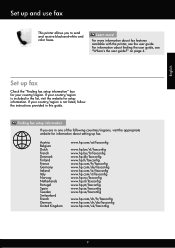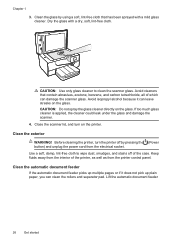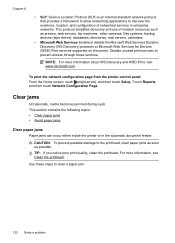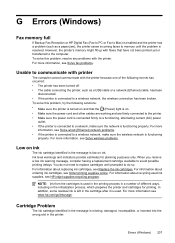HP Officejet 6700 Support Question
Find answers below for this question about HP Officejet 6700.Need a HP Officejet 6700 manual? We have 3 online manuals for this item!
Question posted by jahajma on December 3rd, 2013
How To Fax Multiple Pages From Hp Officejet 6700
The person who posted this question about this HP product did not include a detailed explanation. Please use the "Request More Information" button to the right if more details would help you to answer this question.
Current Answers
Related HP Officejet 6700 Manual Pages
Similar Questions
Is It Possible To Send Multiple Fax Toone Number Hp Officejet 6700
(Posted by daddfrank 10 years ago)
What Do I Plug Into The Printer To Make The Fax Work On Hp Officejet 6700?
(Posted by joanvwood 10 years ago)
How To Fax Multiple Pages Hp Officejet Pro 8600
(Posted by CB696mkahn1 10 years ago)
How Can I Recieve A Fax On My Hp Officejet 6700 Premium Equipment, I Can Send
I can fax but do not know how to receive a fax on my officejet 6700 premium equpment, can you please...
I can fax but do not know how to receive a fax on my officejet 6700 premium equpment, can you please...
(Posted by awmunoz 11 years ago)