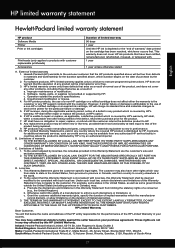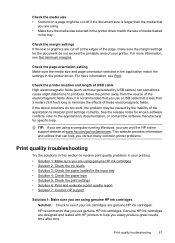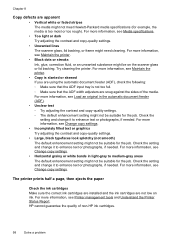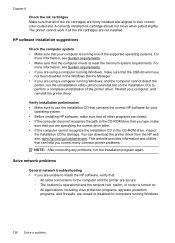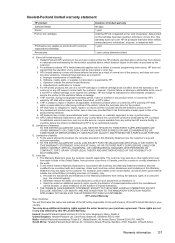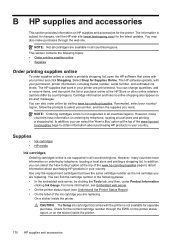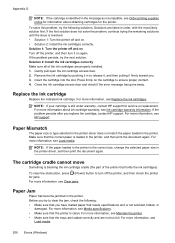HP Officejet 6700 Support Question
Find answers below for this question about HP Officejet 6700.Need a HP Officejet 6700 manual? We have 3 online manuals for this item!
Question posted by Scplm on September 15th, 2013
How To Change Ink Cartridge On Hp Officejet 6700
The person who posted this question about this HP product did not include a detailed explanation. Please use the "Request More Information" button to the right if more details would help you to answer this question.
Current Answers
Answer #1: Posted by TommyKervz on September 15th, 2013 3:15 AM
https://www.youtube.com/watch?v=iMRibyeS4nA&desktop_uri=%2Fwatch%3Fv%3DiMRibyeS4nA&app=desktop
Please do watch the video on the link above.
Related HP Officejet 6700 Manual Pages
Similar Questions
How To Change Ink Cartridge Hp Officejet 4500
(Posted by vedino 10 years ago)
How Do I Replace The Ink In Hp Officejet 6700?
how do I replace the ink in HP Officejet 6700?
how do I replace the ink in HP Officejet 6700?
(Posted by billykr 11 years ago)