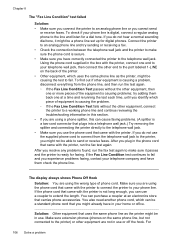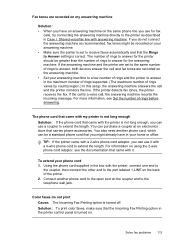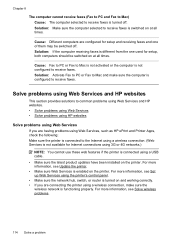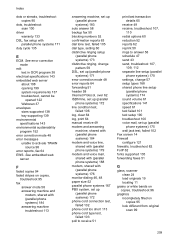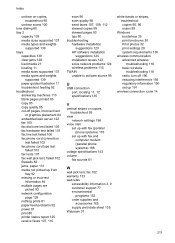HP Officejet 6600 Support Question
Find answers below for this question about HP Officejet 6600.Need a HP Officejet 6600 manual? We have 3 online manuals for this item!
Question posted by aileen on November 30th, 2012
Troubleshoot Re Not Receiving Faxes
I just installed a new HP Officejet 6600/6700 series and the sender said her fax won't come thru to us. It says at her end "Power Switch Off". What does that mean??
Current Answers
Answer #1: Posted by freginold on December 2nd, 2012 4:53 AM
Check to be sure your printer is on and connected when you are trying to receive the fax. If it is turned off, even if it's connected to the fax line, it won't be able to receive a fax. If the printer is turned on and she is still getting the "Power Switch Off" message, have someone else send you a fax and see if it comes through. If it does, she might have a problem with her fax machine.
Related HP Officejet 6600 Manual Pages
Similar Questions
Windows Can't Install The Hp Laserjet M1210 Mfp Series Fax Kernel Mode Printer
driver
driver
(Posted by ccemi 10 years ago)
Officejet 6600 Wireless E-all-in-one Printer Not Receiving Faxes Why
(Posted by jan7sany 10 years ago)
Hp 6600 Officejet Won't Receive Faxes Automatically
(Posted by calhpengu 10 years ago)
Receiving Faxes On 6600
I have DRPD for faxes and voice mail on the same line. The macine does not recognize the DRPD for fa...
I have DRPD for faxes and voice mail on the same line. The macine does not recognize the DRPD for fa...
(Posted by netpj1 11 years ago)