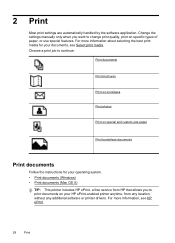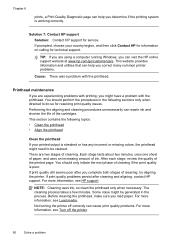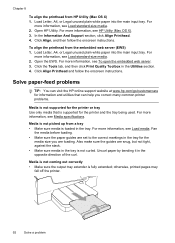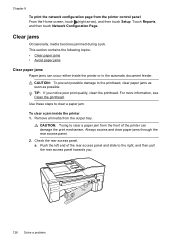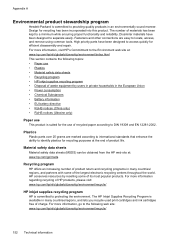HP Officejet 6600 Support Question
Find answers below for this question about HP Officejet 6600.Need a HP Officejet 6600 manual? We have 3 online manuals for this item!
Question posted by Anonymous-128005 on January 3rd, 2014
Hp Officejat 6600: A Fals 'jammed Paper' Signal
I have a new HP officejat 6600 and after printing the first few pages it constantly says that I have jammed paper although there is none. I cannot use my printer any longer. What to do?
Current Answers
Answer #1: Posted by hzplj9 on January 3rd, 2014 1:45 PM
Check this link to HP and select the Troubleshooting in Support. There is an article about real and false paper jams. The list is quite long so looking at the link and following the help provided should solve your problem.
Related HP Officejet 6600 Manual Pages
Similar Questions
Why Does My Hp M2727 Keep Printing Page That Says Device Status
(Posted by beaahm 9 years ago)
How Do You Print On Both Sides Of The Paper Using An Hp Officejet 6600
(Posted by Prinjkdoo 10 years ago)
Can You Print Transfer Paper Using Hp Officejet 6600
(Posted by tdaddlili 10 years ago)
How To Scan A Paper From Printer To Computer Hp 6600
(Posted by PPsuwi 10 years ago)
My Hp Officejet Pro 8600 Has Lines That Print On My Copies When I Use The
document feeder
document feeder
(Posted by tluJG198 10 years ago)