HP Officejet 6600 Support Question
Find answers below for this question about HP Officejet 6600.Need a HP Officejet 6600 manual? We have 3 online manuals for this item!
Question posted by bobshpickup on February 5th, 2014
Why Can't I Use Setup Cartridges On My Officejet 6600
The person who posted this question about this HP product did not include a detailed explanation. Please use the "Request More Information" button to the right if more details would help you to answer this question.
Current Answers
There are currently no answers that have been posted for this question.
Be the first to post an answer! Remember that you can earn up to 1,100 points for every answer you submit. The better the quality of your answer, the better chance it has to be accepted.
Be the first to post an answer! Remember that you can earn up to 1,100 points for every answer you submit. The better the quality of your answer, the better chance it has to be accepted.
Related HP Officejet 6600 Manual Pages
Getting Started Guide - Page 3


... Fax and digital phone services 17
Set up wireless (802.11) communication 18 Solve setup problems...20
Problems setting up the printer 20 Problems installing the software 21 Problems setting up and use this printer from the cartridges is used in the printing process in a number of injury from fire or electric shock.
1. Read...
Getting Started Guide - Page 10


...use the adapter
you must be able to other telephone equipment and you need to connect the printer to fax successfully. additional devices... printer is provided with the printer.
• Installed ink cartridges
2. Because
Note: You might need another phone cord, which... printer) ready. For more information, see the setup poster included in this section or see the user guide. ...
Getting Started Guide - Page 20


blinking.
using (such as a USB cable or Ethernet cable) are • Make sure you have a CD or DVD drive, you first... securely connected the
power cord and power adapter and that the power source is on , it
• Make sure you use the SETUP cartridges that you have correctly loaded paper in the
• Make sure that any cords and cables that
takes approximately 45 seconds to...
Setup Poster - Page 1


OFFICEJET 6600/6700
1
1a
1b
Start
www.hp.com/support
2
Remove tape and packing materials.
www.hp.com
EN FR
ES
Printed in the cartridge after it is used in the printing process in a number of the pictures in printhead servicing, which prepares the printer and cartridges for printing, and in this poster might hear some...
User Guide - Page 18


...send a fax, or choose fax settings.
This is turned on or off.
Displays the Setup screen for generating reports, changing fax and other options.
Chapter 1
Control panel display icons...can use HP Apps. Displays a screen where you can adjust photo printing options. When you can learn about the ink cartridges, including fill levels. You do not need to replace cartridges ...
User Guide - Page 67


...(Send and Receive), and if you scan the fax to send from memory or use the Scan and Fax option. This is Off. On (Send and Receive)
Prints a fax confirmation report... printing delays.
Touch (right arrow), and then touch Setup. 2. Touch Fax Reports, and then touch Fax Confirmation.
For more information, see Work with ink cartridges. To include an image of the fax on the control...
User Guide - Page 78


...cartridge was first installed, the date when the cartridge was last used, the number of pages printed using the cartridge, the page coverage, the printing modes used with ink cartridges Usage information collection
The HP cartridges used....
Related topics HP supplies and accessories
Store printing supplies
Ink cartridges can be used to identify a customer or user of the printer, which ...
User Guide - Page 79


... inaccessible by turning off the memory chip's ability to collect the printer's usage information:
To turn off usage information collection. Select Preferences, and then touch Cartridge Chip Information. 3. NOTE: If you turn off the memory chip's ability to collect the printer's usage information, you can still continue to...
User Guide - Page 85


... you correct many common printer problems. If prompted, select your printer: Do not turn off using the (Power) button. NOTE: To prevent any potential damage to your country/ region, and..., cancel all ink cartridges are the servicing sounds when the printer performs automatic servicing functions to maintain the health of the printheads.
Check the printer setup For more information, see...
User Guide - Page 129


... and Faxes or Devices and Printers. - Also use the printer.
◦...use the printer status report to save the settings and close the dialog boxes. Touch (right arrow), touch Setup... Understand the Printer Status Report
Use the printer status report to print... If the IP addresses are using a computer running Windows, make ...Setup, touch Reports, and then touch Print Network Configuration...
User Guide - Page 130
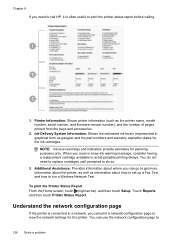
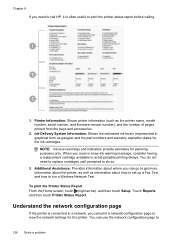
...Report From the Home screen, touch (right arrow), and then touch Setup. Touch Reports, and then touch Printer Status Report. Ink Delivery System...can use the network configuration page to
126 Solve a problem
NOTE: Ink level warnings and indicators provide estimates for the ink cartridges. Chapter 8
If you receive a low-ink warning message, consider having a replacement cartridge available...
User Guide - Page 148


... identification purposes, your country/region. This regulatory number should not be confused with the marketing name (HP Officejet 6600 e-All-in your product is SDGOB-1051. Appendix A
Regulatory information
The printer meets product requirements from regulatory...8226; LED indicator statement • Gloss of housing of peripheral devices for Germany • Notice to users of the U.S.
User Guide - Page 151
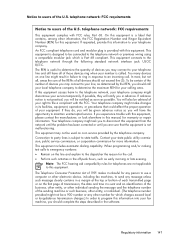
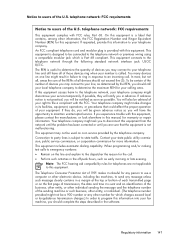
... your telephone company might make changes in advance. This equipment is useful to determine the quantity of all devices should call . Connection to party lines is Part 68 compliant. ... of transmission, the date and time it unlawful for any person to use a computer or other electronic device, including fax machines, to program this information into your telephone company.
...
User Guide - Page 156
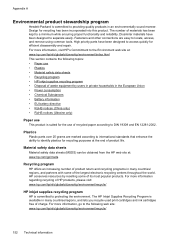
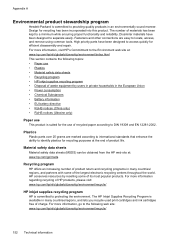
... according to DIN 19309 and EN 12281:2002. The HP Inkjet Supplies Recycling Program is available in many countries/regions, and lets you recycle used print cartridges and ink cartridges free of charge. Appendix A
Environmental product stewardship program
Hewlett-Packard is committed to providing quality products in the European Union • Power consumption...
User Guide - Page 169


.../buy/supplies.
Supplies
• Ink cartridges • HP media
Ink cartridges
Ordering cartridges online is not supported in all countries/regions. Use only the replacement cartridges that comes with your printer, and then the supplies you are replacing. CAUTION: The Setup ink cartridge that have the same cartridge number as the ink cartridge you need. If prompted, select your...
User Guide - Page 203
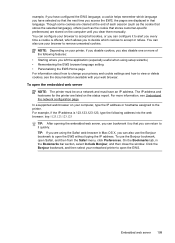
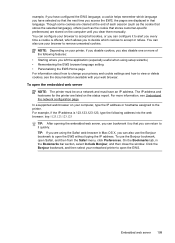
....123, type the following features: • Starting where you left the application (especially useful when using the Safari web browser in the Bookmarks bar section, select Include Bonjour, and then close...EWS without typing the IP address. The IP address and hostname for the printer are using setup wizards) • Remembering the EWS browser language setting • Personalizing the EWS Home...
User Guide - Page 208


..., and in the message can now be inaccurate or unavailable.
For more information, see Replace the ink cartridges.
Previously used ink cartridge installed
The ink cartridge identified in the message was left in a different printer.
The cartridges listed in the message can only be covered under warranty.
If the problem persists after it on this...
User Guide - Page 209


... be available in all regions.
For more information about ink levels will need to use of non-HP ink. Use SETUP cartridges
Use the SETUP cartridges that came with the setup cartridge to print in Use Black Only mode.
CAUTION: Do NOT remove the empty color cartridge to clear this cartridge was purchased.
Click the button below the message to install new...
User Guide - Page 210


... simulated. Solution: Check the print quality of ink. To temporarily print using all cartridges. CAUTION: Do NOT remove the empty color cartridge to install new cartridges, see Replace the ink cartridges. CAUTION: Do NOT remove the empty black cartridge to install new cartridges, see Replace the ink cartridges. If the sensor has failed, it . For information about how...
User Guide - Page 214


H
hardware, fax setup test 101 head 90 header, fax 58 Help 14 Hewlett-Packard Company
notices 3 HP Utility (Mac OS X)
opening 198 humidity specifications 143
I
ink cartridges check ink levels 72... installation suggestions 123
HP software installation suggestions 124
troubleshooting issues 123 Internet Protocol
fax, using 62 IP address
checking for printer 123 IP settings 196 ISDN line, set up ...
Similar Questions
Print On Hp 6700 With Low Ink Warning Cannot Use Setup Cartridges
(Posted by RogerSco 9 years ago)
How Do You Print On Both Sides Of The Paper Using An Hp Officejet 6600
(Posted by Prinjkdoo 10 years ago)
Hp Officejet 4620 Use Setup Cartridges How To Fix Without Setup Cartridges
(Posted by andWatch 10 years ago)

