HP Officejet 6600 Support Question
Find answers below for this question about HP Officejet 6600.Need a HP Officejet 6600 manual? We have 3 online manuals for this item!
Question posted by nfsunn on April 5th, 2014
How Do I Turn Off My Phone Number On Hp Printer 6600 Fax
The person who posted this question about this HP product did not include a detailed explanation. Please use the "Request More Information" button to the right if more details would help you to answer this question.
Current Answers
There are currently no answers that have been posted for this question.
Be the first to post an answer! Remember that you can earn up to 1,100 points for every answer you submit. The better the quality of your answer, the better chance it has to be accepted.
Be the first to post an answer! Remember that you can earn up to 1,100 points for every answer you submit. The better the quality of your answer, the better chance it has to be accepted.
Related HP Officejet 6600 Manual Pages
Getting Started Guide - Page 10


...- If you want to receive faxes automatically instead, contact your telephone company to subscribe to a distinctive ring service or to your home or office
Before beginning, be different from the one provided with the printer, HP recommends that you begin...
Note: If the phone cord that came with the printer is not long enough, purchase...
Getting Started Guide - Page 11


...assign one phone line. If you subscribe to a DSL/ADSL service, follow these steps to this port. HP recommends that have several phone numbers on page ...phone companies offer a distinctive ring feature that allows you request double or triple rings for a fax number. For information about setting up the printer to this service, each number is connecting to the 1-LINE port on the printer...
Getting Started Guide - Page 12


....
2. After the test is set to change fax settings?
Where can configure fax settings using the software that the phone cord is connected to the printer, the rings to answer for the printer must be set up arrow or down arrow to a higher number than the answering machine.
1.
The printer will
2.
Set up and use the same...
Getting Started Guide - Page 13


... the transmission and the error-correction setting is turned
2. Touch to continue.
Touch right arrow , and then touch Setup. Do one telephone number on the same telephone line. With this feature, the printer recognizes and records the ring pattern of the fax 3. Note: If you have multiple phone numbers on the same telephone line. Touch to...
Getting Started Guide - Page 15


... a fax arrives, the fax is stored in the printer's memory until the copying finishes. tray.
3. Or turn on the Auto Answer option (the default setting) from memory • Poll to receive a fax • Forward faxes to another number • Set the paper size for received faxes • Set automatic reduction for faxing.
Receive a fax manually
When you are on the phone...
Getting Started Guide - Page 22


... telephone wall jack and listening for static or other devices and run the test again. The printer can disconnect all the other noise. Without the filter, you cannot fax successfully.
• If you are using a phone splitter, the splitter could cause faxing problems. Try connecting the printer directly to the telephone wall jack.
• Make sure...
User Guide - Page 7


... the HP printer software 67 Set up Web Services using the printer's control panel 67 Set up Web Services using the embedded web server 68 Use Web Services...68 HP ePrint...68 Print using HP ePrint...68 Find the printer's email address 69 Turn off HP ePrint...69 Printer Apps...69 Use Printer Apps...69 Manage Printer Apps...69 Turn off Printer Apps...
User Guide - Page 11


...fax setup...189 Test fax setup...190
D Network setup Set up the printer for wireless communication 191 Before you begin...191 Set up the printer on your wireless network 192 Set up the printer using the HP printer software (Recommended 192 Set up the printer...Change basic network settings 195 View and print network settings 196 Turn the wireless radio on and off 196 Change advanced network ...
User Guide - Page 62


... all incoming calls and faxes. • Turn off the Auto Answer setting if you want to receive faxes manually.
Set the number of rings varies by using the HP software provided with the printer. NOTE: In some countries/regions, the fax header information is important if you have an answering machine on the same phone line as described...
User Guide - Page 66


... If you cannot send and receive color faxes. (For more information, see Send a fax in Error Correction Mode. these reports provide useful system information about Internet faxing, contact your Internet faxing services support department or your telephone company. Chapter 5
HP printers are in a digital phone environment (such as required; However, if you turn off ECM, you have questions...
User Guide - Page 84


...printer is turned on . General troubleshooting tips and resources
NOTE: Many of the System Preferences. If you did not install the HP software, you can install it as the default in the Print & Fax...or default printer. This website provides information and utilities that can help you correct many common printer problems. Contact your HP dealer or call the support phone number for your ...
User Guide - Page 114
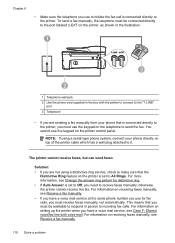
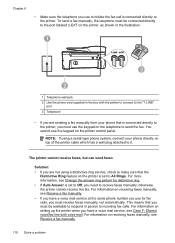
... the telephone to send the fax. For information on the printer control panel. You cannot use to initiate the fax call is connected directly to the printer, you must receive faxes manually, not automatically. The printer cannot receive faxes, but can send faxes
Solution: • If you have a voice mail service at the same phone number you use the keypad...
User Guide - Page 123


... Details. 3. Click Start, and then click Printers or Printers and Faxes or Devices and
Printers. - For more information, see the documentation provided with your firewall software to work with the firewall turned off, try enabling the firewall software to use the printer even with the printer. Mac OS X 1. Do one of the printer driver in the Dock, and then...
User Guide - Page 124


... Printers and Faxes or Devices and
Printers. - NOTE: If there is more information, contact your network administrator or the person who set as Default Printer. On the computer desktop, click Start, select Programs or All Programs, click HP,
select your printer name, and then click Printer Setup & Software. 2.
TIP: To use .
120 Solve a problem After resolving the problems...
User Guide - Page 129


... Report 125 For more information, see Understand the network configuration page. ◦ Click Start, and then click Printers or Printers and Faxes or Devices and Printers. -
Also use the printer.
◦ If the installation program cannot discover the printer, print the network configuration page and enter the IP address manually in the installation program.
Touch (right arrow...
User Guide - Page 172


...See Set up faxing (parallel phone
systems). a. b. If you answer Yes to any ) share the same phone line with the printer. Serial-type telephone system-See Serial-type fax setup. This ...same phone number you use for your home or office
To fax successfully, you need to change some fax settings before you can fax successfully. 1. Select the combination of equipment and services sharing your fax line...
User Guide - Page 173
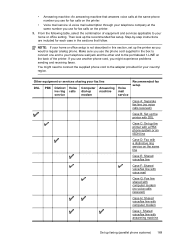
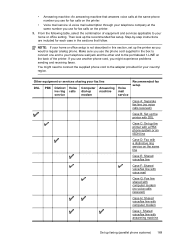
... the printer with a PBX phone system or an ISDN line
Case D: Fax with a distinctive ring service on the printer.
3. Step-by-step instructions are included for each case in the sections that answers voice calls at the same number you might need to connect the supplied phone cord to your telephone company at the same phone number you...
User Guide - Page 179
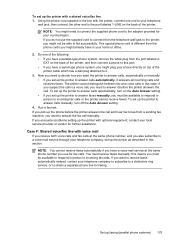
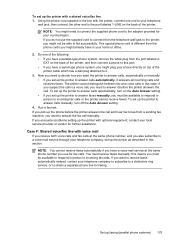
... on the Auto Answer setting. • If you set up the printer to answer calls manually, turn on top of the printer.
Run a fax test. NOTE: You cannot receive faxes automatically if you have a voice mail service at the same phone number, and you also subscribe to a voice mail service through your telephone company, set up the...
User Guide - Page 192
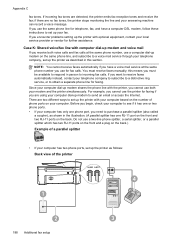
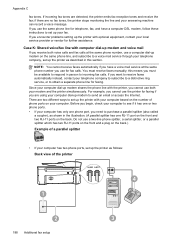
... same phone number you encounter problems setting up modem to purchase a parallel splitter (also called
a coupler), as follows:
Back view of phone ports on the back. Appendix C
fax tones. There are using your computer dial-up the printer with the printer, you receive both your computer based on the number of the printer
1
2
188 Additional fax setup
4 3 If incoming fax...
User Guide - Page 207


...Printers or Printers and Faxes or Devices and Printers.
- Press (Power) button to turn off the printer. 2.
The printer is out of paper
The default tray is currently paused. Try using the printer again. If the printers listed in the dialog box are not being displayed in the power cord again. 3. For information about contacting HP support, see Solve printer problems.
Printer...
Similar Questions
How To Take Name And Phone Number Off Of Sent Faxes On Hp 4620 Model
(Posted by namysa 10 years ago)
How To Connect Hp Printer 6600 Fax To Fios Phone Line
(Posted by dugbellto 10 years ago)
What Phone Number To Use For Fax On The Hp 6700 Premium
(Posted by Cbg1sco 10 years ago)
Wireless Instillation Hp Printer 6600
Can you install hp 6600 wireless to dell laptop windows xp 32bits
Can you install hp 6600 wireless to dell laptop windows xp 32bits
(Posted by tanteedna51 11 years ago)

