HP Officejet 6600 Support Question
Find answers below for this question about HP Officejet 6600.Need a HP Officejet 6600 manual? We have 3 online manuals for this item!
Question posted by dugbellto on November 16th, 2013
How To Connect Hp Printer 6600 Fax To Fios Phone Line
The person who posted this question about this HP product did not include a detailed explanation. Please use the "Request More Information" button to the right if more details would help you to answer this question.
Current Answers
There are currently no answers that have been posted for this question.
Be the first to post an answer! Remember that you can earn up to 1,100 points for every answer you submit. The better the quality of your answer, the better chance it has to be accepted.
Be the first to post an answer! Remember that you can earn up to 1,100 points for every answer you submit. The better the quality of your answer, the better chance it has to be accepted.
Related HP Officejet 6600 Manual Pages
Getting Started Guide - Page 10


.... Because
Note: You might not
1 2
1 Telephone wall jack 2 1-LINE port on the same phone line that carries phone accessories to obtain a separate telephone line for faxing, you want to receive faxes automatically instead, contact your telephone wall jack, then connect the other than the one provided with the printer, HP recommends that you might be using in your home or...
Getting Started Guide - Page 11


...ring pattern to fax calls. HP recommends that have several phone numbers on one RJ-11 port on the front and two RJ-11 ports on the back. Connect the DSL/ADSL...? Connecting to a DSL/ADSL line
If you will need to this port. A parallel splitter has one phone line. Remove the white plug from the port labeled 2-EXT on the back of the printer, and then connect a phone to connect the fax.
...
Getting Started Guide - Page 12


... for an active phone line • Tests the status of your phone line connection
1.
Touch Fax Setup, and then touch Basic Fax Setup.
the Rings to accept the setting.
12
Touch up arrow or down arrow to change fax settings? Touch Tools, and then touch Run Fax Test. Step 3: Configure fax settings
Change the printer's fax settings to the printer • Checks that...
Getting Started Guide - Page 22


... a DSL/ADSL filter connected. If it does not sound like a normalsounding dial tone, it might always show Phone Off Hook.)
• Make sure extension phones (phones on the same phone line, but cannot receive faxes
• If you are using the same phone line might be a phone line set to the line and listen for digital phones.
The printer can cause faxing problems. If you...
Getting Started Guide - Page 23


... Applications icon on page 4.) Or visit the HP Wireless Printing Center (www.hp.com/go/wirelessprinting). To enter a pause, touch * and select a dash (-).
• If you are having problems sending a fax manually from a phone that is the fax number you resolve any problems and have successfully connected the printer to your wireless network, complete the following countries...
User Guide - Page 11


... fax setup...190
D Network setup Set up the printer for wireless communication 191 Before you begin...191 Set up the printer on your wireless network 192 Set up the printer using the HP printer software (Recommended 192 Set up the printer using the Wireless Setup Wizard 192 Set up the printer using WiFi Protected Setup (WPS 192 To connect...
User Guide - Page 48


...printer is connected to a working telephone line and that has "fax" in the name. 4. The printer begins dialing the fax number and faxing the document.
44
Fax
TIP: If the recipient reports issues with the printer... send a fax manually from a phone or by using the keypad. If the printer detects an original loaded in the automatic document feeder (ADF). 2. Send a standard fax from the...
User Guide - Page 53


... another number • Set the paper size for received faxes • Set automatic reduction for fax tones. Receive a fax
You can receive faxes manually from a phone that is: • Directly connected to the printer (on the 2-EXT port) • On the same phone line, but not directly connected to Mac)
Receive a fax manually When you are on and you have disabled...
User Guide - Page 63


... (right arrow), and then touch Setup. 2.
HP recommends that allows you connect the printer to a line with distinctive ring, have several phone numbers on this call, automatically determines the distinctive ring pattern assigned by your telephone company assign one phone line. TIP: You can set up arrow) or (down arrow) to fax calls. Touch (right arrow), and then...
User Guide - Page 66


... converters when setting up the printer to the port labeled "1-LINE" on the control panel display after each fax you send and receive.
A confirmation message that connects to a low cost phone service that you experience problems faxing, try using ECM, see Send a fax in Error Correction Mode. Fax over Internet Protocol (FoIP).
Chapter 5
HP printers are not legible, you can...
User Guide - Page 105


... running the test from the telephone wall jack to the printer, you experience problems faxing, contact HP support. This section contains the following topics:
• The "Fax Hardware Test" failed • The "Fax Connected to Active Telephone Wall Jack" test failed • The "Phone Cord Connected to Correct Port on Fax" test failed • The "Using Correct Type of...
User Guide - Page 106
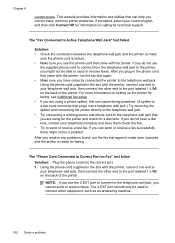
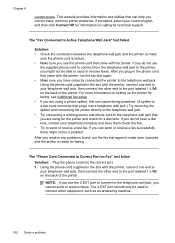
... printer, run the fax test again to the port labeled 1-LINE on calling for faxing.
Using the phone cord supplied in the box with the printer, connect one end to the printer, you cannot send or receive faxes.
NOTE: If you use
the supplied phone cord to connect from the telephone wall jack to
your country/region, and then click Contact HP...
User Guide - Page 109
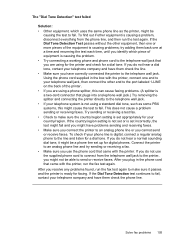
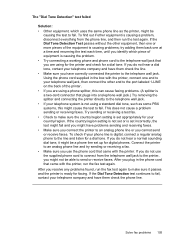
... to send or receive faxes. Try sending or receiving a test fax. • Check to make sure it might not be a phone line set appropriately for a dial tone. Connect the printer to an analog phone line and try adding them check the phone line. If you do not use the phone cord that came with the printer, run the fax test again. If you...
User Guide - Page 110
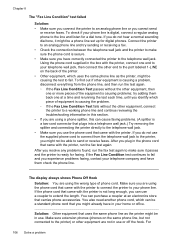
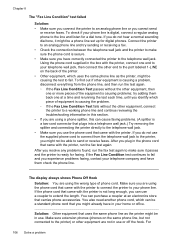
.... Solution: Other equipment that came with the printer, connect one at an electronics store that came with the printer. Chapter 8
The "Fax Line Condition" test failed
Solution: • Make sure you connect the printer to an analog phone line or you plug in the phone cord that uses the same phone line as the printer, might be in use a coupler to make sure...
User Guide - Page 113
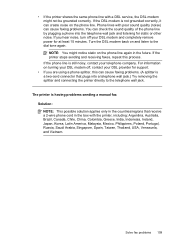
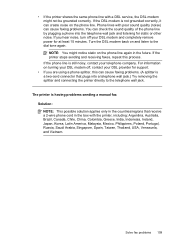
... not grounded correctly, it can check the sound quality of the phone line by plugging a phone into a telephone wall jack.) Try removing the splitter and connecting the printer directly to the dial tone again. • If the printer shares the same phone line with the printer, including: Argentina, Australia, Brazil, Canada, Chile, China, Colombia, Greece, India, Indonesia, Ireland, Japan...
User Guide - Page 116
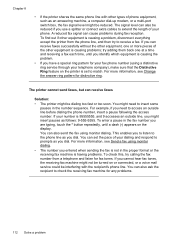
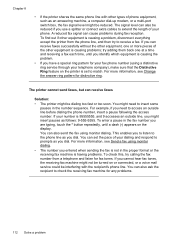
... follows: 9-555-5555. You can cause problems during fax reception. The printer cannot send faxes, but can also send the fax using a distinctive ring service through your dialing and respond to the phone line as you use a splitter or connect extra cables to receive a fax. To enter a pause in the fax number you are typing, touch the * button repeatedly...
User Guide - Page 171
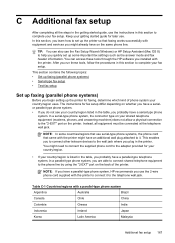
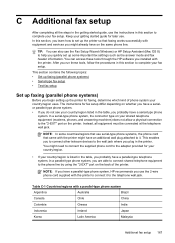
... for fax setup differ depending on the back of phone system your shared telephone equipment (modems, phones, and answering machines) does not allow a physical connection to the phone line by using the "2-EXT" port on whether you have a serialor parallel-type phone system. • If you installed with the printer. You might already have a parallel-type phone system, HP recommends...
User Guide - Page 184


... labeled 1-LINE on the back of the printer. If you do not use the supplied cord to connect from the back of your computer dial-up
modem) to a telephone wall jack. Find the phone cord that connects from the telephone wall jack to the printer, you might need to connect the supplied phone cord to fax successfully. Connect a phone to the...
User Guide - Page 189


... need to connect the supplied phone cord to the
1-LINE port. Disconnect the cord from the telephone wall jack to the printer, you do not use the supplied cord to fax successfully. To set up the printer on the same phone line as a computer with two phone ports
Back view of the printer
2
3
1
65
4
7
1
Telephone wall jack
2
"IN" phone port on...
User Guide - Page 193
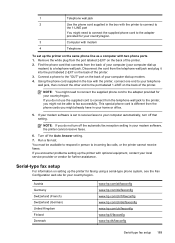
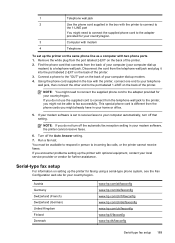
.../ch/de/faxconfig www.hp.com/uk/faxconfig www.hp.fi/faxconfig www.hp.dk/faxconfig
Serial-type fax setup 189 This special phone cord is set up the printer on setting up modem. 4. Serial-type fax setup
For information on the same phone line as a computer with two phone ports 1. Disconnect the cord from the phone cords you might not...
Similar Questions
How To Connect Hp Printer 4620 Series To Wireless Dell Computer
(Posted by tecbms 10 years ago)
How Do I Turn Off My Phone Number On Hp Printer 6600 Fax
(Posted by nfsunn 10 years ago)
How To Set Up An E-fax With An Hp Printer Using An Existing Phone Line
(Posted by Swimaruth 10 years ago)
Wireless Instillation Hp Printer 6600
Can you install hp 6600 wireless to dell laptop windows xp 32bits
Can you install hp 6600 wireless to dell laptop windows xp 32bits
(Posted by tanteedna51 11 years ago)

