HP Officejet 6600 Support Question
Find answers below for this question about HP Officejet 6600.Need a HP Officejet 6600 manual? We have 3 online manuals for this item!
Question posted by rohacoo on February 7th, 2014
How To Reset Hp Officejet 6600 To Factory Settings
The person who posted this question about this HP product did not include a detailed explanation. Please use the "Request More Information" button to the right if more details would help you to answer this question.
Current Answers
There are currently no answers that have been posted for this question.
Be the first to post an answer! Remember that you can earn up to 1,100 points for every answer you submit. The better the quality of your answer, the better chance it has to be accepted.
Be the first to post an answer! Remember that you can earn up to 1,100 points for every answer you submit. The better the quality of your answer, the better chance it has to be accepted.
Related HP Officejet 6600 Manual Pages
Getting Started Guide - Page 7


...the email application on ePrintCenter and add your printer. You can manage your computer or mobile device, see "HP ePrint guidelines" on this page.
3.
Create a new email message, and then attach the ...that you want to use . If other types of files with HP ePrint.
You can add, configure, or remove Printer Apps, and set the order in the "To" line, the attachments you are listed...
Getting Started Guide - Page 8
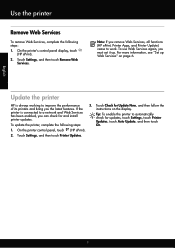
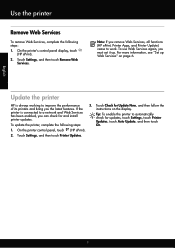
... Auto Update, and then touch On.
1. On the printer's control panel display, touch
(HP ePrint). 2. For more information, see "Set up . On the printer control panel, touch (HP ePrint).
2. To use Web Services again, you remove Web Services, all functions (HP ePrint, Printer Apps, and Printer Update) cease to automatically check for Update Now...
Getting Started Guide - Page 10


...phone cord other telephone equipment and you encounter problems setting up the printer with the
company or service provider... cord provided in the box with the printer, HP recommends that came with the printer) ready.
Connect...line for faxing. For more information, see the user guide.
additional devices or services with the printer.
• Installed ink cartridges
2.
Because...
Getting Started Guide - Page 21


...set...is not set up properly ... have when setting up fax ...setting up fax, check the following list of the error code at HP's support website (www.hp...HP website (www.hp.com/go to check the status of possible problems
If you have completed setting up the printer for faxing. Note: If the printer is not set up properly for faxing. For more information, see "Set...HP
Problems setting up fax
This ...
Getting Started Guide - Page 25


... network uses proxy settings when
as Internet Explorer, Firefox, or Safari).
• Make sure the latest product updates have
has been installed. browser you to access local devices (like your network...an Ethernet or wireless connection.
• Check the settings being used by the Web
Note: You cannot use these settings are using HP ePrint, check the following :
connecting to the ...
Setup Poster - Page 1


...:
Setting the language and location
Installing the ink cartridges
Loading paper
Installing the printer software
While the printer initializes, you might not match your printer while installing the software, you can register later at http://www.register.hp.com.
*CN583-90039* *CN583-90039*
CN583-90039
© 2011 Hewlett-Packard Development Company, L.P. OFFICEJET 6600/6700...
User Guide - Page 7


... View the Call History...65
6 Web Services What are Web Services?...66 HP ePrint...66 Printer Apps...66 Set up Web Services...67 Set up Web Services using the HP printer software 67 Set up Web Services using the printer's control panel 67 Set up Web Services using the embedded web server 68 Use Web Services...
User Guide - Page 11


... wireless security guidelines 195 Guidelines for reducing interference on a wireless network 195 Change basic network settings 195 View and print network settings 196 Turn the wireless radio on and off 196 Change advanced network settings 196 Set link speed...196 View IP settings...196 Change IP settings...196 Reset network settings...197 Uninstall and reinstall the HP software 197
7
User Guide - Page 62


... the printer should be greater than the number of rings and the printer to answer the phone before incoming calls are automatically answered. HP recommends that you can also set up the fax header by country/region.) In this setup, the answering machine answers the call or else the printer does not...
User Guide - Page 64
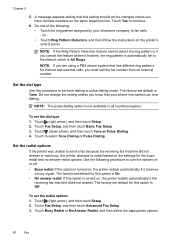
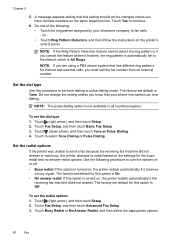
... Detection, and then follow the instructions on the same telephone line. The factory-set default is not available in all countries/regions. NOTE: The pulse-dialing ...select the appropriate options.
60
Fax
The factory-set to select Tone Dialing or Pulse Dialing. Touch to the default, which is automatically set default for this setting should not be changed unless you cancel the...
User Guide - Page 123


...online and ready If you have the HP software installed, you from your operating system:
Windows 1. Click Start, and then click Printers or Printers and Faxes or Devices and
Printers. - If the printer...second version of the following, depending on hold, click Resume. 4. If the print job is set as you still cannot use the printer after performing the steps above but are still unable to...
User Guide - Page 124


..., click Start, select Programs or All Programs, click HP,
select your computer is connected wirelessly, and select Set as Default Printer. The version of the printer driver in the Printers or Printers and Faxes or Devices and Printers folder is connected wirelessly, and select Set as Default Printer. However, most VPN services do not...
User Guide - Page 129


...Printer Status Report
Use the printer status report to save the settings and close the dialog boxes. Understand the Printer Status Report ...page. A message appears stating that the network defaults have been reset. Touch (right arrow), touch Setup, touch Reports, and ... the dialog box and make sure that the network settings have been restored. 2.
For more information, see Understand ...
User Guide - Page 131
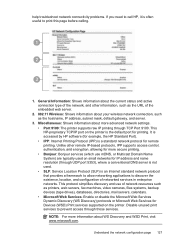
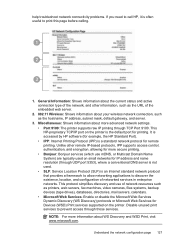
... Name System) are typically used on small networks for Devices (WSD) Print services supported on the printer is a standard network protocol for printing. Disable unused print services to prevent access through TCP Port 9100. It is accessed by HP software (for example, the HP Standard Port). • IPP: Internet Printing Protocol (IPP) is...
User Guide - Page 148


... Model Number. This regulatory number should not be confused with the marketing name (HP Officejet 6600 e-All-in-One series) or product number (CZ155A, CZ160A, CZ161A, CZ162A,...statement for Germany • LED indicator statement • Gloss of housing of peripheral devices for wireless products
Regulatory Model Number
For regulatory identification purposes, your country/region. ...
User Guide - Page 153
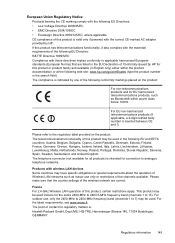
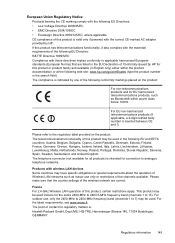
... European standards (European Norms) that the country settings of the wireless network are listed in the EU Declaration of Conformity issued by HP for this product may be used in the ... networks. The telecommunications functionality of this product is valid only if powered with wireless LAN devices Some countries may be used indoors for connection to 13).
France For 2.4-GHz Wireless LAN...
User Guide - Page 195
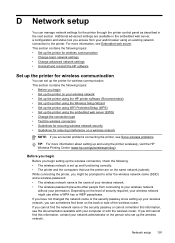
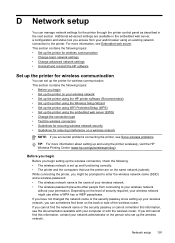
... following topics: • Before you begin setting up the wireless connection, check the following topics: • Set up the printer for wireless communication • Change basic network settings • Change advanced network settings • Uninstall and reinstall the HP software
Set up the printer for wireless communication
You can set up and using an existing network connection...
User Guide - Page 196


... be available in all , use one of the following methods: • Set up the printer using the Wireless Setup Wizard (Recommended) • Set up the printer using the HP printer software (Recommended) • Set up the printer using WiFi Protected Setup (WPS) • Set up the printer using the embedded web server (EWS)
NOTE: If...
User Guide - Page 200


...the following topics: • Set link speed • View IP settings • Change IP settings • Reset network settings
Set link speed
You can print a more detailed network configuration page, which sets the IP settings automatically. Select Advanced Setup, ...configuration page. • Open the HP software (Windows), double-click Estimated Ink Levels, click the Device
Information tab.
User Guide - Page 201
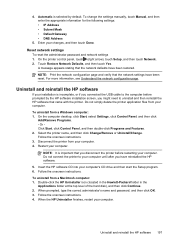
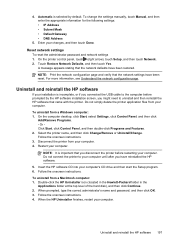
...; Subnet Mask • Default Gateway • DNS Address
5. A message appears stating that the network settings have been restored. NOTE: Print the network configuration page and verify that the network defaults have been reset. Uninstall and reinstall the HP software
If your installation is incomplete, or if you connected the USB cable to the...
Similar Questions
How To Reset Hp Printer To Factory Settings Hp Photosmart C310
(Posted by nvpmuris 10 years ago)
How To Cold Reset Hp Cm3530 To Factory Settings
(Posted by rolNation 10 years ago)

