HP Officejet 6600 Support Question
Find answers below for this question about HP Officejet 6600.Need a HP Officejet 6600 manual? We have 3 online manuals for this item!
Question posted by m0zhchri on August 30th, 2013
How To Remove The Printhead On An Hp Offiejet 6600 Printer
The person who posted this question about this HP product did not include a detailed explanation. Please use the "Request More Information" button to the right if more details would help you to answer this question.
Current Answers
There are currently no answers that have been posted for this question.
Be the first to post an answer! Remember that you can earn up to 1,100 points for every answer you submit. The better the quality of your answer, the better chance it has to be accepted.
Be the first to post an answer! Remember that you can earn up to 1,100 points for every answer you submit. The better the quality of your answer, the better chance it has to be accepted.
Related HP Officejet 6600 Manual Pages
Getting Started Guide - Page 19


... Assistant, and then follow the onscreen instructions.
19 English
Change the connection type
If you have installed the HP software, you want. Mac OS X
1. Click Applications on page 23. The printer prints a report with the results of the hard disk.)
4.
Follow the display instructions to a different connection any time you can change...
Getting Started Guide - Page 23


... order listed.
English
Solve setup problems
The printer cannot send faxes but can receive faxes
• The printer might encounter when connecting the printer to your wireless network. Click the Applications icon on page 4.) Or visit the HP Wireless Printing Center (www.hp.com/go/wirelessprinting).
Open HP Utility. (HP Utility is the fax number you must...
Getting Started Guide - Page 25


...To use these settings in the "To" line, the attachments you are using (such as HP ePrint and Printer Apps, check the following:
connecting to the Internet, make sure the information has been entered ... being used by the Web
Note: You cannot use the printer while connected to the VPN, you to access local devices (like your printer) on page 6. After the update has
changed, you must...
Setup Poster - Page 1


... is used in the printing process in a number of the pictures in printhead servicing, which prepares the printer and cartridges for printing, and in this poster might hear some residual ink is used . OFFICEJET 6600/6700
1
1a
1b
Start
www.hp.com/support
2
Remove tape and packing materials.
By taking just a few quick minutes to finish...
User Guide - Page 7


... 68 Use Web Services...68 HP ePrint...68 Print using HP ePrint...68 Find the printer's email address 69 Turn off HP ePrint...69 Printer Apps...69 Use Printer Apps...69 Manage Printer Apps...69 Turn off Printer Apps...69 Remove Web Services...70
7 Work with ink cartridges Information on ink cartridges and the printhead 71 Check the estimated ink...
User Guide - Page 9


... problems 122
Embedded web server cannot be opened 122 Troubleshoot installation issues 123
Hardware installation suggestions 123 HP software installation suggestions 124 Solve network problems 124 Understand the Printer Status Report 125 Understand the network configuration page 126 Clear jams...128 Clear paper jams...128 Avoid paper jams...131
A Technical information Warranty...
User Guide - Page 32
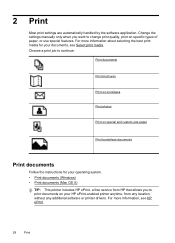
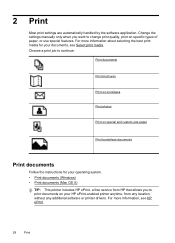
... brochures
Print on envelopes
Print photos
Print on special and custom-size paper
Print borderless documents
Print documents
Follow the instructions for your HP ePrint-enabled printer anytime, from HP that allows you want to print documents on specific types of paper, or use special features. 2 Print
Most print settings are automatically handled...
User Guide - Page 33


...8226; Print brochures (Windows) • Print brochures (Mac OS X)
TIP: This printer includes HP ePrint, a free service from HP that opens the Properties dialog box. Click Print or OK to use is selected in... your software application, click Print. 4. Change the print settings for your HP ePrint-enabled printer anytime, from the Paper Size pop-up menu or click Show Details.
7. NOTE...
User Guide - Page 34


... Select a paper size: a. Make sure the printer you want , and then click Print to use is selected in Grayscale option. 6. Load paper in the HP software provided with the following
settings: • ...set print settings for all print jobs, make the changes in the tray.
Make sure the printer you want to begin printing. For more information on the Paper/Quality tab. On the File ...
User Guide - Page 36


...Load paper in the input tray.
Click Advanced, and then select Best or Maximum DPI from HP that opens the printer Properties dialog box. For more information, see Load media. 2. The paper might be flat ..., click Print. 4. Click OK, and then click Print or OK to print your HP ePrint-enabled printer anytime, from the Media drop-down menu. 7. This creates smooth and natural shades of...
User Guide - Page 70


... you have signed up Web Services • Use Web Services • Remove Web Services
What are needed. No special drivers or software are Web Services? The printer includes the following topics: • What are Web Services? • Set up for HP ePrint. Printer Apps provide a wide range of content, from anywhere, using a computer. If...
User Guide - Page 72
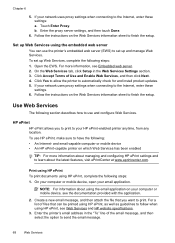
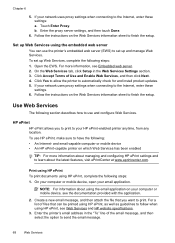
... configure Web Services.
Open the EWS. and email-capable computer or mobile device • An HP ePrint-capable printer on the Web Services information sheet to send the email message.
68
Web... email message, and then select the option to finish the setup. If your HP ePrint-enabled printer anytime, from any location.
b. Follow the instructions on which Web Services has been ...
User Guide - Page 78


... that you insert the ink cartridge into the slot that has the same colored letter as well. For more information, see Turn off the printer properly. Related topics HP supplies and accessories
Store printing supplies
Ink cartridges can be left in recycling this data, as the color you are replacing. 7.
The data...
User Guide - Page 87


... lead to print quality problems and possibly damage the printhead. NOTE: Incorrectly turning off the printer can prevent them in the first place. Solve printer problems
83 However, printing with depleted cartridges slows the printer. When possible, replace the depleted cartridge. Do not remove the depleted cartridge until the (Power button) light goes out before...
User Guide - Page 90


... the ink cartridges. Do not remove the depleted cartridge until prompted to : www.hp.com/go/anticounterfeit
Cause: Non-HP ink cartridges were being used. If this did not solve the issue, try the next solution. If you believe you have recently left outside of the printer, the printhead does need to replace the ink...
User Guide - Page 101


... the original ◦ Make sure that creates editable text.
See the onscreen Help for the HP Printer Software for information. • Check the status of the document did not scan or text is... On the computer desktop, click Start, select Programs or All Programs, click HP, select your printer name, and then click Printer Setup & Software. You can change the settings so that you tried to ...
User Guide - Page 118
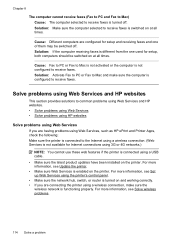
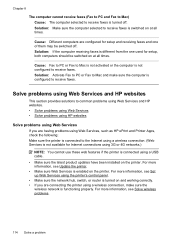
...
Solve problems using Web Services If you are having problems using Web Services, such as HP ePrint and Printer Apps, check the following: Make sure the printer is connected to the Internet using a wireless connection, make sure the computer is not available for setup, both computers should be switched off . Solution: Make ...
User Guide - Page 124


... from the VPN. For more than one icon in the Printers or Printers and Faxes or Devices and Printers folder is connected wirelessly, and select Set as Default Printer.
TIP: To use .
120 Solve a problem Right-click the printer icon for the version of the printer driver that is connected wirelessly: a. Chapter 8
you have successfully connected the...
User Guide - Page 148


... regulatory number should not be confused with the marketing name (HP Officejet 6600 e-All-in-One series) or product number (CZ155A, CZ160A...• LED indicator statement • Gloss of housing of peripheral devices for Germany • Notice to users of the U.S. Appendix A
Regulatory information
The printer meets product requirements from regulatory agencies in your product is assigned a...
User Guide - Page 197


... remains lit. On the Home tab, click Wireless Setup Wizard in the Wireless (802.11) section on the HP Utility toolbar. 3. TIP: You can also set up the printer for your printer name, and then click Printer Setup & Software. 2. NOTE: You might be prompted to a wireless connection).
For more information, see the documentation provided...
Similar Questions
How Do You Setup Your E-mail For Scanning On Your Hp Offiejet 6600
(Posted by alhinLaszl 10 years ago)
Can Input Tray Be Removed From Hp Officejet 6600 Printer
(Posted by blosBumpe 10 years ago)

