HP Officejet 6600 Support Question
Find answers below for this question about HP Officejet 6600.Need a HP Officejet 6600 manual? We have 3 online manuals for this item!
Question posted by mdcatkano on March 5th, 2014
How To Remove Input Tray Extension Hp 6600
The person who posted this question about this HP product did not include a detailed explanation. Please use the "Request More Information" button to the right if more details would help you to answer this question.
Current Answers
There are currently no answers that have been posted for this question.
Be the first to post an answer! Remember that you can earn up to 1,100 points for every answer you submit. The better the quality of your answer, the better chance it has to be accepted.
Be the first to post an answer! Remember that you can earn up to 1,100 points for every answer you submit. The better the quality of your answer, the better chance it has to be accepted.
Related HP Officejet 6600 Manual Pages
Getting Started Guide - Page 20


...and Drivers" in
the name.
• Mac OS X: Select the HP Recommended
Software option
3.
using (such as a USB cable or Ethernet ... to warm up the printer. Select your printer when you have removed all latches and covers
in the
printer.
A4-
In the screen... cartridges that the power source is displaying the home
printer. tray and that the paper is first turned on your computer....
Setup Poster - Page 1


OFFICEJET 6600/6700
1
1a
1b
Start
www.hp.com/support
2
Remove tape and packing materials.
For more efficient support, and printer support alerts. Register the printer. www.hp.com
EN FR
ES
Printed in printhead servicing, which prepares the printer and cartridges for printing, and in China
Imprimé en Chine
Note: Ink ...
User Guide - Page 15
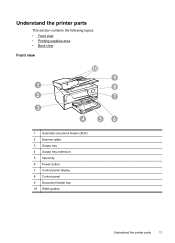
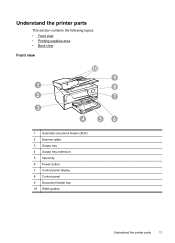
... contains the following topics: • Front view • Printing supplies area • Back view
Front view
10
9
1
8
2
7
3
4
56
1 Automatic document feeder (ADF) 2 Scanner glass 3 Output tray 4 Output tray extension 5 Input tray 6 Power button 7 Control panel display 8 Control panel 9 Document feeder tray 10 Width guides
Understand the printer parts
11
User Guide - Page 26


... envelopes print-side down and load according to load an envelope. 1. Slide the media guides in the input tray as far as possible.
22
Get started
Slide out the paper width guides in the tray until they touch the edge of the stack of envelopes does not exceed the line marking in the...
User Guide - Page 36


...photos
Do not leave unused photo paper in the tray. The paper might be flat before printing. Depending on photo paper (Windows) 1. Load paper in the input tray. b. From the File menu in the Format...the available colors to print your software application, click Page Setup.
Print photos on your HP ePrint-enabled printer anytime, from the Media drop-down menu, and then select one ...
User Guide - Page 58


... get an onscreen notification with bulky paper files. Once the fax is received, you can use the HP Utility.
Touch (right arrow), and then touch Setup. 2. This section contains the following topics: &#... you can act as TIFF (Tagged Image File Format). Color faxes are named in the input tray. For more information, see Load media. Touch Fax Setup, and then touch Basic Fax Setup. 3....
User Guide - Page 84


.... • Media is loaded correctly in the input tray and is not jammed in the printer. • All packing tapes and materials are removed. • The printer is not blinking. For... connected firmly to the printer. Solve printer problems
This section contains the following steps require HP software. For Windows, set as the default in the Printers folder. Chapter 8
After...
User Guide - Page 85


... problem, contact HP support. The printer is turned off the printer. If any of the ink cartridge is not responding (nothing prints)
There are print jobs stuck in the input tray when you are... information and utilities that can help you might have loaded unused, plain white paper into the input tray.
• Blank or partial page printed • Something on the page is missing or ...
User Guide - Page 89


... the size of your ink cartridges are using a computer running Windows, you can visit the HP online support website at the edges of the page, make sure the margin settings for known... printouts.
TIP: If you are using . • Make sure the media size selected in the input tray • Solution 4: Check the paper type • Solution 5: Check the print settings • Solution 6: Print ...
User Guide - Page 91


...is not a problem with ColorLok technology that it was loaded in the input tray.
For best results when printing images, use HP papers or any unused photo paper to use immediately. When you have ...are loading glossy photo paper, load the paper with the ColorLok logo are ready to print, remove only the paper you are independently tested to the printhead during printing, the ink might be ...
User Guide - Page 92


...tone, are running into each other. Or, check to see if the document is loaded in the input tray.
NOTE: On some computer screens, colors might need to choose a lower print quality setting if ...type of colors. • Check the print quality setting and make sure photo paper such as HP Advanced Photo Paper is set incorrectly.
You might appear differently than they do when printed on ...
User Guide - Page 95


..., A4, or Legal unused plain white paper into the main input tray. Open HP Utility. To clean the printhead from Toolbox (Windows) 1. Touch Tools, and then select Align Printer. Load Letter, A4, or Legal unused plain white paper into the main input tray. From the Device Services tab, click the icon to the left of Align...
User Guide - Page 96
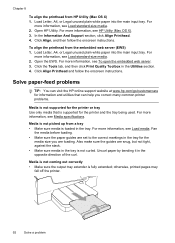
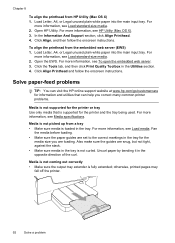
...Load Letter, A4, or Legal unused plain white paper into the main input tray. For
more information, see Load standard-size media. 2. Click Align...tray. Fan
the media before loading. • Make sure the paper guides are loading. Chapter 8
To align the printhead from the embedded web server (EWS) 1. Open HP Utility. Load Letter, A4, or Legal unused plain white paper into the main input tray...
User Guide - Page 99
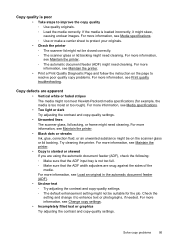
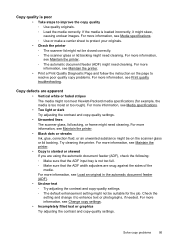
... printer. • Copy is slanted or skewed If you are using the automatic document feeder (ADF), check the following: ◦ Make sure that the ADF input tray is not too full. ◦ Make sure that the ADF width adjusters are apparent • Vertical white or faded stripes The media might not meet...
User Guide - Page 135


... paper.
Avoid paper jams To help avoid paper jams, follow these guidelines. • Remove printed papers from the output tray frequently. • Make sure that you do not bend the paper in the input tray. • Do not force paper too far forward in the input tray. • Use paper types that paper loaded in the...
User Guide - Page 141
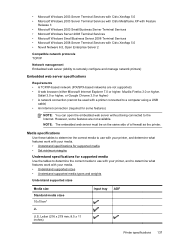
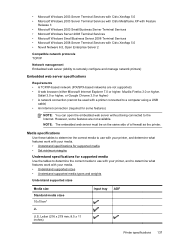
... network printers)
Embedded web server specifications
Requirements • A TCP/IP-based network (IPX/SPX-based networks are not available. Letter (216 x 279 mm; 8.5 x 11 inches)
Input tray ADF
Printer specifications 137 However, some features)
NOTE: You can open the embedded web server without being connected to the Internet. Media specifications
Use these...
User Guide - Page 142
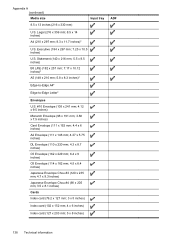
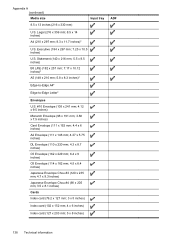
Appendix A (continued) Media size
8.5 x 13 inches (216 x 330 mm)
Input tray
U.S. Legal (216 x 356 mm; 8.5 x 14 inches)
A4 (210 x 297 mm; 8.3 x 11.7 inches)*
U.S. Executive (184 x 267 mm; 7.25 x 10.5 inches)
U.S. Statement (140 x 216 mm; 5.5 x 8.5 inches)
B5 (...
User Guide - Page 143
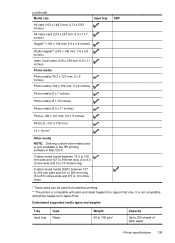
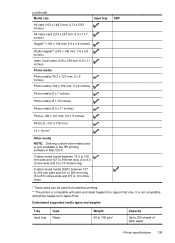
...
* These sizes can be used for borderless printing. ** The printer is only available in the HP printing software in Mac OS X.
It is not compatible with plain and inkjet hagaki from Japan Post. (continued) Media size
Input tray
A6 card (105 x 148.5 mm; 4.13 x 5.83 inches)
A4 index card (210 x 297 mm; 8.3 x 11...
User Guide - Page 194


... settings listed in the input tray
before starting the test. 3. Appendix C (continued) Sweden Norway Netherlands Belgium (Dutch) Belgium (French) Portugal Spain France Ireland Italy
www.hp.se/faxconfig www.hp.no/faxconfig www.hp.nl/faxconfig www.hp.be/nl/faxconfig www.hp.be/fr/faxconfig www.hp.pt/faxconfig www.hp.es/faxconfig www.hp.com/fr/faxconfig www...
User Guide - Page 214


...cartridge access door,
locating 12 input tray
capacity 139 media sizes supported 137 media types and weights
supported 139 installation
hardware installation suggestions 123
HP software installation suggestions 124
troubleshooting ... send 45, 46
margins setting, specifications 140
media clear jams 128 HP, order 166
load tray 21 print on custom-size 33 selecting 18 skewed pages 93 specifications...
Similar Questions
How To Remove Input Tray On Hp Officejet 6700 Premium
(Posted by junor 10 years ago)
How Do You Remove Input Tray On Hp Officejet 6600
(Posted by broncCHEVYR 10 years ago)

