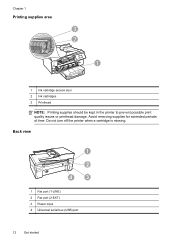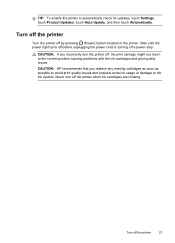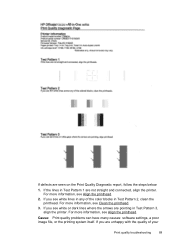HP Officejet 6600 Support Question
Find answers below for this question about HP Officejet 6600.Need a HP Officejet 6600 manual? We have 3 online manuals for this item!
Question posted by rhomik on August 29th, 2013
Officejet 6600 How To Put The Cartridge
The person who posted this question about this HP product did not include a detailed explanation. Please use the "Request More Information" button to the right if more details would help you to answer this question.
Current Answers
Related HP Officejet 6600 Manual Pages
Similar Questions
Where To Get Staples For A Hp Laserjet M4345mfp Multifunction Device
(Posted by jrodrarmand 9 years ago)
How To Reset Ink Levels On An Hp Officejet 6600 Cartridge
(Posted by ROBEyan 10 years ago)
How Do I Change The Ink Cartridge On The Officejet 6600?
How Do I Change The Ink Cartridge On The Officejet 6600?
How Do I Change The Ink Cartridge On The Officejet 6600?
(Posted by carussell 11 years ago)
Where Can I Get The Driver For The Hp Officejet 6600 6700?
I had my computer fixed recently, and I have to reload everything. I am trying to connect to my wire...
I had my computer fixed recently, and I have to reload everything. I am trying to connect to my wire...
(Posted by amyspottery 11 years ago)