HP Officejet 6600 Support Question
Find answers below for this question about HP Officejet 6600.Need a HP Officejet 6600 manual? We have 3 online manuals for this item!
Question posted by pibrig on December 1st, 2013
How To Load Photo Paper In Officejet 6700
The person who posted this question about this HP product did not include a detailed explanation. Please use the "Request More Information" button to the right if more details would help you to answer this question.
Current Answers
There are currently no answers that have been posted for this question.
Be the first to post an answer! Remember that you can earn up to 1,100 points for every answer you submit. The better the quality of your answer, the better chance it has to be accepted.
Be the first to post an answer! Remember that you can earn up to 1,100 points for every answer you submit. The better the quality of your answer, the better chance it has to be accepted.
Related HP Officejet 6600 Manual Pages
Setup Poster - Page 1


...up the printer, including:
Setting the language and location
Installing the ink cartridges
Loading paper
Installing the printer software
While the printer initializes, you can enjoy quicker service...including in the initialization process, which keeps print nozzles clear and ink flowing smoothly. OFFICEJET 6600/6700
1
1a
1b
Start
www.hp.com/support
2
Remove tape and packing materials....
User Guide - Page 5


... print media...16 Recommended papers for printing and copying 17 Recommended papers for photo printing 18 Tips for selecting and using media 18 Load an original on the scanner glass 19 Load an original in the automatic document feeder (ADF 20 Load media...21 Load standard-size media 21 Load envelopes...22 Load cards and photo paper 22 Load custom-size media...
User Guide - Page 6


... (Mac OS X 31
Print photos...32 Print photos on photo paper (Windows 32 Print photos on photo paper (Mac OS X 32
Print on special and custom-size paper 33 Print on special or custom-size paper (Mac OS X 33
Print ...memory 50 Poll to receive a fax...51 Forward faxes to another number 51 Set the paper size for received faxes 52 Set automatic reduction for incoming faxes 52 Block unwanted fax ...
User Guide - Page 21


... not be available. It features ColorLok Technology for newsletters, reports, and flyers. It is a high-quality multifunction paper made with any inkjet printer. It features ColorLok Technology for easy handling without smudging. HP Advanced Photo Paper
This thick photo paper features an instant-dry finish for less smearing, bolder blacks, and vivid colors.
HP Office Recycled...
User Guide - Page 22


...is acid-free for easy handling. This affordable, photo paper dries quickly for longer lasting documents. It is ...Load only one type of these papers might not be available.
HP Photo Value Packs
HP Photo Value Packs conveniently package original HP ink cartridges and HP Advanced Photo Paper to Shop for easy handling without smudging. HP Premium Plus Photo Paper
HP's best photo paper...
User Guide - Page 24
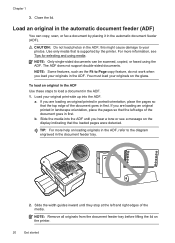
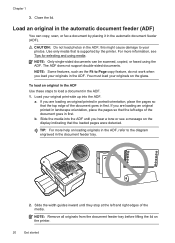
.... b. Slide the media into the ADF. Chapter 1
3. The ADF does not support double-sided documents. Load your originals in the ADF. 1.
this might cause damage to load a document in the ADF.
Close the lid. CAUTION: Do not load photos in first.
Use only media that the left and right edges of the document goes...
User Guide - Page 25


This section contains the following topics: • Load standard-size media • Load envelopes • Load cards and photo paper • Load custom-size media
Load standard-size media To load standard-size media Use these instructions to load standard media. 1. Make sure the stack of media. 5.
Slide the paper width guide out as far as possible and does not exceed...
User Guide - Page 26


... guide in the input tray as far as possible.
22
Get started Insert the envelopes print-side down and load according to load photo paper. 1. Lift the output tray. 2. Slide the media guides in the tray until they touch the edge of the stack of envelopes does not exceed the ...
User Guide - Page 27


... 1. Insert the media print-side down in the tray.
NOTE: Do not load paper while the printer is printing.
4. NOTE: Do not load paper while the printer is printing.
4.
Slide the media guides in the tray. ...line marking in the tray until they touch the edge of the stack of media. If the photo paper has a tab along one edge, make sure the tab is supported by the printer. Lower the...
User Guide - Page 36


... any additional software or printer drivers.
Load paper in your printout. Depending on photo paper (Mac OS X) 1. The paper might result in grayscale. NOTE: If you to step 3. Load paper in the input tray. Print photos on your photo in the Format For pop-up menu, and then click OK. 3. Chapter 2
Print photos
Do not leave unused photo paper in the tray.
User Guide - Page 37


... OS X).
b.
Click the disclosure triangle beside Color Options and select the appropriate Photo Fix options: • Off: Applies no automatic adjustments to print your photo in grayscale. 5. This creates smooth and natural shades of the following
settings: • Paper Type: The appropriate photo paper type • Quality: Best or Maximum dpi
NOTE: If you want...
User Guide - Page 38
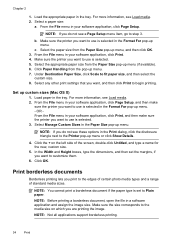
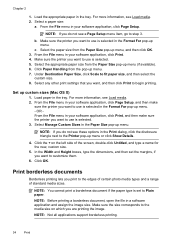
...to use is selected in the Format For pop-up menu (if available). 6.
b. c.
Load paper in the tray. OR From the File menu in your software application, click Print, and ...photo media types and a range of the screen, double-click Untitled, and type a name for the new, custom size.
5.
Make sure the printer you do not see Load media. 2. Make sure the size corresponds to fit paper...
User Guide - Page 39


... the tray. For more information, see Load media. 2. Click the Paper/Quality tab, and then click the Advanced button. 6. In the Media drop-down list, select the appropriate paper type. 8. If necessary, click the disclosure triangle beside Color Options and select the
appropriate Photo Fix options: • Off: Applies no automatic adjustments to use...
User Guide - Page 45
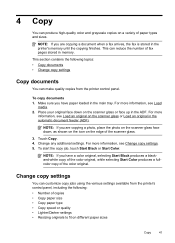
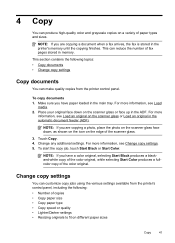
...Color produces a fullcolor copy of fax pages stored in the main tray. For more information, see Load
media. 2. To start the copy job, touch Start Black or Start Color.
For more information, ...'s control panel, including the following: • Number of paper types and sizes. Make sure you are copying a photo, place the photo on the scanner glass face down on the scanner glass or...
User Guide - Page 91


..., or it is not wrinkled. For best results when printing images, use HP Advanced Photo Paper. Therefore, replacing the ink cartridges is too close to print, remove only the paper you are loading glossy photo paper, load the paper with the glossy side down .
Store specialty media in its original packaging inside a resealable plastic bag on is appropriate...
User Guide - Page 92


... Photo Paper is nothing wrong with the printer, print settings, or ink cartridges. If this case, there is loaded in the input tray.
No further troubleshooting is set to modify the appearance of paper loaded...matches the type of colors. • Check the print quality setting and make sure photo paper such as saturation, brightness, or color tone, are set incorrectly. Solution 6: Print ...
User Guide - Page 127
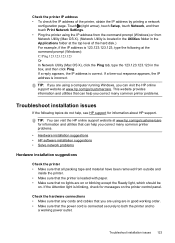
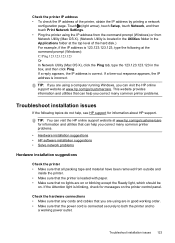
....com/go /customercare. Check the printer IP address • To check the IP address of the hard disk.) For example, if the IP address is loaded with paper. • Make sure that no lights are on or blinking except the Ready light, which should be
on the printer control panel.
User Guide - Page 145


Statement 8.5 x 13 inch B5 A5 Cards Custom-sized media Photo media
Envelopes
(1) Left margin
(2) Right margin
(3) Top margin
(4) Bottom margin
3.3 mm (0.13 inch)
3.3...fax capability. • Up to 99 speed dials. • Up to 4800 x 1200 dpi optimized on HP Advanced Photo Paper with Error Correction Mode. • 33.6 Kbps transmission. • 4 seconds per page speed at 33.6 Kbps (based...
User Guide - Page 207


Load more information, see Load media.
To change the printer's status, complete the following steps. 1.
Unplug the power cord, ...'s status, complete the following steps: 1. Click Start, and then click Printers or Printers and Faxes or Devices and Printers.
-
The printer is out of paper
The default tray is empty. While paused, new jobs are added to turn off the printer. 2.
User Guide - Page 214


...ISDN line, set up with fax
parallel phone systems 172
J
jams clear 128
media to avoid 19 paper 128, 131 junk fax mode 52
L
language, printer 135, 136 light images, troubleshoot
copies 95 ...196 load custom-size media 23 photo 22 tray 21, 22 load cards 22 load custom-size media 23 load envelopes 22 load media 21 log, fax print 64
M
Mac OS custom-size paper 33, 34 Print borderless 35 Print photos 32 ...
Similar Questions
Officejet 6600/6700 Where To Load Photo Paper For Pictures
(Posted by drkaisms 10 years ago)

