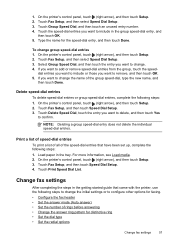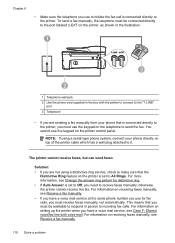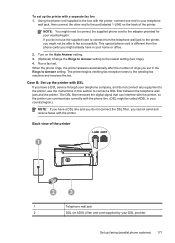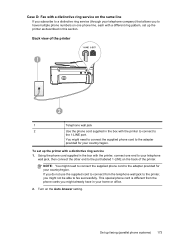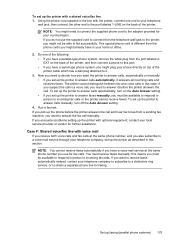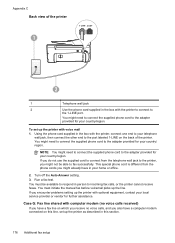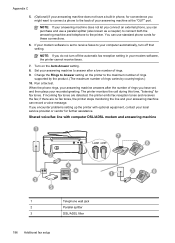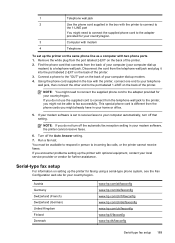HP Officejet 6600 Support Question
Find answers below for this question about HP Officejet 6600.Need a HP Officejet 6600 manual? We have 3 online manuals for this item!
Question posted by Jagjlca on June 14th, 2014
Hp Officejet 6600 Set To Auto Answer Won't Answer
The person who posted this question about this HP product did not include a detailed explanation. Please use the "Request More Information" button to the right if more details would help you to answer this question.
Current Answers
Related HP Officejet 6600 Manual Pages
Similar Questions
Setting Up My Hp Officejet 6600/6700
I lost my software CD. Can I set-up my HP Officejet 6600/6700 without the software CD?If so, how?
I lost my software CD. Can I set-up my HP Officejet 6600/6700 without the software CD?If so, how?
(Posted by tblas73 9 years ago)
How To Set Up Web Services On Hp Officejet 6600 At A Later Date
When we set up our 6600 we did not enable web services at the time. Now we want to and cannot figure...
When we set up our 6600 we did not enable web services at the time. Now we want to and cannot figure...
(Posted by Anonymous-132217 10 years ago)
Hp Officejet 4315 Fax How To Set Auto Answer
(Posted by ni123sq 10 years ago)
Hp Officejet 6500a Plus How Do I Set Auto Answer
(Posted by racomark 10 years ago)
Where Can I Get The Driver For The Hp Officejet 6600 6700?
I had my computer fixed recently, and I have to reload everything. I am trying to connect to my wire...
I had my computer fixed recently, and I have to reload everything. I am trying to connect to my wire...
(Posted by amyspottery 11 years ago)