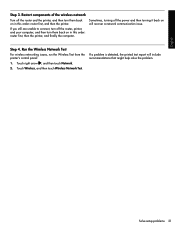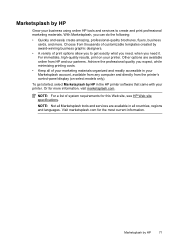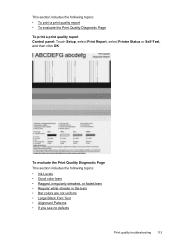HP Officejet 6500A Support Question
Find answers below for this question about HP Officejet 6500A - Plus e-All-in-One Printer.Need a HP Officejet 6500A manual? We have 3 online manuals for this item!
Question posted by tawzasaxd0 on September 10th, 2014
How Do I Turn Off The Date Imprint When Printing On Computer
The person who posted this question about this HP product did not include a detailed explanation. Please use the "Request More Information" button to the right if more details would help you to answer this question.
Current Answers
Related HP Officejet 6500A Manual Pages
Similar Questions
Duplex Printing Hp Color Laserjet Cm4540mfp. How To Turn-on Duplex Printing.
How to turn-on duplex printing.
How to turn-on duplex printing.
(Posted by thomasatucker65ctr 10 years ago)
How Do I Turn Off Duplex Printing On Hp Officejet 6500a
(Posted by nosmoenin 10 years ago)
How To Turn Off The Print Screen On A Hp Laserjet Pro M1212nf Multifunction
printer
printer
(Posted by gsajazz 10 years ago)
Why Does My Hp Officejet 6500a Plus Office Printer Print Backwards
(Posted by stdornmar 10 years ago)
How Do I Print Set The Printer To Print Full-bleed 4x6 Photos?
I am wanting to print professional looking 4x6 photos that are full-bleed. How do I do that?
I am wanting to print professional looking 4x6 photos that are full-bleed. How do I do that?
(Posted by asharp2005 12 years ago)