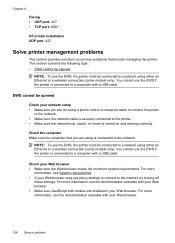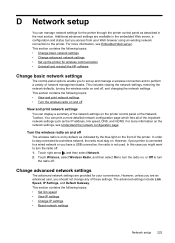HP Officejet 6500A Support Question
Find answers below for this question about HP Officejet 6500A - Plus e-All-in-One Printer.Need a HP Officejet 6500A manual? We have 3 online manuals for this item!
Question posted by ndosra on June 27th, 2014
How Can I Tell If The Wireless Radio On My Hp Printer Is Broken
The person who posted this question about this HP product did not include a detailed explanation. Please use the "Request More Information" button to the right if more details would help you to answer this question.
Current Answers
Related HP Officejet 6500A Manual Pages
Similar Questions
Why Is Hp Printer Telling Me To Choose Computer When Scanning
(Posted by Natlmfet 9 years ago)
Broken Pipe Means Hp Printer Won't Print
(Posted by lebeltony 9 years ago)
How To Turn On Wireless Radio Hp Photosmart D110 Printer
(Posted by siAGEE61 10 years ago)
How To Turn On Wireless Radio On Hp Officejet 6500a
(Posted by blacksk 10 years ago)
Wireless Instillation Hp Printer 6600
Can you install hp 6600 wireless to dell laptop windows xp 32bits
Can you install hp 6600 wireless to dell laptop windows xp 32bits
(Posted by tanteedna51 11 years ago)