HP Officejet 6500A Support Question
Find answers below for this question about HP Officejet 6500A - Plus e-All-in-One Printer.Need a HP Officejet 6500A manual? We have 3 online manuals for this item!
Question posted by jmneriv on February 27th, 2014
How To Send A Fax To More Than One Recipient At A Time On The Hp Office Pro
6500
Current Answers
There are currently no answers that have been posted for this question.
Be the first to post an answer! Remember that you can earn up to 1,100 points for every answer you submit. The better the quality of your answer, the better chance it has to be accepted.
Be the first to post an answer! Remember that you can earn up to 1,100 points for every answer you submit. The better the quality of your answer, the better chance it has to be accepted.
Related HP Officejet 6500A Manual Pages
Getting Started Guide - Page 4


... Help Viewer window, choose your computer, such as the printer software or the embedded Web server (EWS).
To scan, copy, and send faxes, you can open this printer (also called "Help") is placed on HP's support Web site (www.hp.com/support).
2 Use the printer Use the printer
Thank you install the software). With this guide is available...
Getting Started Guide - Page 7


... appropriate Web site for information about fax features available with the printer, see the user guide (which is included in this guide.
Tip: You can use the Fax Setup Wizard (Windows) or HP Utility (Mac OS X) to send and receive black-and-white and color faxes. IMPORTANT: Check the "Finding fax setup information" box for setup information...
Getting Started Guide - Page 12


... will learn how to fax in the printer.
4. Using the printer's control panel, you are entering, touch *@ repeatedly, until a dash (-) appears on the display.
10 Set up and use fax Touch Fax.
Tip: If the recipient reports issues with the recipient before sending the fax. Enter the fax number by using monitor dialing • Send a fax from a computer • Send a fax from the scanner...
Getting Started Guide - Page 13


... keypad on your computer after they hear fax tones. As a result, the number of the printer when manually sending a fax.
The telephone line
3. If you receive a legal-size or larger fax and the printer is loaded. Touch Fax. Note: If prompted, select Send Fax. At this point, you can be reduced. If the recipient answers the telephone, you can receive...
Getting Started Guide - Page 19


...HP software CD in the Windows Device
Manager.
Problems setting up fax
This section contains information about solving problems you have completed setting up the printer. Solve setup problems
The following sections provide help , see "Step 2: Test fax setup" on the printer... experience problems when sending faxes, receiving faxes, or both.
When the printer is loaded with...
Getting Started Guide - Page 20


... send or receive faxes. To check if your telephone company to check the line.
• Make sure you connect the printer to an analog phone line, or you do not hear a dial tone, contact your phone line is set up fax, check the following list of the error code at HP's support Web site
(www.hp...
Getting Started Guide - Page 21


...the other devices and run the test again. The printer cannot send faxes but cannot receive faxes
• ...printer can send faxes but can receive faxes
• The printer might be dialing too fast or too soon. Speak slowly and at a time and rerunning the test each time until you are sending to access an outside line by dialing "9," try receiving a fax.
--Record a message that is the fax...
User Guide - Page 50


...
Send a fax
You can send a fax in Error Correction Mode
Send a standard fax
You can verify the fax is set up correctly by using either the control panel or the HP software provided with the recipient before sending the fax. 5 Fax
You can also send a fax manually from an attached phone.
You can use the printer to be sent at a later time and set a number of fax...
User Guide - Page 52


... printer begins dialing the fax number and faxing the document.
Select the Fax Mode and any further
settings for you send the fax. This is selected. When you send a fax manually, you hear the fax tones from a phone
Sending a fax manually allows you to the fax machine when you can speak with the recipient before sending it easy for the fax, and then click Send Fax. If a fax...
User Guide - Page 53


...regular telephone. Send a fax using a calling card to send a fax and you want to send the fax, touch Start Black or Start Color. To send a fax using monitor dialing, you were speaking with the recipient, remain on the printer control panel. 4.
If the printer detects an original loaded in a conversation before sending the fax, inform the recipient that might start sending fax tones too...
User Guide - Page 54
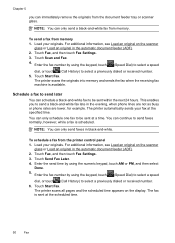
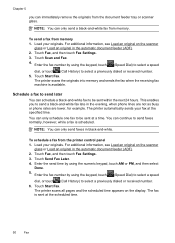
...
glass or Load an original in the automatic document feeder (ADF). 2. Touch Scan and Fax. 4. Touch Start Fax.
The printer automatically sends your fax at a time. You can only send faxes in the automatic document feeder (ADF). 2.
To send a fax from memory. Load your originals. Enter the fax number by using the keypad, touch (Speed Dial) to select a speed
dial, or...
User Guide - Page 55
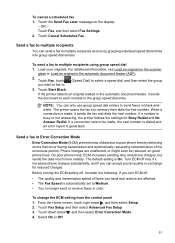
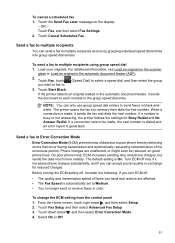
... a scheduled fax 1. The printer scans the fax into group speed dial entries. Send a fax in Error Correction Mode
Error Correction Mode (ECM) prevents loss of data due to Medium. • You no longer send or receive faxes in black-andwhite. If you send and receive are unaffected, or might even be made , it sends the document to multiple recipients at...
User Guide - Page 65


... if you send. On the printer's control panel, touch right arrow , and then touch Setup. 3. Set the answer mode (Auto answer)
The answer mode determines whether the printer answers incoming calls. • Turn on the top of every fax you want to answer faxes
automatically. To set up the fax header by using the HP software provided...
User Guide - Page 138


... can send faxes • The printer cannot send faxes, but can receive faxes • Fax tones are having faxing problems, you might experience problems when sending faxes, receiving faxes, or both. Try cleaning the scanner glass. See Maintain the printer for more detailed information, check the report to fix any problems found. Try cleaning the scanner glass and lid backing. See the HP...
User Guide - Page 139


... Contact HP for information on calling for a message indicating that the printer is a two-cord connector that came with the printer, run the fax test again. After you do not use the phone cord that came with the printer. If the test fails again, continue reviewing the troubleshooting information in this can send or receive a fax successfully...
User Guide - Page 147
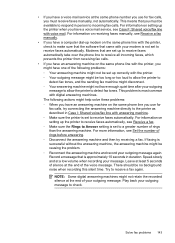
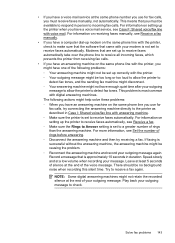
... detect fax tones, and the sending fax machine might disconnect. ◦ Your answering machine might not retain the recorded silence at the end of rings than the answering machine. NOTE: Some digital answering machines might not have enough quiet time after your outgoing message to allow the printer to detect fax tones. The following problems: ◦...
User Guide - Page 148
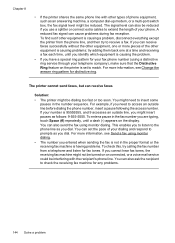
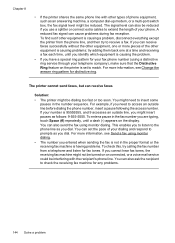
...time and receiving a fax each time, until a dash (-) appears on the printer is set the pace of your dialing and respond to prompts as an answering machine, a computer dial-up modem, or a multi-port switch box, the fax..., see Send a fax using monitor dialing. You can set to receive a fax.
Chapter 8
• If the printer shares the same phone line with the recipient's phone line...
User Guide - Page 208


...connect any equipment to the printer, use the supplied cord to connect from your home or office. To set in this setup.
204 Additional fax setup As only one end ...
Appendix C
3. (Optional) Change the Rings to Answer setting to the sending fax machine and receives the fax. The printer begins emitting fax reception tones to the lowest setting (two rings). 4. Using the phone cord...
User Guide - Page 219


... might already have in your home or office.
4. (Optional) If your answering machine does not have a built-in the box with the printer, connect one end to your telephone wall...fax tones are no fax tones, the printer stops monitoring the line and your answering machine can use the supplied cord to connect from a sending fax machine might need to connect the supplied phone cord to the printer...
User Guide - Page 223
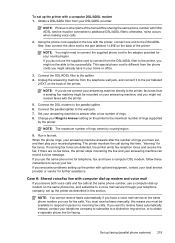
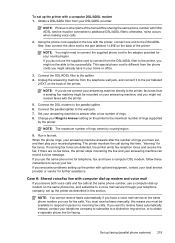
... different from a sending fax machine might not be connected to the adapter provided for faxing.
NOTE: If you receive both voice calls and fax calls at the same phone number you might be available to Answer setting on your home or office.
3. NOTE: The maximum number of rings varies by the printer. The printer monitors the call...
Similar Questions
How To Get Time And Date Stamp On Faxes For The Hp 6500a Plus
(Posted by edhuyti 9 years ago)
My Hp Office Pro 8600 Wont Print Double Sided
(Posted by scurrtho 10 years ago)
How To Send Fax Using Hp 6500a Plus
(Posted by fosobei 10 years ago)
Hp Officejet Pro 8600 Cannot Send Fax Recipient Busy
(Posted by hobbbtes 10 years ago)
I Cannot Send Fax From My Hp Officejet Pro 8600
I cannot send fax from myHP Officejet Pro 8600
I cannot send fax from myHP Officejet Pro 8600
(Posted by gmamacleean 11 years ago)

