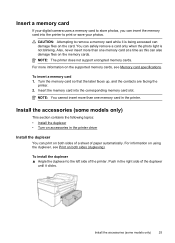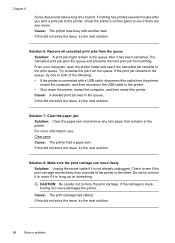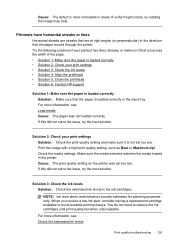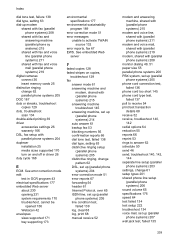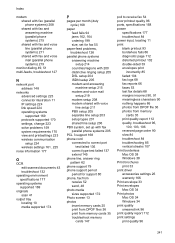HP Officejet 6500A Support Question
Find answers below for this question about HP Officejet 6500A - Plus e-All-in-One Printer.Need a HP Officejet 6500A manual? We have 3 online manuals for this item!
Question posted by scurrtho on March 30th, 2014
My Hp Office Pro 8600 Wont Print Double Sided
The person who posted this question about this HP product did not include a detailed explanation. Please use the "Request More Information" button to the right if more details would help you to answer this question.
Current Answers
Related HP Officejet 6500A Manual Pages
Similar Questions
Hp 8600 Cant Print Double Sided On Mac
(Posted by tewow1 9 years ago)
Will The Hp Officejet 6500 E710a-f Print Double Sided?
(Posted by beki2tel 10 years ago)
My Hp Office Jet 8600 Wont Print From The Computer After Being Turned Off
(Posted by emrsmyt 10 years ago)
Hp Officejet Pro 8600 Wont Print Showing Red X
(Posted by ardansmall 10 years ago)
How Do I Print Double Sided Copies
I have a HP 6500A Plus and want to print double sided copies. How do I do it?
I have a HP 6500A Plus and want to print double sided copies. How do I do it?
(Posted by johunter65 11 years ago)