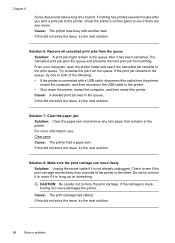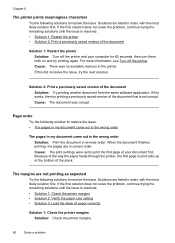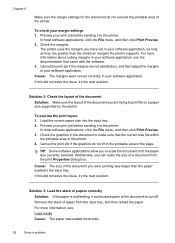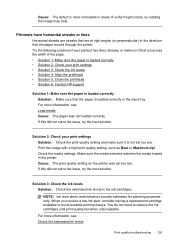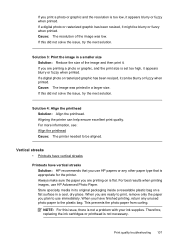HP Officejet 6500A Support Question
Find answers below for this question about HP Officejet 6500A - Plus e-All-in-One Printer.Need a HP Officejet 6500A manual? We have 3 online manuals for this item!
Question posted by coolmsd on September 7th, 2014
When Printing Pictures On Officejet 6500a Does Paper Go Glossyside Up Or Down
The person who posted this question about this HP product did not include a detailed explanation. Please use the "Request More Information" button to the right if more details would help you to answer this question.
Current Answers
Related HP Officejet 6500A Manual Pages
Similar Questions
How To Print Picture From Main Tray Paper On Hp C310
(Posted by marViv 10 years ago)
How To Turn On Two Sided Printing On Officejet 6500a All In One Printer
(Posted by MARtatom 10 years ago)
How To Print Pictures On 5x7 Photo Paper On A Hp Officejet 6500a Plus Printer
(Posted by siJanKl 10 years ago)
Can You Double Side Print On Officejet 6500a
(Posted by aeSHA 10 years ago)
I Tried Printing A Text Using My Hp Photosmart Plus B210a Printer But It Prints
like it printing a photo how can i change paper size
like it printing a photo how can i change paper size
(Posted by niazmi 10 years ago)