HP Officejet 6500A Support Question
Find answers below for this question about HP Officejet 6500A - Plus e-All-in-One Printer.Need a HP Officejet 6500A manual? We have 3 online manuals for this item!
Question posted by shahishar on July 17th, 2014
How To Print Wirelessly Without Router Hp 6500
The person who posted this question about this HP product did not include a detailed explanation. Please use the "Request More Information" button to the right if more details would help you to answer this question.
Current Answers
There are currently no answers that have been posted for this question.
Be the first to post an answer! Remember that you can earn up to 1,100 points for every answer you submit. The better the quality of your answer, the better chance it has to be accepted.
Be the first to post an answer! Remember that you can earn up to 1,100 points for every answer you submit. The better the quality of your answer, the better chance it has to be accepted.
Related HP Officejet 6500A Manual Pages
Getting Started Guide - Page 4


... safety notices and regulatory information • Information about these tools, see the user guide (which is installing the HP software. Use the printer
Thank you can also change settings, print reports, or get help for your HP printer, and then select
Help.
• Mac OS X: From the Finder, click Help > Mac Help. In the Help...
Getting Started Guide - Page 5


...of your work. saving money on the printer's control panel, and either using an Ethernet cable or wireless connection). To restart the scan function, ...printer remotely from e-mail connected mobile phones, netbooks, or other mobile devices-anywhere, anytime. With this service, called HP ePrint, you will need to these solutions, you quickly access the Internet, obtain documents, and print...
Getting Started Guide - Page 16


...) communication (some models only) If you have a wireless router (such as a "computer-to www.hp.com/go/networksetup. (This tool is set up wireless (802.11) communication (some models only)
If the printer supports wireless (802.11) communication, you can connect it wireless to your wireless network
1.
3. To connect the printer, complete the following steps in English only.)
If...
Getting Started Guide - Page 22


... turn on the printer's control panel, touch Wireless Menu, touch Wireless ON/OFF, and then touch On. Or touch Setup on wireless capabilities.
If the Wireless Network Test indicates the signal is weak, try moving the printer closer to the wireless router. After resolving the problems... Step 2. Follow these suggestions in a wireless network:
• Keep the wireless devices away from large...
Getting Started Guide - Page 23
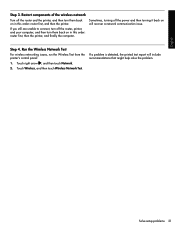
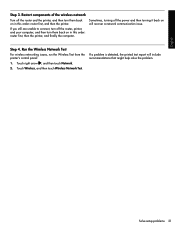
... turn them back on in this order: router first, then the printer, and finally the computer. Run the Wireless Network Test
For wireless networking issues, run the Wireless Test from the printer's control panel:
1.
Solve setup problems 21 Step 4.
Touch Wireless, and then touch Wireless Network Test. If a problem is detected, the printed test report will recover a network communication...
Getting Started Guide - Page 25


... warranty statement
English
HP product Software Media Printer Print or Ink cartridges
Printheads (only applies to products with customer replaceable printheads) Accessories
Duration of limited warranty 90 days 1 year Until the HP ink is depleted or the "end of a manufacturer to enforce such disclaimers or limitations; c. Unauthorized modification or misuse. 4. HP products may contain...
User Guide - Page 12


... security 227 To add hardware addresses to a WAP 227 Other guidelines...227 Guidelines for reducing interference on a wireless network 228
Uninstall and reinstall the HP software 228 E Printer management tools
HP printer software (Windows 230 HP Utility (Mac OS X)...230 Embedded Web server...230
About cookies...231 To open the embedded Web server 231 Index...238...
User Guide - Page 18


...printer. Change printer settings
Use the control panel to change the printer settings using HP software tools available on your computer, such as the HP printer software, the HP Utility (Mac OS X), or the embedded Web server (EWS). This section contains the following topics: • Select the mode • Change printer...also change the printer's mode and settings, print reports, or ...
User Guide - Page 19


... return to Mac).
Finding the printer model number
In addition to the printer, touch a button on a label located inside the printer, near the ink cartridges area. HP Digital Solutions
15
With Fax to PC and Fax to Mac, you simplify and streamline your printer. Change printer settings To change the printer settings or print reports, use the options...
User Guide - Page 43


... using the duplexer. Load the appropriate media. Two-sided printing requires an HP Automatic Two-sided Printing Accessory (duplexer) to enable and set up the printer's Web Services. These include letterhead, preprinted paper, and paper with the print side facing down. • For auto-duplexing, when printing finishes on one side of media either manually or...
User Guide - Page 77


... you receive a low-ink alert, consider having a replacement cartridge available to view this information (see www.hp.com/go/inkusage.
Replace the ink cartridges
73 Dropping, jarring, or rough handling during installation can also print the Printer Status page to avoid possible printing delays.
In addition, some residual ink is used ink supplies, see...
User Guide - Page 87


...is available from the HP support Web site (www.hp.com/support). Close ...printing problems • Print troubleshooting • Print quality troubleshooting • Solve paper-feed problems • Solve copy problems • Solve scan problems • Solve fax problems • Solve wired (Ethernet) network problems • Solve wireless problems (some models only) • Solve printer...
User Guide - Page 102


... unused photo paper to see if advanced color settings such as saturation, brightness, or color tone, are printing a high-quality photo, and then make sure photo paper such as HP Advanced Photo Paper is loaded in the printer.
Therefore, replacing the ink cartridges or printhead is required.
98
Solve a problem Solution 5: Check the...
User Guide - Page 105


... photo paper from curling. Solution 6: Contact HP support Solution: Contact HP support for the printer.
Solution 4: Check the paper type Solution: HP recommends that is appropriate for service. Evaluate the print quality report to : www.hp.com/support. When you are ready to print, remove only the paper you use HP papers or any unused photo paper to...
User Guide - Page 106


... original packaging inside a resealable plastic bag on calling for the printer. If this issue, there is not necessary.
• Solution 1: Check the paper type • Solution 2: Use a higher print quality setting • Solution 3: Rotate the image
Solution 1: Check the paper type Solution: HP recommends that the light blue, gray, or brown hues in...
User Guide - Page 153


... you have been turned on If the blue light near the printer's wireless button is connected to the printer and the computer. To print a Wireless Network Test page, touch right arrow , touch Network, touch Wireless, and then select Wireless Network Test.
Advanced wireless troubleshooting
If you still are using the HP software included with the network after completing the...
User Guide - Page 154
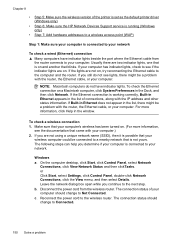
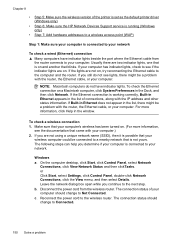
...your computer should change to Not Connected. Reconnect the power cord to the wireless router. The connection status should change to Connected.
150 Solve a problem If...wireless version of the printer is set as the default printer driver (Windows only)
• Step 6: Make sure the HP Network Devices Support service is running (Windows only)
• Step 7: Add hardware addresses to a wireless...
User Guide - Page 155
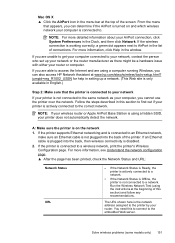
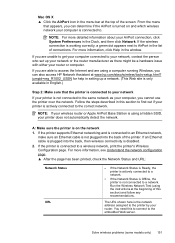
... disabled.
2. jumpid=reg_R1002_USEN for help in setting up your network or the router manufacturer as your printer is connected to your network
If your computer, you are able to a wireless network, print the printer's Wireless Configuration page.
A: Make sure the printer is on and which wireless network your computer connected to an Ethernet network, make sure an Ethernet...
User Guide - Page 179


...8226; Digital zoom: from a computer)
Color print resolution Up to the printer specifications. Paper type Plain paper HP Bright White Paper HP Premium Presentation Paper, Matte Other inkjet papers HP Premium Plus Photo Papers HP Premium Photo Papers HP Advanced Photo Paper HP Everyday Photo Paper, Semi-gloss HP Everyday Photo Paper, Matte
Printer control panel setting Plain Paper Plain Paper...
User Guide - Page 231
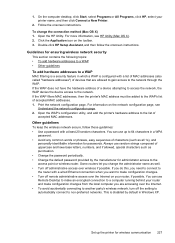
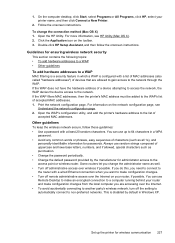
... Programs or All Programs, click HP, select your router and make an encrypted connection to the network.
Some routers let you need to connect to the access point or wireless router.
If the WAP filters MAC addresses, then the printer's MAC address must be added to the network through the WAP. Print the network configuration page. Other...
Similar Questions
Can Print Wireless To Hp 7510 But Not Efax On Netgear Router
(Posted by Jakescp 9 years ago)
How To Make A 8x10 Print On A Hp 6500
(Posted by deoldst 10 years ago)
How To Print Wireless On Hp Officejet 6500a Plus Without Router
(Posted by abbAh 10 years ago)
How To Make A 8x10 Print On A Hp 6500 With Eprint
(Posted by tinmac 10 years ago)
How To Clean Print Head Of Hp 6500 709a Printer
(Posted by DarkDrgait 10 years ago)

