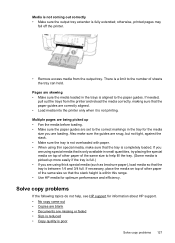HP Officejet 6500A Support Question
Find answers below for this question about HP Officejet 6500A - Plus e-All-in-One Printer.Need a HP Officejet 6500A manual? We have 3 online manuals for this item!
Question posted by tinmac on November 26th, 2013
How To Make A 8x10 Print On A Hp 6500 With Eprint
The person who posted this question about this HP product did not include a detailed explanation. Please use the "Request More Information" button to the right if more details would help you to answer this question.
Current Answers
Related HP Officejet 6500A Manual Pages
Similar Questions
How To Print Envelopes On The Hp 6500 A Plus
(Posted by chaluw 10 years ago)
How To Make Photocopies Using Hp 6500
(Posted by piSca 10 years ago)
Hp 6500 A Plus Won't Feed Labels
(Posted by veshuy 10 years ago)
How To Change Print Settings To Defaul Or Color For Hp 6500 A Plus With Mac
computer
computer
(Posted by trevmeee 10 years ago)
My New Hp 6500 A Plus Will Not Let Me Print Custom Sizes
I print personalized greeting cards and I need to print custom sizes. My old HP printer let me do th...
I print personalized greeting cards and I need to print custom sizes. My old HP printer let me do th...
(Posted by marilynsbca 12 years ago)