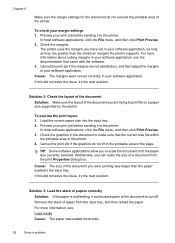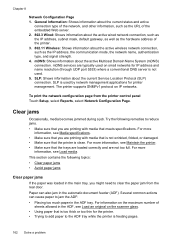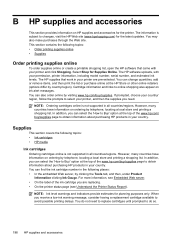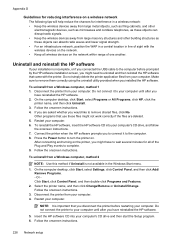HP Officejet 6500A Support Question
Find answers below for this question about HP Officejet 6500A - Plus e-All-in-One Printer.Need a HP Officejet 6500A manual? We have 3 online manuals for this item!
Question posted by UndSusan on November 14th, 2013
Can't Print Hp 6500a Plus E710
The person who posted this question about this HP product did not include a detailed explanation. Please use the "Request More Information" button to the right if more details would help you to answer this question.
Current Answers
Related HP Officejet 6500A Manual Pages
Similar Questions
How To Print 8x10 From Ipad To Hp 6500a Plus
(Posted by johanj 9 years ago)
Why Does My Hp 6500a Plus Take So Long To Print Pages
(Posted by hobar 10 years ago)
I Tried Printing A Text Using My Hp Photosmart Plus B210a Printer But It Prints
like it printing a photo how can i change paper size
like it printing a photo how can i change paper size
(Posted by niazmi 10 years ago)
How To Stop Unauthorized Printing Hp 6500a Plus
(Posted by arazzBv 10 years ago)
Why Won't My Hp Photosmart Plus B210 Printer Print Anything With Black But
prints color
prints color
(Posted by TaLyc 10 years ago)