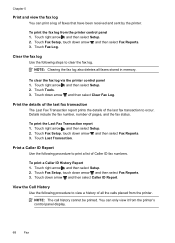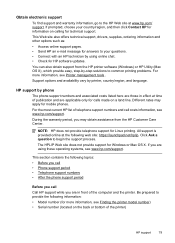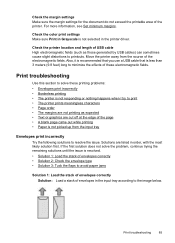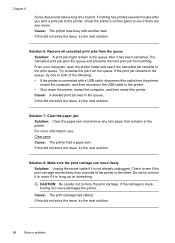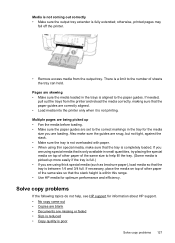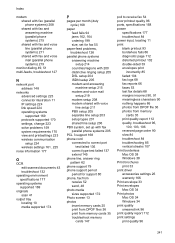HP Officejet 6500A Support Question
Find answers below for this question about HP Officejet 6500A - Plus e-All-in-One Printer.Need a HP Officejet 6500A manual? We have 3 online manuals for this item!
Question posted by judwa on September 4th, 2014
How To Print A 4x6 Envelope On Mac
The person who posted this question about this HP product did not include a detailed explanation. Please use the "Request More Information" button to the right if more details would help you to answer this question.
Current Answers
Related HP Officejet 6500A Manual Pages
Similar Questions
How Do I Print On 4x6 Paper Mac Hp 6500
(Posted by wachil 9 years ago)
How Do I Print 4x6 Pictures On My Hp 6500a Plus
(Posted by bizdisc 10 years ago)
Can't Print 4x6 On Photosmart Plus
(Posted by yathka 10 years ago)
How Do I Get My Hp Officejet 6500a Plus To Print 4x6 Pictures
(Posted by cdthoimadba 10 years ago)
How Do You Print An Envelope From A Dell Computer To Hp Officejet Pro 8600 Plus
(Posted by fishiman 10 years ago)