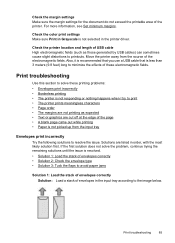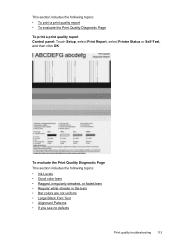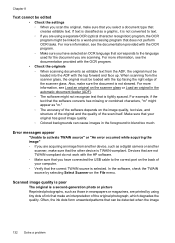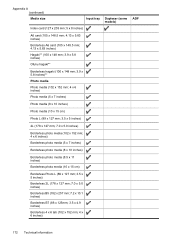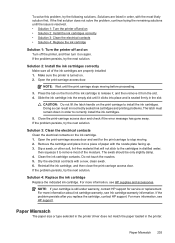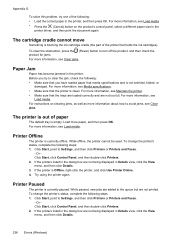HP Officejet 6500A Support Question
Find answers below for this question about HP Officejet 6500A - Plus e-All-in-One Printer.Need a HP Officejet 6500A manual? We have 3 online manuals for this item!
Question posted by phil2neekp on February 20th, 2014
Paper Size Selected In The Printer Driver Software Does Not Match The Paper
size in the printer in tray
Current Answers
Related HP Officejet 6500A Manual Pages
Similar Questions
When I Try To Install My Hp Officejet Pro 8500a A910g Printer Driver Software
on my MAC it's successful, but when I try to add the printer it ends up HP installer not responding
on my MAC it's successful, but when I try to add the printer it ends up HP installer not responding
(Posted by slarzvicto 9 years ago)
Officejet 6500a Plus Paper Size Error: The Paper Size Selected In The Printer
driver software does not match the paper size in the printer in tray.
driver software does not match the paper size in the printer in tray.
(Posted by takid 10 years ago)
Is Paper Face Up Or Down On Officejet 6500a Plus Fax
(Posted by ecarsar 10 years ago)
How To Fax A Document Paper Face Up Or Down Hp Officejet 6500a
(Posted by bueelar 10 years ago)
Hp Photosmart D110 Printer Driver Software Won't Install
(Posted by weaurodya 10 years ago)