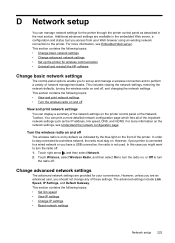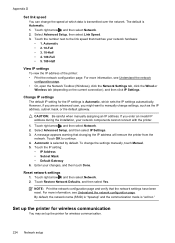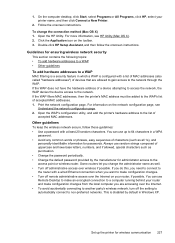HP Officejet 6500A Support Question
Find answers below for this question about HP Officejet 6500A - Plus e-All-in-One Printer.Need a HP Officejet 6500A manual? We have 3 online manuals for this item!
Question posted by micva on June 13th, 2014
Officejet 6500a Plus How To Change Default Scan Folder - Mac
The person who posted this question about this HP product did not include a detailed explanation. Please use the "Request More Information" button to the right if more details would help you to answer this question.
Current Answers
Related HP Officejet 6500A Manual Pages
Similar Questions
Hp Officejet 6500a Plus Won't Scan From Glass
(Posted by Shnpac 10 years ago)
How To Change Default Scan Folder Officejet 8600
(Posted by GigHajosepj 10 years ago)
My Officejet 6500a Plus Will Not Scan
(Posted by mykolla5 10 years ago)
The Black Ink In My Hp Officejet 6500a Plus Printer Does Not Work Why?
I have changed the cartridge and it still does not print.
I have changed the cartridge and it still does not print.
(Posted by rdomeier1 11 years ago)