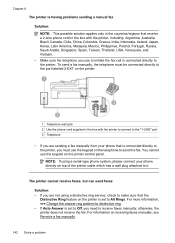HP Officejet 6500A Support Question
Find answers below for this question about HP Officejet 6500A - Plus e-All-in-One Printer.Need a HP Officejet 6500A manual? We have 3 online manuals for this item!
Question posted by ivmmarlon on October 17th, 2013
Officejet 6500 How Do I Receive Fax On My Mac
The person who posted this question about this HP product did not include a detailed explanation. Please use the "Request More Information" button to the right if more details would help you to answer this question.
Current Answers
Related HP Officejet 6500A Manual Pages
Similar Questions
Hp Officejet 6500 How To Receive Faxes On Mac Os X Lion
(Posted by lol4065R 10 years ago)
What Is Hp Officejet 6500 Series Fax
(Posted by yobthebi 10 years ago)
How To Get Hp Officejet To Receive Fax Automatically Without Having To Push
green start button to receive fax
green start button to receive fax
(Posted by hexkrux 10 years ago)
Does My Phone Need A Dial Tone To Receive Fax On A Hp Printer Officejet Pro
8600
8600
(Posted by ronnpistolp 10 years ago)
Can This Officejet Receive Fax Through A Digital Voice Line (fios) ?
(Posted by jpholt 12 years ago)