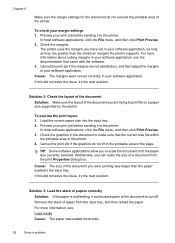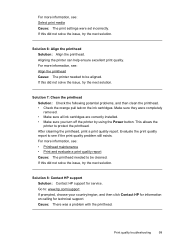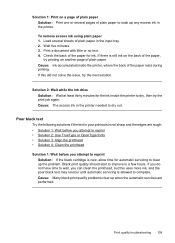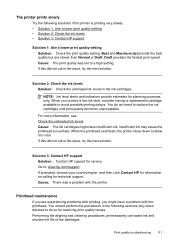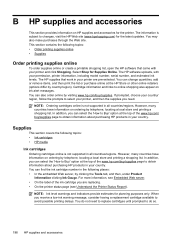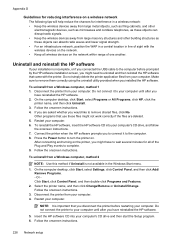HP Officejet 6500A Support Question
Find answers below for this question about HP Officejet 6500A - Plus e-All-in-One Printer.Need a HP Officejet 6500A manual? We have 3 online manuals for this item!
Question posted by Anonymous-143926 on September 21st, 2014
I Need The Cd To Install My Printer
Current Answers
Answer #1: Posted by BusterDoogen on September 21st, 2014 2:45 PM
I hope this is helpful to you!
Please respond to my effort to provide you with the best possible solution by using the "Acceptable Solution" and/or the "Helpful" buttons when the answer has proven to be helpful. Please feel free to submit further info for your question, if a solution was not provided. I appreciate the opportunity to serve you!
Related HP Officejet 6500A Manual Pages
Similar Questions
jet 6500a
before disposal?
I need to install and do not have a cd rom I need...