HP Officejet 6500A Support Question
Find answers below for this question about HP Officejet 6500A - Plus e-All-in-One Printer.Need a HP Officejet 6500A manual? We have 3 online manuals for this item!
Question posted by lwwemdkhal on March 7th, 2014
How To Get The Correct Date On Ink Installed On Printer Status Report Hp Office
jet 6500a
Current Answers
There are currently no answers that have been posted for this question.
Be the first to post an answer! Remember that you can earn up to 1,100 points for every answer you submit. The better the quality of your answer, the better chance it has to be accepted.
Be the first to post an answer! Remember that you can earn up to 1,100 points for every answer you submit. The better the quality of your answer, the better chance it has to be accepted.
Related HP Officejet 6500A Manual Pages
User Guide - Page 9


... (WAP 154
Configure your firewall to work with printers 154 Solve printer management problems 156
EWS cannot be opened...156 Troubleshoot installation issues 157
Hardware installation suggestions 157 Hardware tips...157 Make sure the ink cartridges are correctly installed 158
HP software installation suggestions 158 Solve network problems 159 Understand the Printer Status Report 160
5
User Guide - Page 20


... features ColorLok Technology for report covers, special presentations, brochures, mailers, and calendars.
It is acid-free for longer lasting documents
HP Office Recycled Paper is acidfree for longer lasting documents. It features ColorLok Technology for twosided use. HP Printing Paper is a high-quality multifunction paper.
Visit the HP Web site at www.hp.com for more substantial...
User Guide - Page 77


... the printing process in a number of the printer, in the cartridge after it should be inaccurate or unavailable.
In addition, some residual ink is used in printhead servicing, which prepares the printer and cartridges for planning purposes only. For more information, see Understand the Printer Status Report). Replace the ink cartridges
NOTE: For information on its side...
User Guide - Page 82


... for common problems • Proactive printer updates, support alerts, and HP newsgrams that came with printers • Solve printer management problems • Troubleshoot installation issues • Understand the Printer Status Report • Understand the network configuration page • Clear jams
HP support
If you register the HP printer For more information, see Obtain electronic...
User Guide - Page 87


... and resources
NOTE: Many of the System Preferences. For Windows, set it after the ink cartridges are installed. • Power cord and other cables are working, and are firmly connected to a... can install it as the default in the Print & Fax section of the steps below require HP software. feed problems. • Power light is set it using the HP software CD included with the printer, or...
User Guide - Page 88


....
Check the HP software settings Print speed is missing or incorrect
Check the ink cartridges Make sure the correct ink cartridges are installed and the ink cartridges are not low on the page is slower when you might have a defective sensor or ink cartridge. Check the ink cartridge levels If a cartridge is completely out of ink, the printer may slow...
User Guide - Page 101


... the paper is loaded correctly and that you
are not covered under warranty.
If this did not solve the issue, try the next solution. Solution 2: Check the paper loaded in the input tray and is appropriate for the printer. NOTE: HP cannot guarantee the quality or reliability of using genuine HP ink cartridges Solution: Check...
User Guide - Page 104


... under warranty.
When you purchased genuine HP ink cartridges, go to: www.hp.com/go/anticounterfeit
Cause: Non-HP ink cartridges were being used. Printer service or repairs required as a result of non-HP supplies. NOTE: HP cannot guarantee the quality or reliability of using a non-HP supply are designed and tested with HP printers to avoid possible printing delays. NOTE...
User Guide - Page 115
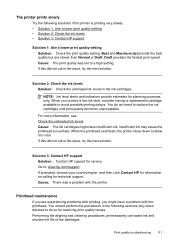
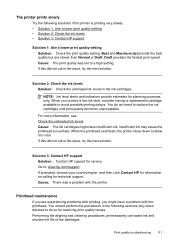
... the issue, try the next solution. Solution 3: Contact HP support Solution: Contact HP support for technical support. For more information, see: Check the estimated ink levels Cause: The ink cartridges might have insufficient ink.
When you are slower than Normal or Draft. When the printhead overheats, the printer slows down to allow it to overheat.
Best...
User Guide - Page 157


... you install the HP software again, the installer might create a second version of the following, depending on the printer status: a. The version of the
printer driver that is set as the default printer driver (Windows only) If you continue to the next section for the version of the printer driver is running (Windows only)
To restart the HP Network Device...
User Guide - Page 164
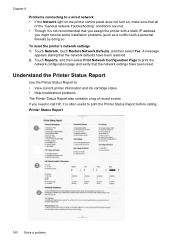
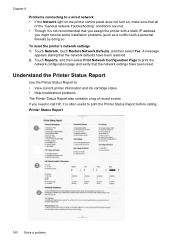
... ink cartridge status • Help troubleshoot problems The Printer Status Report also contains a log of the "General network troubleshooting" conditions are met. • Though it is not recommended that you assign the printer with a personal firewall) by doing so. If you might resolve some installation problems (such as a conflict with a static IP address, you need to call HP...
User Guide - Page 165


....
To print the Printer Status Report ▲ Touch Setup, select Reports, select Printer Status Report. NOTE: Ink level alerts and indicators provide estimates for the printer. When you need ...ink cartridges until print quality becomes unacceptable.
3. Understand the network configuration page
If the printer is often useful to avoid possible printing delays.
You do not need to call HP...
User Guide - Page 171
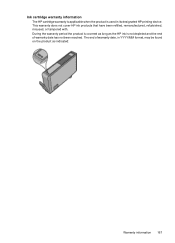
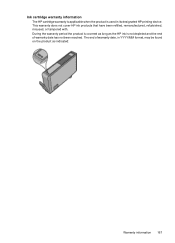
... warranty is applicable when the product is not depleted and the end of warranty date, in YYYY/MM format, may be found on the product as the HP ink is used in its designated HP printing device. During the warranty period the product is covered as long as indicated:
Warranty information 167 This warranty does...
User Guide - Page 202
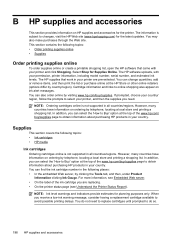
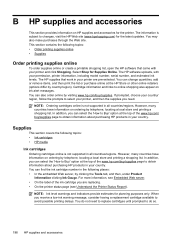
....
You may also make purchases through the Web site. In addition, you need to replace cartridges until prompted to obtain information about purchasing HP products in your country. You can also order online by clicking the Tools tab, and then, under Product Information clicking Ink Gauge. For more information, see Understand the Printer Status Report).
User Guide - Page 235
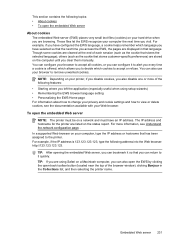
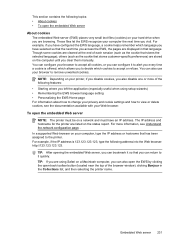
...on a Macintosh computer, you are listed on the status report. TIP: After opening the embedded Web server, you can configure it quickly. NOTE: Depending on your printer, if you disable cookies, you also disable one ...Home page For information about how to change your privacy and cookie settings and how to the printer. TIP: If you are stored on the computer until you can also open the EWS by...
User Guide - Page 240
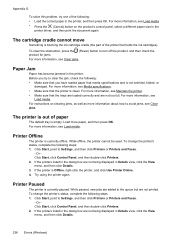
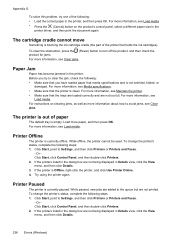
Before you try one of the following: • Load the correct paper in the printer, and then press OK. For more information, see Maintain the printer. • Make sure that holds the ink cartridges). For more information, see Media specifications. • Make sure that meets specifications and is clean. Or Click Start, click Control Panel...
User Guide - Page 242
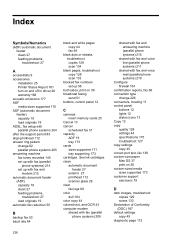
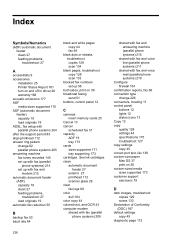
See ink cartridges...ADF) automatic document feeder clean 27 feeding problems, troubleshoot 27
A
accessibility 9 accessories
installation 25 Printer Status Report 161 turn on and off in driver 26 warranty 166 acoustic emissions 177 ADF ...panel
buttons 12 lights 12 status icons 13 Copy 13 copy quality 129 settings 44 specifications 175 troubleshoot 127 copy settings copy 45 correct port test, fax 136...
User Guide - Page 245
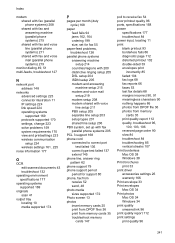
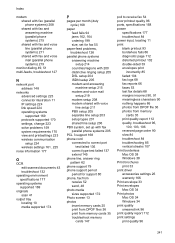
...206
PBX system, set up with fax parallel phone systems 205
PCL 3 support 168 phone cord
connected to correct port test failed 136
correct type test failed 137 extend 145 phone line, answer ring pattern 62 phone support 79 phone support period ...33 Print envelopes Mac OS 34 Print photos Mac OS 34 Windows 34 print quality smeared ink 96 print quality report 112 print settings print quality 96
241
User Guide - Page 246


... 223 scan from 41 send faxes 47
printer driver accessories settings 26 warranty 166
printer software (Windows) about 230 opening 230
Printer Status Report information on 160
printhead clean 112
printhead,... fax 55 regulatory information 179, 184 regulatory model number 186 replace ink cartridges 73 report
wireless test 226 reports
confirmation, fax 66 diagnostic 112 error, fax 67 fax test failed...
User Guide - Page 247


...scan 133
slow print, troubleshoot 84 smeared ink 96 software
accessories settings 26 OCR 43 warranty...Printer Status Report 160 receive faxes 140, 142 scan 130 scan quality 132 send faxes 140, 142, 144 skewed copies 129 skewed pages 127 slow print 84 tips 83 troubleshooting general network
troubleshooting 148 hardware installation
suggestions 157 HP software installation
suggestions 158 installation...
Similar Questions
How To Get The Correct Date On Ink Installed On Printer Status Report Hp
officejet 6500
officejet 6500
(Posted by pauBar 10 years ago)
How To Change Date On Status Report In Installed Hp Printer 6500
(Posted by giavd 10 years ago)
Why Is The Black Ink Not Working On My Hp Photosmart Plus B210 Series Printer
(Posted by eaanNA 10 years ago)
Intructions How To Install Print Cartridges In Hp Office Jet 8600
(Posted by Dahdoma 10 years ago)
Hp Office Jet 6500a
HOW DO I GET THE CORRECT DATE BACK TO SHOW ON THE PRINT STATUS REPORT FOR THE INK CART.INSTALL DATE?...
HOW DO I GET THE CORRECT DATE BACK TO SHOW ON THE PRINT STATUS REPORT FOR THE INK CART.INSTALL DATE?...
(Posted by luvitto 11 years ago)

