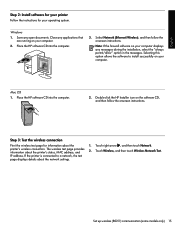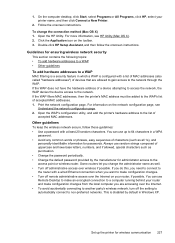HP Officejet 6500A Support Question
Find answers below for this question about HP Officejet 6500A - Plus e-All-in-One Printer.Need a HP Officejet 6500A manual? We have 3 online manuals for this item!
Question posted by marmcphed on November 16th, 2013
On My Mac What Is Little Yellow Triangle On Printer Icon 6500 Officejet
The person who posted this question about this HP product did not include a detailed explanation. Please use the "Request More Information" button to the right if more details would help you to answer this question.
Current Answers
Related HP Officejet 6500A Manual Pages
Similar Questions
How To Get Hp 8600 Print Landscape On Mac. No Option In Printer Settings To Choo
how to get HP 8600 print landscape on mac. no option in printer settings to choose the landscape opt...
how to get HP 8600 print landscape on mac. no option in printer settings to choose the landscape opt...
(Posted by shezchez 10 years ago)
How To Run Wireless Wizard Setup Hp 6500 Officejet Windows 7
(Posted by nomhen 10 years ago)
How Do I Enlarge A Photo On My Hp 6500 Officejet
(Posted by 1989ju 10 years ago)
Mac Os X Cannot Scan To Hp Officejet 6500 E710n-z
(Posted by campbrev 10 years ago)
How Do I Turn Off The Duplexing Feature On The Hp Officejet 6500 Officejet A
plus
plus
(Posted by davestg 10 years ago)