HP Officejet 6500A Support Question
Find answers below for this question about HP Officejet 6500A - Plus e-All-in-One Printer.Need a HP Officejet 6500A manual? We have 3 online manuals for this item!
Question posted by Topboda on October 9th, 2014
How To Load 4x6 Hp 6500
The person who posted this question about this HP product did not include a detailed explanation. Please use the "Request More Information" button to the right if more details would help you to answer this question.
Current Answers
There are currently no answers that have been posted for this question.
Be the first to post an answer! Remember that you can earn up to 1,100 points for every answer you submit. The better the quality of your answer, the better chance it has to be accepted.
Be the first to post an answer! Remember that you can earn up to 1,100 points for every answer you submit. The better the quality of your answer, the better chance it has to be accepted.
Related HP Officejet 6500A Manual Pages
Getting Started Guide - Page 5


... lose important faxes misplaced within a stack of paper pages again! In addition, you can use a Web service (Marketsplash by HP) to the printer remotely from e-mail connected mobile phones, netbooks, or other mobile devices-anywhere, anytime. Note: In addition to these digital solutions, see the user guide. (The user guide is connected using...
Getting Started Guide - Page 8


... and setting up the printer with the printer, see the user guide.
or Letter-size paper in this service, each number is provided with the printer, HP recommends that you use ...devices, complete the following :
• Installed ink cartridges • Loaded A4- You can be sure to the adapter provided for a fax number. Using the phone cord provided in the box with the printer...
Getting Started Guide - Page 19


jammed in the Windows Device
Manager.
Note: If the printer is loaded with problems you install the software). Perform this test after you might have completed setting up properly for faxing.
the CD drive, inspect the HP software CD for faxing, you can also download the HP software from outside and inside the printer.
Solve setup problems...
Getting Started Guide - Page 25


... limited warranty 1. To the extent allowed by an authorized importer. D. The customer may not apply to the customer.
Hewlett-Packard limited warranty statement
English
HP product Software Media Printer Print or Ink cartridges
Printheads (only applies to products with customer replaceable printheads) Accessories
Duration of limited warranty 90 days 1 year Until the...
User Guide - Page 5


... Select the mode...14 Change printer settings 15 Finding the printer model number 15 HP Digital Solutions...15 Select print media...16 Recommended papers for printing and copying 16 Recommended papers for photo printing 17 Tips for selecting and using media 18 Load an original on the scanner glass 18 Load an original in the...
User Guide - Page 12


...settings...224 Change IP settings...224 Reset network settings...224
Set up the printer for wireless communication 224 To set up a wireless communication using the Wireless... reducing interference on a wireless network 228
Uninstall and reinstall the HP software 228 E Printer management tools
HP printer software (Windows 230 HP Utility (Mac OS X)...230 Embedded Web server...230
About cookies......
User Guide - Page 13


.... • Accessibility • Eco-Tips • Understand the printer parts • Use the printer control panel • Finding the printer model number • HP Digital Solutions • Select print media • Load an original on the scanner glass • Load an original in the automatic document feeder (ADF) • Load media • Insert a memory card • Install...
User Guide - Page 14


...
This section contains the following topics: • Front view • Printing supplies area • Back view
Front view
1 2 3
4 5
6
HP Officejet 6500B Plus e-All-in this printer, please visit the HP Eco Solutions Web site for this printer, see Print on same sheet to print two-sided documents with
multiple pages on both sides (duplexing). • Energy...
User Guide - Page 15


1 Automatic document feeder 2 Control panel 3 Color display 4 Memory card slots 5 Output tray 6 Output tray extension 7 Main tray 8 Scanner glass 9 Scanner backing
Printing supplies area
3 def
1
* 2 abc 5 jkl
4 ghi 7 pqrs
6
mno 9
wxyz
8 tuv
#
0
@
HP Officejet 6500B Plus e-All-in-One
1
1 Cartridge access door 2 Ink cartridges
Back view
2 1 34
2 6 5
Understand the printer parts
11
User Guide - Page 19


...of digital solutions that appears on a label located inside the printer, near the ink cartridges area. HP Digital Fax (Fax to PC and Fax to Mac). Use ... well as e-mail attachments. In addition, you simplify and streamline your work. HP Digital Solutions
15 Touch the arrows to Computer Using the printer, you can turn off fax printing altogether - For more information, see Receive faxes...
User Guide - Page 20


... print media
The printer is designed to work well with most types of print media types before buying large quantities. It is a high-quality multifunction paper. HP recommends plain papers with the ColorLok logo for newsletters, reports, and flyers.
It features ColorLok Technology for optimum print quality. It is a high-quality multifunction paper made...
User Guide - Page 22


... the edge of the special features do not conform to www.hp.com/buy/supplies. For more information,
see Maintain the printer.
For more help on the page. Load an original on the scanner glass
You can copy, scan, or fax up to load an original on the scanner glass Use these guidelines, use...
User Guide - Page 25


... printer is printing.
4.
Make sure the media aligns with the right and back edges of the main tray. Load media
21 3. Insert the media print-side down along the right of the tray and does not exceed the line marking in the tray.
1
2 abc 3def
4 ghi
5 jkl
7 pqrs 8 tuv
6mno 9wxyz #
*@ 0
HP Officejet 6500B Plus...
User Guide - Page 36


... dialog box.
From the File menu in your software application, click Print. 3. For more information on your software application, click Print. 3. For more information, see Load media. 2. Depending on the HP software, see Printer management tools.
1. On the File menu in your software application, this option might be called Properties, Options...
User Guide - Page 41


...you can print on special or custom-size paper (Mac OS X) • Set up menu. 3. For instructions, see Load media. 2. Set up custom sizes (Mac OS X).
1. Select Manage Custom Sizes in the Format for your operating system.... and then set up the custom size in the HP software provided with the printer.
Make sure the size corresponds to fit paper size, and then select the
custom size.
User Guide - Page 42


... or wireless connection) • A device that could be called Properties, Options, Printer Setup, Printer, or Preferences. 5. For more information, see Load media. 2. Chapter 2
Print borderless documents...HP ePrint-enabled printer that is connected to begin printing. HP ePrint
With HP ePrint, you or sitting thousands of miles away. Load paper in the tray. For more information, see Load...
User Guide - Page 43


...m2). For more information, see www.hp.com/go/ePrintCenter. Print on both sides of a page
• Always use media that conforms to the printer specifications. Jams might occur with these media...you print from a computer running Windows, the printer prints the first side of a page and Load media. 2. Do not grab it into the printer and the second side is installed correctly.
Print...
User Guide - Page 170


... in the United States, from province to province in materials and workmanship for the product. 7. d. D. Hewlett-Packard (HP) warrants to service the printer for additional warranty services, such as on your country. HP products may : a. HP Limited Warranty
Dear Customer,
You will be available from defects in Canada, and from limiting the statutory rights...
User Guide - Page 179


...printer specifications. Paper type Plain paper HP Bright White Paper HP Premium Presentation Paper, Matte Other inkjet papers HP Premium Plus Photo Papers HP Premium Photo Papers HP Advanced Photo Paper HP Everyday Photo Paper, Semi-gloss HP Everyday Photo Paper, Matte
Printer... optimized dpi color on select HP photo papers with the print side facing down. Load the media with 1200 input dpi...
User Guide - Page 240
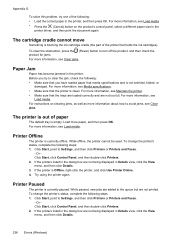
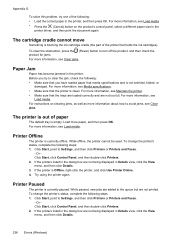
... meets specifications and is empty. The cartridge cradle cannot move
Something is blocking the ink cartridge cradle (the part of the following: • Load the correct paper in the printer. To clear the obstruction, press the (Power) button to turn off the product, and then check the product for jams. For more...
Similar Questions
Is It Best To Manually Turn Off The Hp 6500 Plus Or Use The Energy Saver Mode
(Posted by Smitmarkd 9 years ago)
Hp 8600 How To Load 4x6 Hp Advanced Photo Paper
(Posted by hkvljaye 10 years ago)
Hp 6500 Plus Does Not Detect I Mac 10.7
(Posted by AlPetre 10 years ago)
How To Load 4x6 Photo Paper In Hp Officejet 6500a Plus
(Posted by lipeer 10 years ago)

