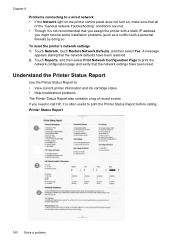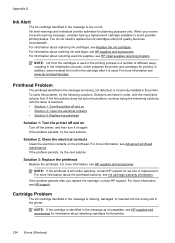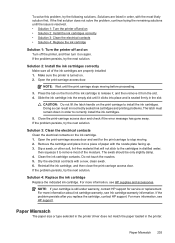HP Officejet 6500A Support Question
Find answers below for this question about HP Officejet 6500A - Plus e-All-in-One Printer.Need a HP Officejet 6500A manual? We have 3 online manuals for this item!
Question posted by aminlemo on September 20th, 2014
How Do I Know Which Cartridge To Replace On Hp 6500
The person who posted this question about this HP product did not include a detailed explanation. Please use the "Request More Information" button to the right if more details would help you to answer this question.
Current Answers
Related HP Officejet 6500A Manual Pages
Similar Questions
Is It Best To Manually Turn Off The Hp 6500 Plus Or Use The Energy Saver Mode
(Posted by Smitmarkd 10 years ago)
How Do I Know When To Replace My Ink Cartridge On A Hp 6500
(Posted by camdd 10 years ago)
Hp 6500 Plus Does Not Detect I Mac 10.7
(Posted by AlPetre 10 years ago)
How To Replace Hp 6500 Door Sensor
(Posted by rmawbYISHAY 10 years ago)
Hp Photosmart Plus Wireless Printer, Won't Print After Replacing Black Ink
(Posted by thegbart1 10 years ago)