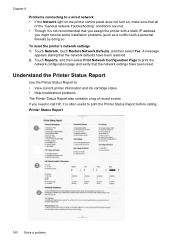HP Officejet 6500A Support Question
Find answers below for this question about HP Officejet 6500A - Plus e-All-in-One Printer.Need a HP Officejet 6500A manual? We have 3 online manuals for this item!
Question posted by allechil on August 22nd, 2013
How To Install Hp Officejet 6500a Plus On My Macbook Pro
The person who posted this question about this HP product did not include a detailed explanation. Please use the "Request More Information" button to the right if more details would help you to answer this question.
Current Answers
Related HP Officejet 6500A Manual Pages
Similar Questions
My Hp Officejet 6500a Plus Keeps Locking Up
My HP Officejet 6500A Plus keeps “locking”. When my printer sits for a period of time (l...
My HP Officejet 6500A Plus keeps “locking”. When my printer sits for a period of time (l...
(Posted by Anonymous-147706 9 years ago)
Device Not Found When Installing Hp Officejet 6500a Plus
(Posted by doujudyt 10 years ago)
Just Installed Hp 3050a Wireless To Macbook Pro Will Not Recognize
(Posted by FERRAAT 10 years ago)
How To Install Hp Officejet 6500a Plus Wired
(Posted by jloaiamard 10 years ago)
How To Install Hp Officejet 6500a Plus
(Posted by Egunfa 10 years ago)