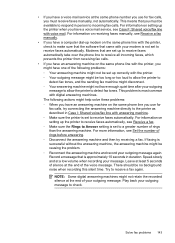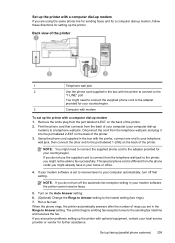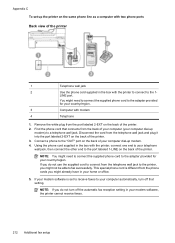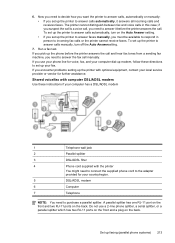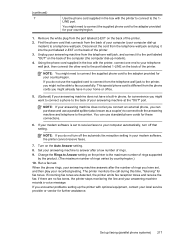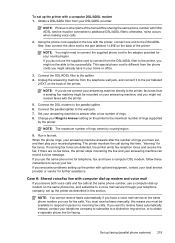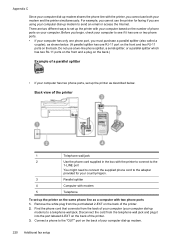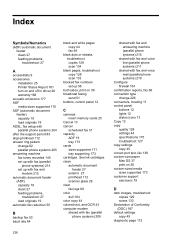HP Officejet 6500A Support Question
Find answers below for this question about HP Officejet 6500A - Plus e-All-in-One Printer.Need a HP Officejet 6500A manual? We have 3 online manuals for this item!
Question posted by dinemityo on May 21st, 2014
How To Install My 4500 Officejet Fax To Att Modem
The person who posted this question about this HP product did not include a detailed explanation. Please use the "Request More Information" button to the right if more details would help you to answer this question.
Current Answers
Related HP Officejet 6500A Manual Pages
Similar Questions
How To Install Hp Officejet 65000a Plus Scanner To Mac
(Posted by Matm 10 years ago)
How To Install Hp Officejet 6500a Plus Wired
(Posted by jloaiamard 10 years ago)
How Do I Change The Contrast On A Hp 4500 Officejet Fax
(Posted by drhoamarlen 10 years ago)
How To Install Hp Officejet 6500a Plus On My Macbook Pro
(Posted by allechil 10 years ago)
How To Set Up Hp 4500 Officejet Fax Line
(Posted by hotrkr 10 years ago)