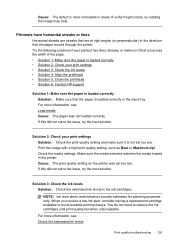HP Officejet 6500A Support Question
Find answers below for this question about HP Officejet 6500A - Plus e-All-in-One Printer.Need a HP Officejet 6500A manual? We have 3 online manuals for this item!
Question posted by tievil on January 29th, 2014
Hp 6500a Won't Print Envelopes, Osx
The person who posted this question about this HP product did not include a detailed explanation. Please use the "Request More Information" button to the right if more details would help you to answer this question.
Current Answers
Related HP Officejet 6500A Manual Pages
Similar Questions
My F4100 Hp Deskjet Won't Print Envelopes.
(Posted by sarahboydston 8 years ago)
Hp Officejet 6500a Won't Let Me Print Envelopes
(Posted by glanjk 10 years ago)
How To Print Envelopes With Hp Officejet 6500a Plus
(Posted by danielzhangyb 10 years ago)
How To Print Envelopes In Hp Officejet 6500a Plus Size Of Paper Is Not
supported by tray selected
supported by tray selected
(Posted by JaDfors 10 years ago)