HP Officejet 6500A Support Question
Find answers below for this question about HP Officejet 6500A - Plus e-All-in-One Printer.Need a HP Officejet 6500A manual? We have 3 online manuals for this item!
Question posted by llsuwan on June 17th, 2014
Hp 6500a Plus How To Scan Multiple Pages Front To Back
The person who posted this question about this HP product did not include a detailed explanation. Please use the "Request More Information" button to the right if more details would help you to answer this question.
Current Answers
There are currently no answers that have been posted for this question.
Be the first to post an answer! Remember that you can earn up to 1,100 points for every answer you submit. The better the quality of your answer, the better chance it has to be accepted.
Be the first to post an answer! Remember that you can earn up to 1,100 points for every answer you submit. The better the quality of your answer, the better chance it has to be accepted.
Related HP Officejet 6500A Manual Pages
Getting Started Guide - Page 5


... business partners as helping reduce paper consumption and waste. To restart the scan function, click the Start on the destination computer. HP Digital Fax (Fax to PC and Fax to your HP printer. In addition, you can print from mobile devices. With this service, called HP ePrint, you can turn off fax printing altogether - Use the...
Getting Started Guide - Page 25


... above will charge its standard time and materials charges to service the printer for the product. 7. Software, media, parts, or supplies not provided or supported by HP. d. For HP printer products, the use of a non-HP or refilled cartridge or an expired ink cartridge, HP will be free from country to the end-user customer that...
User Guide - Page 14


...
multiple pages on HP's environmental initiatives. In addition to assess and reduce the impact of HP products, please visit: www.hp.com/hpinfo/globalcitizenship/environment/recycle/
Understand the printer parts
This section contains the following topics: • Front view • Printing supplies area • Back view
Front view
1 2 3
4 5
6
HP Officejet 6500B Plus e-All-in this printer...
User Guide - Page 19


... front of paper pages again! Touch right arrow , and then touch Setup. 2. NOTE: Use the button to return to identify the supplies and accessories available for your printer. Use this printer has a specific model number. HP Digital Solutions
The printer includes a collection of digital solutions that appears on the printer's control panel, and either scan documents directly...
User Guide - Page 23


...in the document feeder tray. To load an original in first. or multiple-page, A4-
Place the pages so
that the loaded pages were detected. Slide the media into the document feeder tray. Close the ...or Letter-size document by placing it in the automatic document feeder (ADF)
You can copy, scan, or fax a one-sided, single-
Load an original in the automatic document feeder tray. NOTE...
User Guide - Page 31
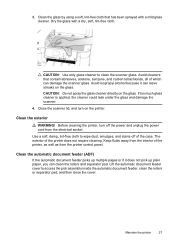
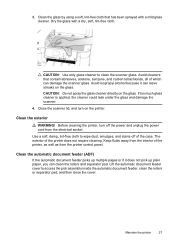
... has been sprayed with a dry, soft, lint-free cloth. Before cleaning the printer, turn on the printer. The exterior of which can damage the scanner glass.
Clean the automatic document feeder (ADF)
If the automatic document feeder picks up multiple pages or if it can clean the rollers and separator pad.
Lift the automatic...
User Guide - Page 45


... of destinations, you can use the printer's control panel to scan documents, photos, and other originals and send them to scan from your computer using a the HP printer software, the HP software provided with the printer or TWAIN-compliant or WIA-compliant programs. When scanning documents, you can use the HP software to scan documents into a format that you will...
User Guide - Page 47
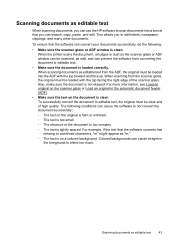
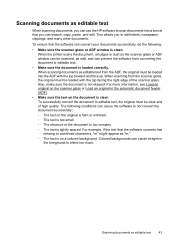
... text, the original must be clear and of the scanner glass.
Scanning documents as editable text
When scanning documents, you can use the HP software to scan documents into the ADF with the top facing the right edge of high quality. When the printer scans the document, smudges or dust on the document is tightly spaced...
User Guide - Page 50


...multiple recipients • Send a fax in a variety of the initial setup, by using either the control panel or the HP software provided with the recipient before sending the fax. TIP: If you have problems scanning... the fax setup test from an attached phone.
or multiple-page black-and-white or color fax by using the printer control panel.
46
Fax You can also set up speed...
User Guide - Page 53


... store the PIN for your fax. Load your PIN fast enough, the printer might occur.
The printer scans the originals into memory and then send the fax from the receiving fax ... send the fax, touch Start Black or Start Color.
After the printer scans the pages into memory,
Send a fax
49
If the printer detects an original loaded in the automatic document feeder, you would dial...
User Guide - Page 54
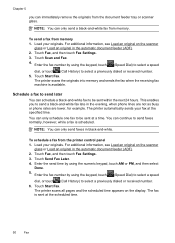
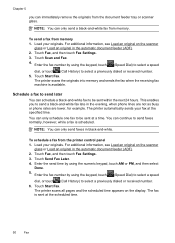
... or touch (Call History) to send faxes normally, however, while a fax is scheduled.
The printer scans the originals into memory and sends the fax when the receiving fax machine is sent at the scheduled...NOTE: You can only schedule one fax to be sent at the specified time. The printer scans all pages and the scheduled time appears on the scanner
glass or Load an original in the automatic ...
User Guide - Page 82


... Solve scan problems • Solve fax problems • Solve problems using HP Web ...printer updates, support alerts, and HP newsgrams that came with printers • Solve printer management problems • Troubleshoot installation issues • Understand the Printer Status Report • Understand the network configuration page • Clear jams
HP support
If you register the HP printer...
User Guide - Page 88


... slow down unexpectedly
Check the power and power connections Make sure the printer is connected firmly to a functioning alternating current (AC) power outlet. For voltage requirements, see Print. Alignment fails
If the alignment page appears to www.hp.com/support. For more information, see Electrical requirements.
Chapter 8
Solve printing problems
This section contains...
User Guide - Page 131
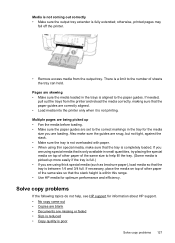
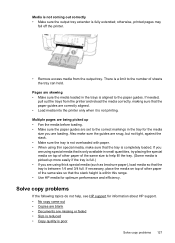
....
Also make sure that the paper guides are set to help , see HP support for optimum performance and efficiency. Multiple pages are being picked up more easily if the tray is full.) • If...loading. • Make sure the paper guides are correctly aligned. • Load media into the printer only when it is aligned to the paper guides. If you are using thick special media (such ...
User Guide - Page 135


...the settings before you want to scan the entire page, complete the following steps: Windows: From the HP software, click Scanner Actions, click Scan Properties, and then select Scan the entire glass. See the onscreen...◦ If you acquire an image through TWAIN, you are using the HP software provided with the printer, the default settings in larger files. You can lower the resolution to ...
User Guide - Page 164
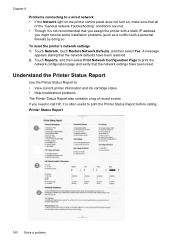
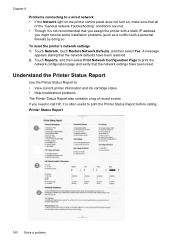
...select Print Network Configuration Page to print the network configuration page and verify that the...Printer Status Report also contains a log of the "General network troubleshooting" conditions are met. • Though it is not recommended that you assign the printer with a static IP address, you need to call HP, it is often useful to print the Printer Status Report before calling. Printer...
User Guide - Page 165


...the printer. printed from the tray.
2. Understand the network configuration page
If the printer is often useful to avoid possible printing delays.
Printer Information: Shows printer information (such as the printer name...finding more information about the printer, as well as information about the ink cartridges, such as usage information. You do not need to call HP, it is connected to a...
User Guide - Page 172


...; USB 2.0-compliant high speed device • Wired (Ethernet) network • Wireless 802.11n
Ink cartridges
Four ink cartridges (black, yellow, magenta, cyan)
Supply yields
Visit www.hp.com/pageyield/ for more information on estimated ink cartridge yields.
Printer languages
HP PCL 3 GUI
Duty cycle
Up to 7000 pages per month
Printer control panel language support Language...
User Guide - Page 179


... might occur with watermarks and prepunched holes. Paper type Plain paper HP Bright White Paper HP Premium Presentation Paper, Matte Other inkjet papers HP Premium Plus Photo Papers HP Premium Photo Papers HP Advanced Photo Paper HP Everyday Photo Paper, Semi-gloss HP Everyday Photo Paper, Matte
Printer control panel setting Plain Paper Plain Paper Everyday Matte Everyday Matte...
User Guide - Page 247


... not picked up from
tray 126 memory cards 147 missing or incorrect
information 84 multiple pages are
picked 127 network configuration
page 161 paper-feed problems 126 power 84 print 84 print quality 96 Printer Status Report 160 receive faxes 140, 142 scan 130 scan quality 132 send faxes 140, 142, 144 skewed copies 129 skewed...
Similar Questions
Hp Deskjet F4200 Scan Multiple Pages?
HP Deskjet F4200 Scan Multiple Pages?
HP Deskjet F4200 Scan Multiple Pages?
(Posted by SANGALDELOFFICE 5 years ago)
How To Copy Pages From Book Hp 6500a Plus
(Posted by kabandid 10 years ago)
Hp 6500a Plus How Can I Send Multiple Electronic Faxes?
(Posted by TravDESe 10 years ago)
Hp 6500a Plus Won't Scan Full Page
(Posted by helpshani 10 years ago)

