HP Officejet 6500A Support Question
Find answers below for this question about HP Officejet 6500A - Plus e-All-in-One Printer.Need a HP Officejet 6500A manual? We have 3 online manuals for this item!
Question posted by aaaaaros on December 26th, 2013
Hp 6500 Printer Ink Cartridge Leaks When Opened
The person who posted this question about this HP product did not include a detailed explanation. Please use the "Request More Information" button to the right if more details would help you to answer this question.
Current Answers
There are currently no answers that have been posted for this question.
Be the first to post an answer! Remember that you can earn up to 1,100 points for every answer you submit. The better the quality of your answer, the better chance it has to be accepted.
Be the first to post an answer! Remember that you can earn up to 1,100 points for every answer you submit. The better the quality of your answer, the better chance it has to be accepted.
Related HP Officejet 6500A Manual Pages
Getting Started Guide - Page 8


... in the box with the printer. Note: If the phone cord that came with the printer, HP recommends that you use for a fax number. HP recommends that have a specific ...devices, complete the following :
• Installed ink cartridges • Loaded A4- When you might not be different from the one provided with the printer.
2. Connect any other than the one provided with the printer...
Getting Started Guide - Page 25


...normal use of a non-HP or refilled cartridge or an expired ink cartridge, HP will find below the name and address of the HP Limited Warranty in performance. 10. Otherwise restrict the ability of limited warranty 1.
HP products may : a. Local law 1. Hewlett-Packard limited warranty statement
English
HP product Software Media Printer Print or Ink cartridges
Printheads (only applies to...
User Guide - Page 8


... Printouts are slanted or skewed 108 Ink streaks on the back of the paper 108 Poor black text...109 The printer prints slowly...111 Printhead maintenance...111 Clean the printhead...112 Align the printhead...112 Print and evaluate a print quality report 112 Advanced printhead maintenance 118 Advanced ink cartridge maintenance 124 Solve paper-feed...
User Guide - Page 9


... sure the HP Network Devices Support service is running (Windows only)...153 Step 7: Add hardware addresses to a wireless access point (WAP 154
Configure your firewall to work with printers 154 Solve printer management problems 156
EWS cannot be opened...156 Troubleshoot installation issues 157
Hardware installation suggestions 157 Hardware tips...157 Make sure the ink cartridges are...
User Guide - Page 10


... statement 166 Ink cartridge warranty information 167 Printer specifications...168 Physical specifications...168 Printer features and... specifications...175 Fax specifications...176 Scan specifications...176 HP Web site specifications 177 Operating environment...177 Electrical ... indicator statement 181 Gloss of housing of peripheral devices for wireless products 184 Exposure to radio frequency...
User Guide - Page 11


...only 191
Third-party licenses...192 HP Officejet 6500A (E710) e-All-in-One series 192
B HP supplies and accessories Order printing supplies online 198 Supplies...198 Ink cartridges...198 HP media...199
C Additional fax setup...computer modem (no voice calls received 208 Set up the printer with a computer dial-up modem 209 Set up the printer with a computer DSL/ADSL modem 210 Case H: Shared ...
User Guide - Page 15


1 Automatic document feeder 2 Control panel 3 Color display 4 Memory card slots 5 Output tray 6 Output tray extension 7 Main tray 8 Scanner glass 9 Scanner backing
Printing supplies area
3 def
1
* 2 abc 5 jkl
4 ghi 7 pqrs
6
mno 9
wxyz
8 tuv
#
0
@
HP Officejet 6500B Plus e-All-in-One
1
1 Cartridge access door 2 Ink cartridges
Back view
2 1 34
2 6 5
Understand the printer parts
11
User Guide - Page 19


... the button to return to scroll through the screens. 3. HP Digital Solutions
15 Use this printer has a specific model number. Scan to Computer Using the printer, you can store digital copies of digital solutions that appears on a label located inside the printer, near the ink cartridges area. HP Digital Fax (Fax to PC and Fax to identify...
User Guide - Page 77


...; If you are transporting the printer, do the following to prevent ink leaking from the printer or other damage from occurring to the printer: ◦ Make sure you receive a low-ink alert, consider having a replacement cartridge available to view this information (see www.hp.com/go/inkusage. You do not already have replacement ink cartridges for planning purposes only. For...
User Guide - Page 78


... the orange pull-tab straight back to replace the ink cartridges. Open the print-carriage access door. Remove the new ink cartridge from the ink cartridge. Do not leave the ink cartridge outside of the printer for an extended period of time. Make sure the printer is turned on the front of the ink cartridge to release it, and then remove it in...
User Guide - Page 119
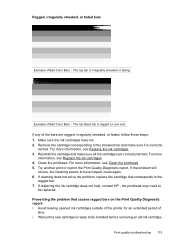
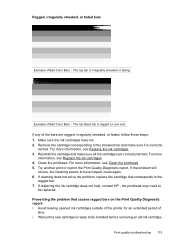
...report: • Avoid leaving opened ink cartridges outside of the printer for an extended period of
time. • Wait until a new cartridge is ready to be replaced. ... Make sure the ink cartridges have helped, clean again. 6. For more information, see Replace the ink cartridges 4. If replacing the ink cartridge does not help, contact HP -
Reinstall the cartridge and make sure ...
User Guide - Page 123


HP Officejet 6500 Wireless
2 abc
3 def 6 mno
1
5 jkl
* 4 ghi 7 pqrs
8 tuv 0
@
9 wxyz #
3. Print quality troubleshooting 119 Open the ink cartridge door.
Remove all of the ink cartridges and place them on . 2. To reinstall the printhead 1. Make sure that the printer is turned on a piece of paper with the ink opening pointing up.
User Guide - Page 128


... 2 abc 5 jkl 4 ghi 7 pqrs
6
mno 9
wxyz
8 tuv
#
0
@
HP Officejet 6500B Plus e-All-in the printer when instructed. Close the ink cartridge door.
To clean the sensor window on . 3.
Open the ink cartridge access door by lifting from the front right of the printer for the cleaning procedure. 2. Advanced ink cartridge maintenance This section contains the following topics: • Clean...
User Guide - Page 161


... topics: • Hardware tips • Make sure the ink cartridges are correctly installed
Hardware tips
Check the printer • Make sure that no lights are on or blinking...printer using are using the IP address from outside and
inside the printer. • Make sure that the printer is blinking, check for information about HP support. • Hardware installation suggestions • HP...
User Guide - Page 162
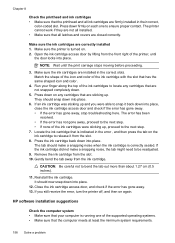
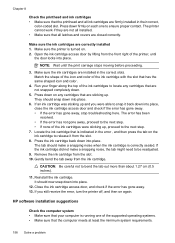
....
HP software installation suggestions
Check the computer system • Make sure that your finger along the top of the ink cartridge with the slot that the computer meets at least the minimum system requirements.
158 Solve a problem Press the ink cartridge back down on . 2. Gently bend the tab away from the slot. 10. The printer cannot...
User Guide - Page 202
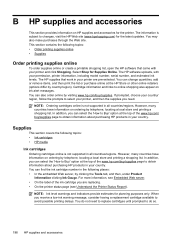
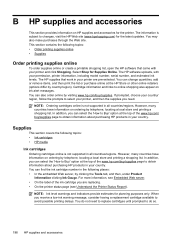
... shopping list, open the HP software that work in all countries/regions.
You do not need . This section contains the following topics: • Ink cartridges • HP media
Ink cartridges Ordering cartridges online is subject to avoid possible printing delays. When you are pre-selected. The information is not supported in your permission, printer information, including...
User Guide - Page 237


... of the errors you might fill up with the printer because one of paper • Printer Offline • Printer Paused • Document failed to print • General printer error • Door or cover open • Previously used ink cartridge installed
Fax Memory Full
If Backup Fax Reception or HP Digital Fax (Fax to PC or Fax to memory...
User Guide - Page 239
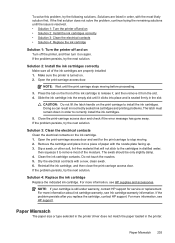
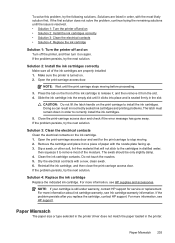
... front of the ink cartridge to correctly install the ink cartridges.
5. Open the print-carrriage access door and wait for service or replacement. If the problem persists after you replace the cartridge, contact HP support. Solution 2: Install the ink cartridges correctly Make sure all of the moisture. NOTE: Wait until the issue is seated firmly in the printer.
Dip a swab...
User Guide - Page 241


... closed all doors and covers must be affected. You can use ink cartridges that have been used . If the print quality is used in the cartridge after you can print documents, all doors and covers, contact HP support.
Door or cover open
Before the printer can resolve such problems by completing the following steps: 1.
If this...
User Guide - Page 244


...
uninstall from Mac OS X 229
uninstall from Windows 228 HP Utility (Mac OS X)
opening 230 humidity specifications 177
I
ink low 93 streaks on the back of paper 108
ink cartridge 124 ink cartridge door, locating 11 ink cartridge latch, locating 11 ink cartridges
check ink levels 73 locating 11 low ink 93 ordering online 198 part numbers 198 replace 73 supported 168 tips...
Similar Questions
How To Increase Font Size Hp 6500 Printer
(Posted by lator 10 years ago)
How To Reset Hp 6500 Printer Cartridge Memory
(Posted by sohaijoesop 10 years ago)
How To Enlarge & Reduce On Hp 6500 Printer
(Posted by josgh13 10 years ago)
Hp Photosmart 6515 Ink Cartridge Won't Slide Out When Opening Printer
(Posted by saepodch 10 years ago)
Why Does My Hp 7510 Photo Ink Cartridge Run Out So Quickly?
(Posted by z16martia 10 years ago)

